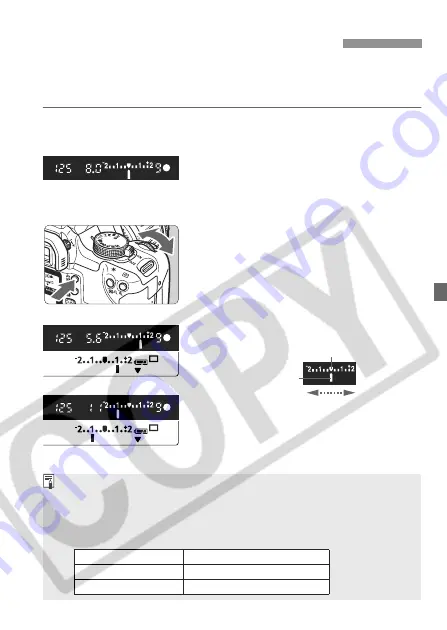
89
Exposure compensation is used to alter the standard exposure setting set by the camera.
You can make the image look lighter (increased exposure) or darker (decreased
exposure). You can set the exposure compensation up to ±2 stops in 1/3-stop increments.
1
Turn the Mode Dial to any
Creative Zone mode except <
a
>.
2
Check the exposure level
indicator.
¡
Press the shutter button halfway and
check the exposure level indicator.
3
Set the exposure compensation
amount.
¡
Hold down the <
O
> and turn the
<
6
> dial.
¡
To cancel the exposure
compensation, set the exposure
compensation amount back to <
E
>.
4
Take the picture.
Setting Exposure Compensation
N
Increased exposure
Decreased exposure
Standard exposure index
Exposure level mark
Decreased
exposure
Increased
exposure
¡
The exposure compensation amount will remain in effect even after the
power switch is set to <
2
>.
¡
If the standard exposure setting is 1/125 sec. and f/8.0, setting the
exposure compensation amount to plus or minus one stop will be the
same as setting the shutter speed or aperture value as follows:
-1 stop
,
0
/
+1 stop
Shutter Speed
250
,
125
/
60
Aperture Value
11
,
8.0
/
5.6






























