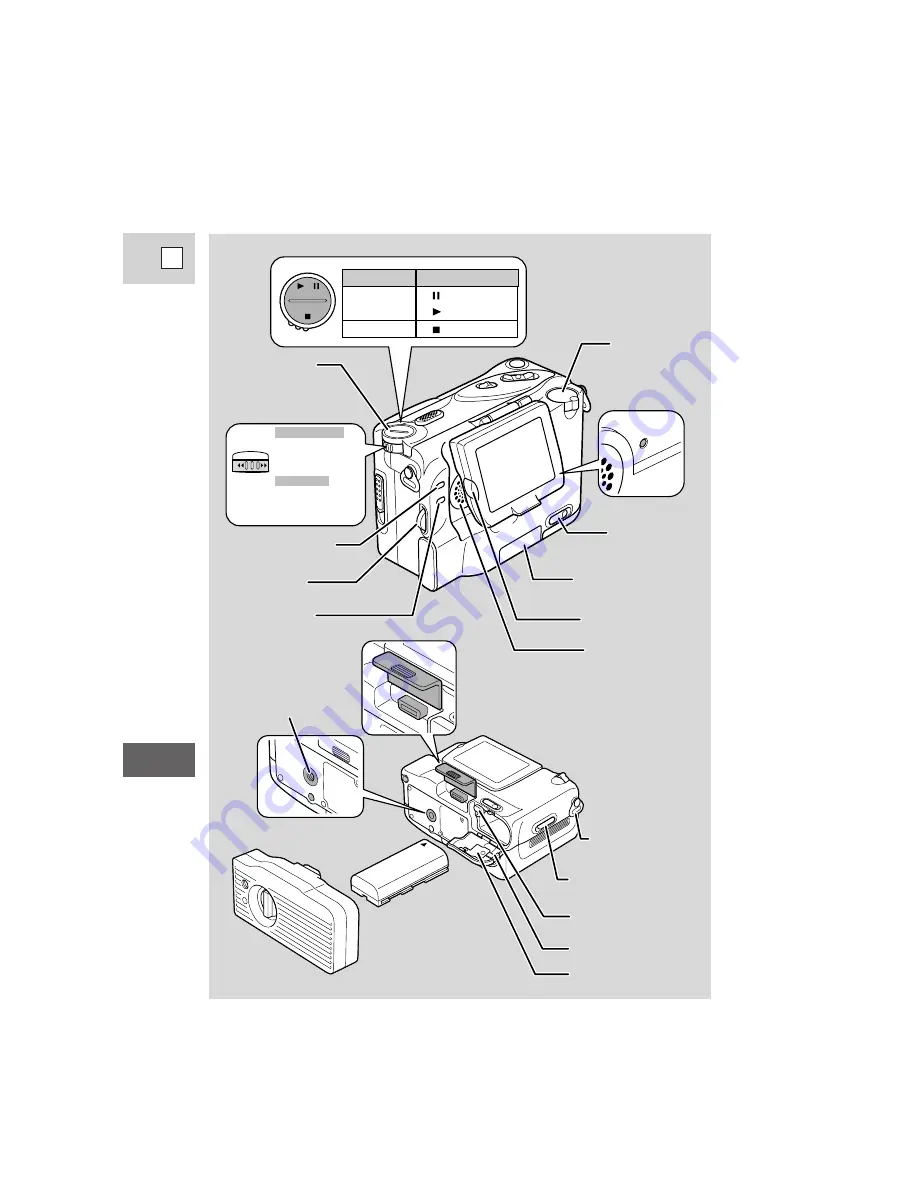
Additional
Information
76
E
Speaker
Battery release knob (P. 8)
Focus
Exposition
(Play) button
(pause) button
(Stop) button
OPEN/EJECT
5
button
(P. 11)
Battery cover (P. 8)
Strap attachment bar
(P. 60)
Zoom control (P. 16)
LCD screen (P. 17)
Battery cover
release switch (P. 8)
MULTI-CONNECTOR cover
(P. 22)
c
(record review)
button (P. 35)
Multi-switch lever
(P. 19, 51, 53)
Multi-switch
(P. 19, 51, 53)
Select dial (P. 29)
RESET button
(P. 71)
MULTI-CONNECTOR (P. 22)
MENU button (P. 29)
RESET
Remote sensor (P. 31)
Camera mode
• Manual exposure
adjustment
• Manual focus
VCR mode
• Fast forward
playback
• Rewind playback
Camera mode
VCR mode
Mating hole of Docking unit (P.22)
/Tripod socket (P. 26)
Rubber stopper
MULTI-CONNECTOR

























