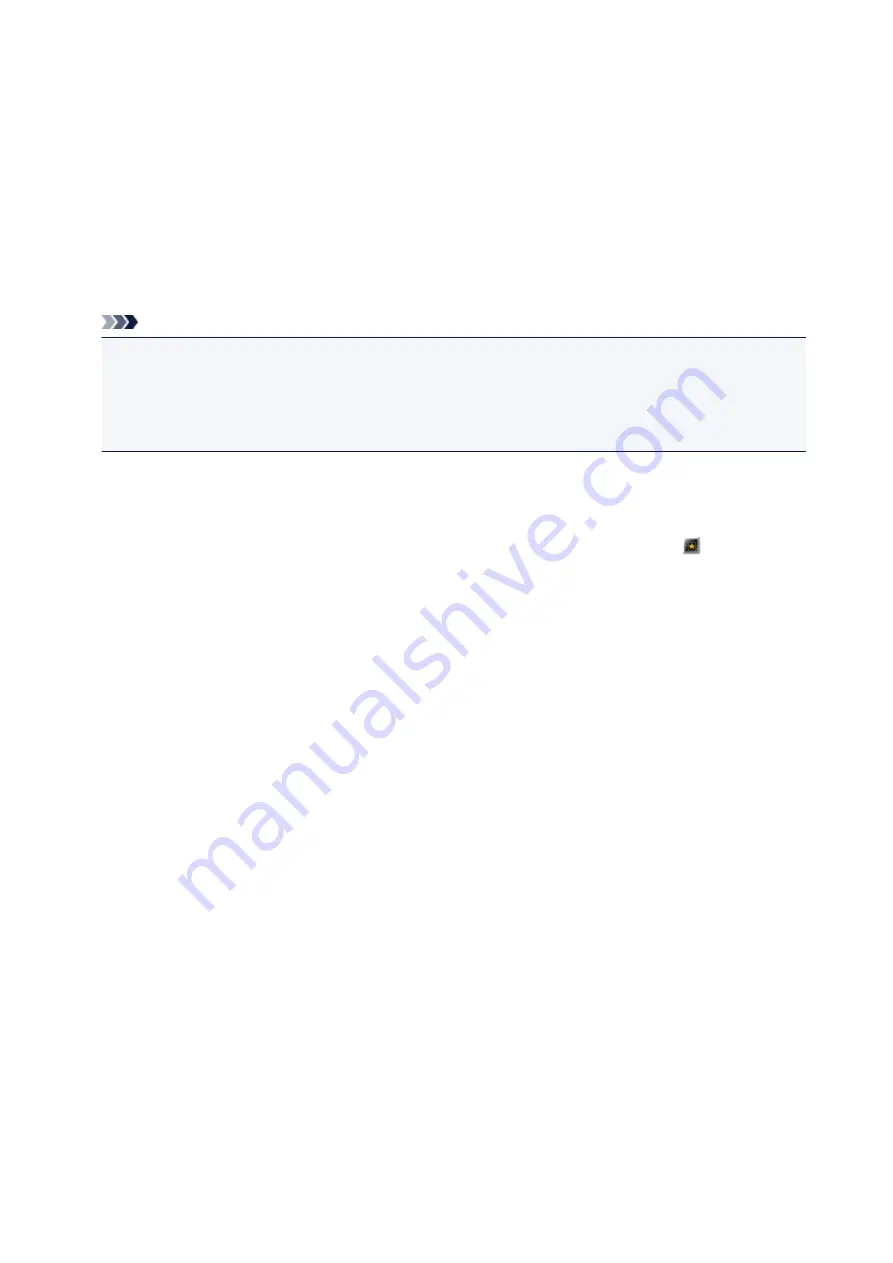
Troubleshooting
Printer/Scanner Does Not Appear in the List
Printers and scanners do not appear in the
Select Model
list of the Preferences dialog box in the
following cases.
• A Quick Menu compatible printer/scanner driver is not installed on your computer.
• The printer/scanner driver installation is not complete.
Make sure that none of the above points apply, then display the Preferences dialog box again.
Note
• See your printer/scanner manual for details on how to install the printer/scanner driver.
• The printer/scanner driver installation may not be complete in the following cases.
• The printer/scanner was not connected to your computer while installing the driver.
• The printer/scanner was off while installing the driver.
The Shortcut Menu is Hidden
In Windows Vista, if the Windows Sidebar is displayed, the Shortcut Menu may be hidden behind the
Windows Sidebar and thus cannot be operated with a mouse. In that case, double-click
(Quick Menu)
in the notification area on the desktop to bring the Shortcut Menu to the front.
After bringing the Shortcut Menu to the front, it is recommended that you move it to a place where it does
not overlap with the Windows Sidebar.
An Authentication Screen Appears after Selecting Printer Information
When an authentication screen appears after selecting
Printer Information
, you need to enter the user
name and password. See Administrator Password for details.
22















