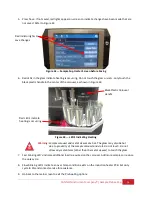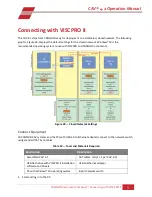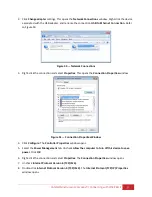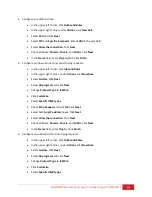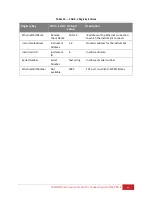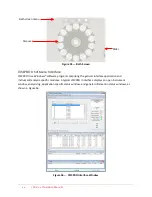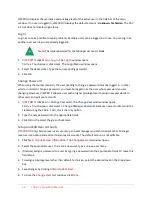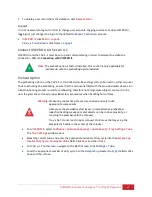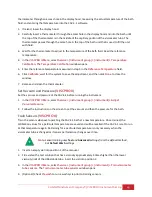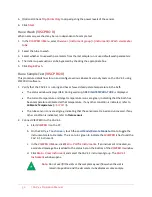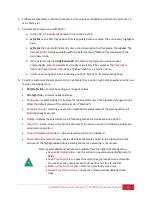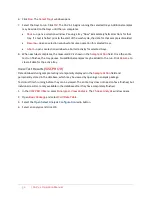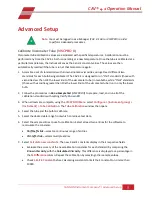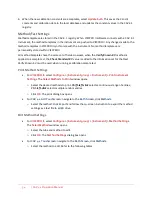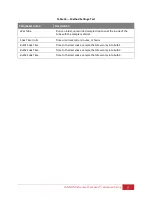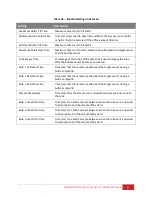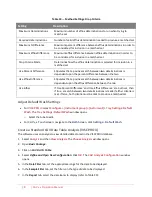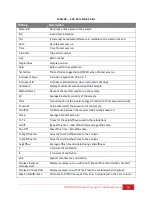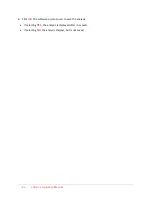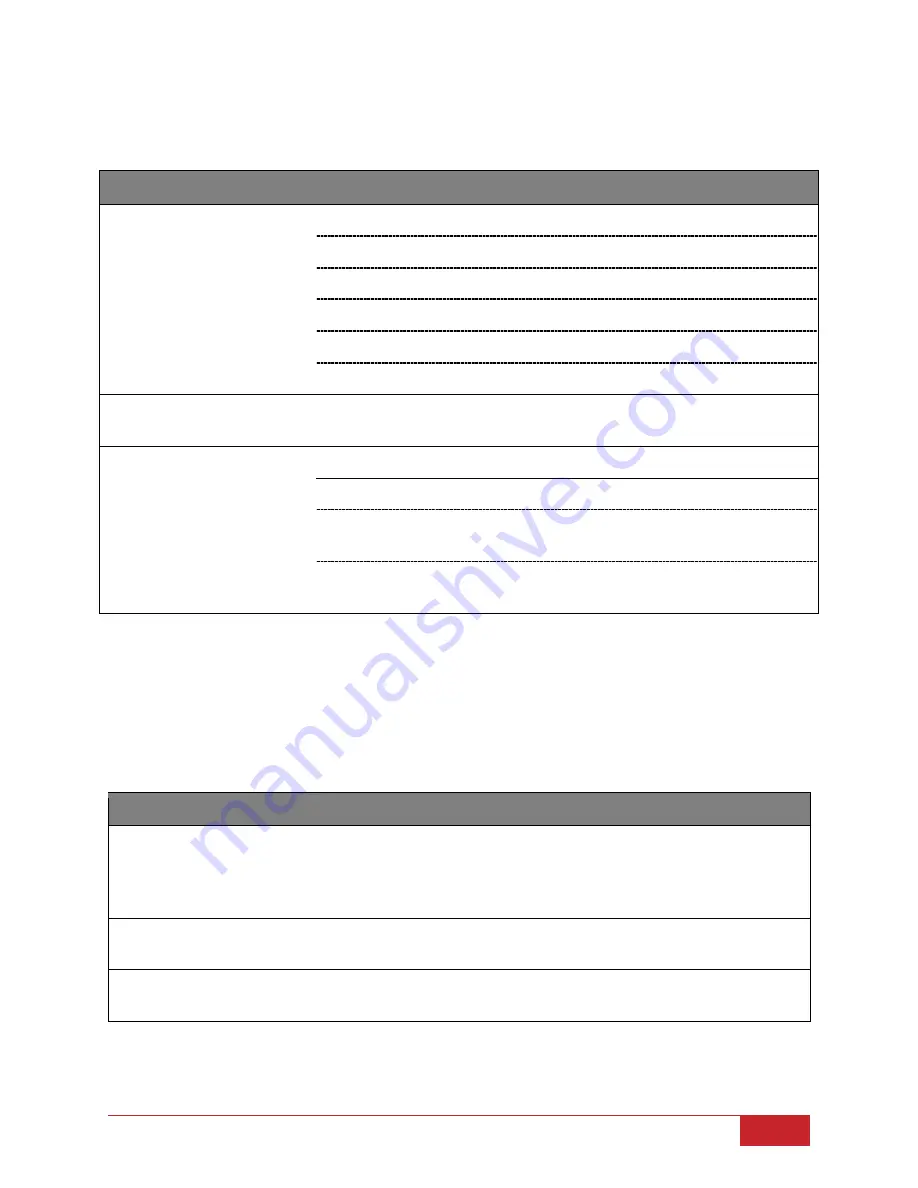
CANNON Instrument Company® | In-Depth Operation
45
Table 14 describes various software options.
Table 14 — VISCPRO Window Details
Area
Detail
Click to open a window for …
VISCPRO II Menu
Main
… managing the VISCPRO application.
Analyses
… displaying, configuring, and managing analysis logs.
Configure
… configuring the settings of attached instruments.
Service
… servicing an attached instrument.
Window
… managing the open windows.
Help
… managing VISCPRO help.
CAV 4.1 Instrument Window
Use this window to view the status of the instrument and manage
sample test runs.
Analysis Log
Displays a specific analysis report.
Information Status Bar
General
Click to open the general information status window.
VI Matching
Click to open the VI Matching information status
window.
<instrument>
Click to open a status window for a particular
instrument.
Manage User Accounts (
VISCPRO II
/
CAV 4.1 GUI Touchscreen
)
VISCPRO II and CAV 4.1 GUI user accounts are independent of each another. The VISCPRO II accounts
are associated with the entire software installation and are not instrument specific.
Both VISCPRO II and the CAV 4.1 GUI Touchscreen start with three default accounts, as described in
Table 15.
Table 15 — Default User Accounts
Username
Privilege Level Privileges
CANNON Instrument Company
Service
Access to all instrument and security
parameters. Call CANNON for the current
password for the CANNON Instrument
Company login.
Manager
Manager
Access to advanced configuration and
reporting options
Unknown
Technician
Access to operational features required for
testing samples and routine operations