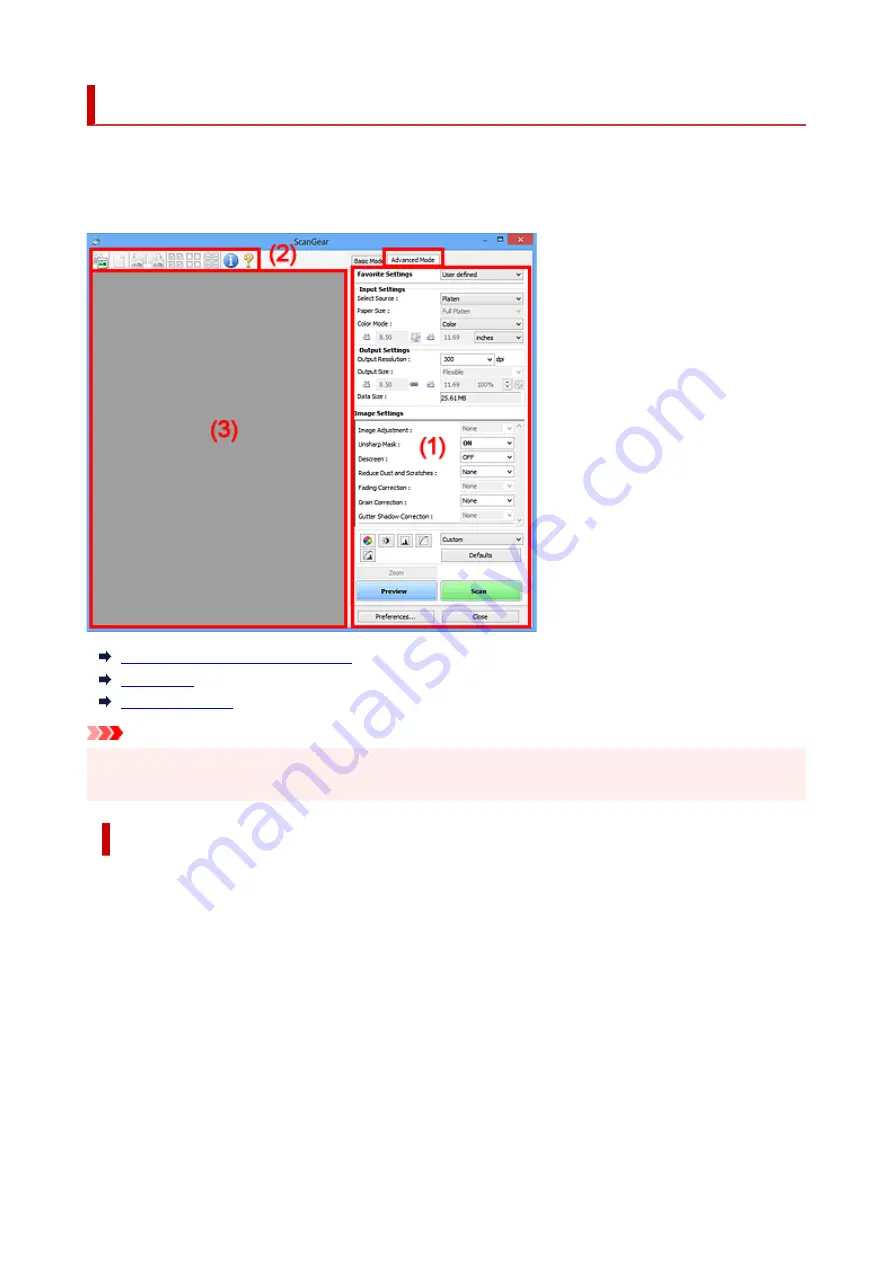
Advanced Mode Tab
This mode allows you to make advanced scan settings such as the color mode, output resolution, image
brightness, and color tone.
This section describes the settings and functions available on the
Advanced Mode
tab.
(1) Settings and Operation Buttons
(2) Toolbar
(3) Preview Area
Important
• The displayed items vary depending on your model, document type, and view.
• The preview function is not available when scanning from the ADF (Auto Document Feeder).
(1) Settings and Operation Buttons
Favorite Settings
You can name and save a group of settings (Input Settings, Output Settings, Image Settings, and
Color Adjustment Buttons) on the
Advanced Mode
tab, and load it as required. It is convenient to
save a group of settings if you will be using it repeatedly. You can also use this to reload the default
settings.
Select
Add/Delete...
from the pull-down menu to open the
Add/Delete Favorite Settings
dialog box.
74
Summary of Contents for 2996C002
Page 1: ...LiDE 400 Online Manual English ...
Page 21: ...Placing Items Place the Item on the Platen Items You Can Place How to Place Items 21 ...
Page 27: ...Safety Safety Precautions Regulatory Information WEEE EU EEA 27 ...
Page 52: ...Note To set the applications to integrate with see Settings Dialog Box 52 ...
Page 65: ...ScanGear Scanner Driver Screens Basic Mode Tab Advanced Mode Tab 65 ...
Page 82: ...Scanning Tips Positioning Originals Scanning from Computer 82 ...
Page 97: ...Scanning Problems Windows Scanning Problems 97 ...






























