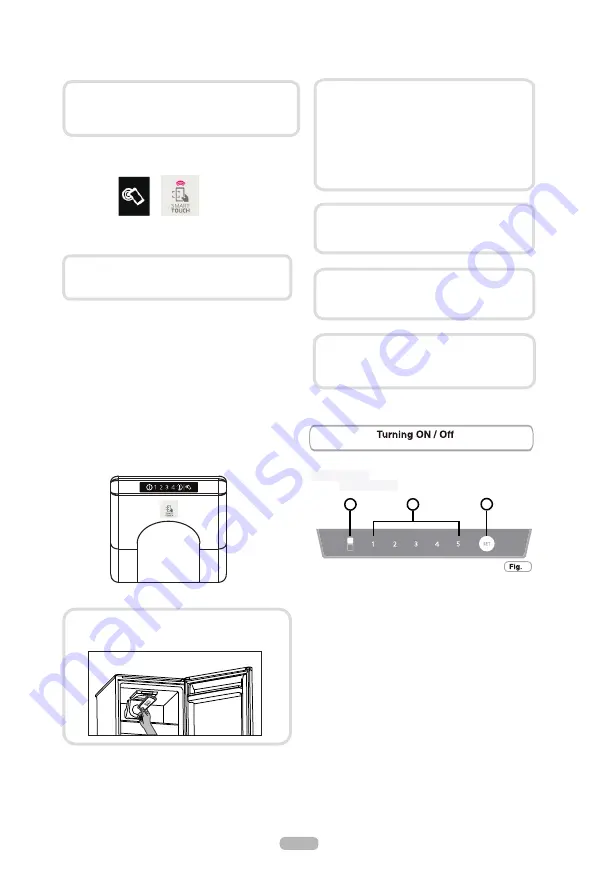
Press this button to set running temperature of fridge
:LWK,QWHUQDO8VHUIDFHIRU)LGJHDQG.QREIRU)UHH]HU
x
Turn on the
Smart Touch
button on the User Interface by
pressing 2 seconds to enable the NFC antenna on the Sky
Led. The
Smart Touch
label switches on.
x
Open the App, create the user profile and register the
appliance following the instructions on the phone display or
the
"Quick Guide"
attached on the machine.
NEXT TIME
–
Regular usage
x
Every time you want to manage the machine through the
App, first you have to enable the
Smart Touch
mode by
turning on the
Smart Touch
button.
x
Make sure you have unlocked your phone (from stand-by
mode) and you have activated the NFC function; then, follow
the steps mentioned earlier.
x
If you want to activate a function (e.g. Smart Boost cycle),
select it in the App.
x
Follow the instructions on the phone display,
KEEPING IT
ON
the
Smart Touch
logo on the Sky Led, when requested
to do so by the App.
NOTES:
More information, F.A.Q. and the video for an
easy registration are available on:
www.candysmarttouch.com/how-to
Place your smartphone so that the NFC antenna on
its back matches the position of the Smart Touch
logo on the appliance (as illustred below).
Depending on the smartphone model and its Android
OS version, the process of the NFC activation may be
different. Refer to the smartphone manual for more
details.
The management and the control of the machine via
App is only possible "by proximity": it is therefore not
possible to perform remote operations (e.g.: from
another room; outside of the house).
The replacement of some components of the smartphone
(e.g. back cover, battery, etc...) with non-original ones,
could result in the NFC antenna removal, preventing the
full use of the App.
Thick cases or metallic stickers on your smartphone
could affect or prevent the transmission of data
between machine and telephone. If necessary,
remove them.
If you do not know the position of your NFC
antenna, slightly move the smartphone in a circular
motion over the Smart Touch logo until the App
confirms the connection. In order for the data
transfer to be successful, it is essential TO KEEP
THE SMARTPHONE ON THE DASHBOARD DURING
THESE THE FEW SECONDS OF THE PROCEDURE; a
message on the device will inform about the correct
outcome of the operation and advise you when it is
possible to move the smartphone away.
C
A
B
User interface
1.
Setting Panel:
2. SETTING BUTTON C
and choose super mode.
3. DISPLAYS OPERATION
A)
Super Freezing:
LED’s on means starting supper
freezing. Reversely, supper freezing is off.
B
) Setting Temperature of Fridge compartment. The
number under which LED is on is the setting
temperature.
4. OPERATING CONDITION
After power on, all LED lights on panel are lit up for 1
9
EN23
This version doesn
’
t any setting on interface to switch on
or switch off the appliance. The only way to switch on/ off
the appliance is by plug in / off.
Summary of Contents for CCBS6182WHV/1
Page 2: ......
Page 4: ...IT1 4 5 13 14 13 14 15 16 11 2 1 2 1 2 ...
Page 8: ...IT5 0 1 con manopola interna ...
Page 15: ...17 6 15 IT1 15 15 15 16 7 2 ...
Page 17: ...IT14 Reversibilità per modelli elettronici ...
Page 18: ...IT15 13 17 14 15 16 10 11 12 ...
Page 19: ...IT16 ...
Page 20: ...17 EN 31 32 18 21 27 28 29 29 30 30 29 20 ...
Page 21: ... EN18 ...
Page 30: ...15 1 Fridge Zone 14 EN27 14 ...
Page 34: ...EN 13 17 14 15 16 10 11 12 31 ...










































