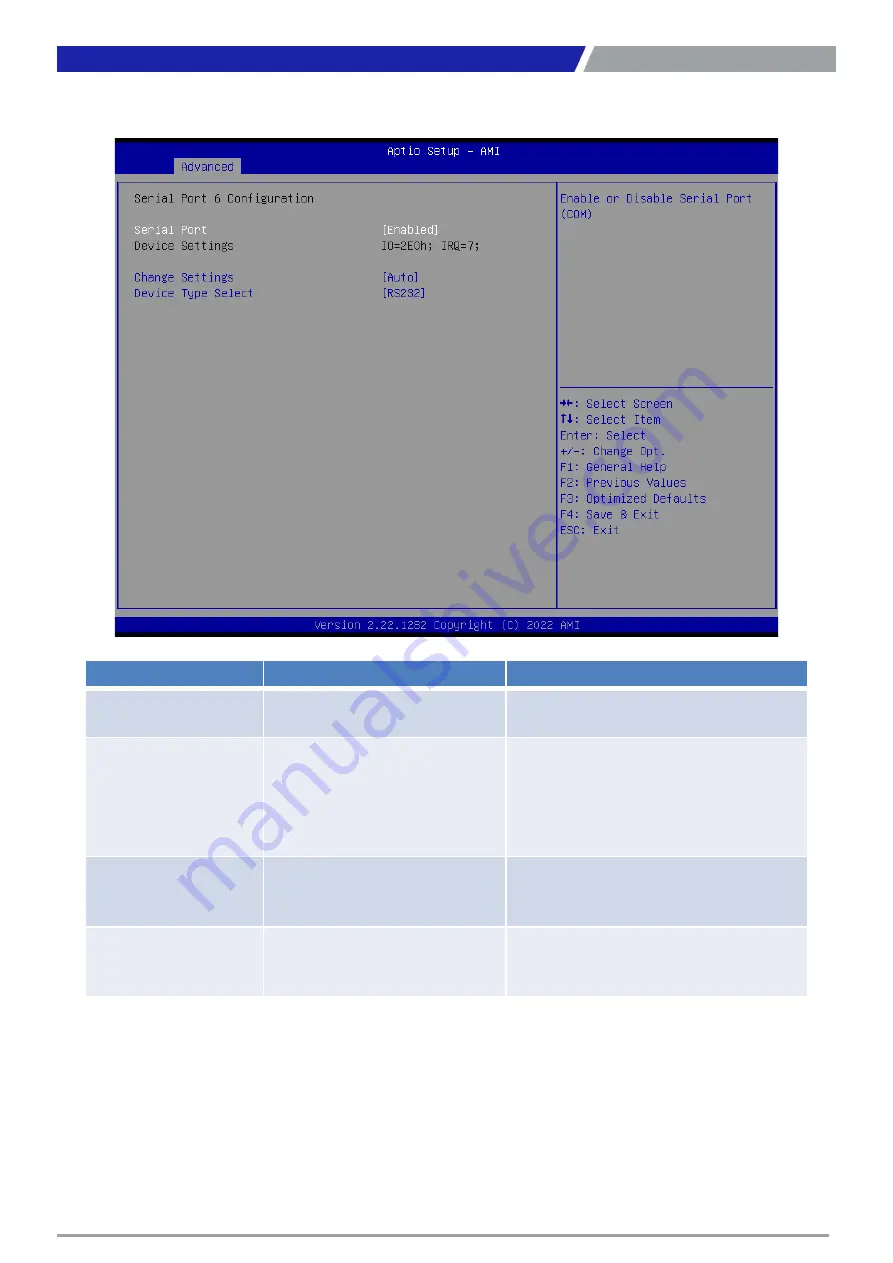
VIO-PC100-EHL
l
User’s Manual
84
Chapter 5: BIOS Setup
Item
Options
Description
Serial Port
Disabled,
Enabled
[Default]
Enable or Disable Serial Port (COM).
Change Settings
Auto
[Default]
,
IO=2E0h; IRQ=7; ,
IO=3E8h; IRQ=3,4,5,6,7,9,10,11,12; ,
IO=2E8h; IRQ=3,4,5,6,7,9,10,11,12;,
IO=2F0h; IRQ=3,4,5,6,7,9,10,11,12;,
IO=2E0h; IRQ=3,4,5,6,7,9,10,11,12;
This item allows you to change the address &
IRQ settings of the specified serial port.
Device Type Select
UART 232
[Default],
UART 422,
UART 485
Set the Serial Port to RS232 & RS422 & RS485
RS-485 Auto Flow
Function
Disabled,
Enabled
[Default]
Enabled/Disabled RS485 Autoflow Function
◼
Serial Port 6 Configuration
Summary of Contents for VIO-200-PC100-EHL Series
Page 1: ...VIO 200 PC100 EHL Series VIO 100 PC100 EHL Series Industrial Panel PCs...
Page 11: ...Chapter 1 Product Introductions...
Page 30: ...Chapter 2 Switches and Connectors...
Page 48: ...Chapter 3 Front Panel Controls...
Page 52: ...Chapter 4 System Setup...
Page 69: ...Chapter 5 BIOS Setup...
Page 72: ...VIO PC100 EHL l User s Manual 5 3 Advanced Setup 72 Chapter 5 BIOS Setup...
Page 74: ...VIO PC100 EHL l User s Manual 5 3 2 PCH FW Configuration 74 Chapter 5 BIOS Setup...
Page 97: ...VIO PC100 EHL l User s Manual 97 Chapter 5 BIOS Setup PCI Express Configuration...
Page 108: ...Copyright C T Solution Inc All Rights Reserved www candtsolution com...
















































