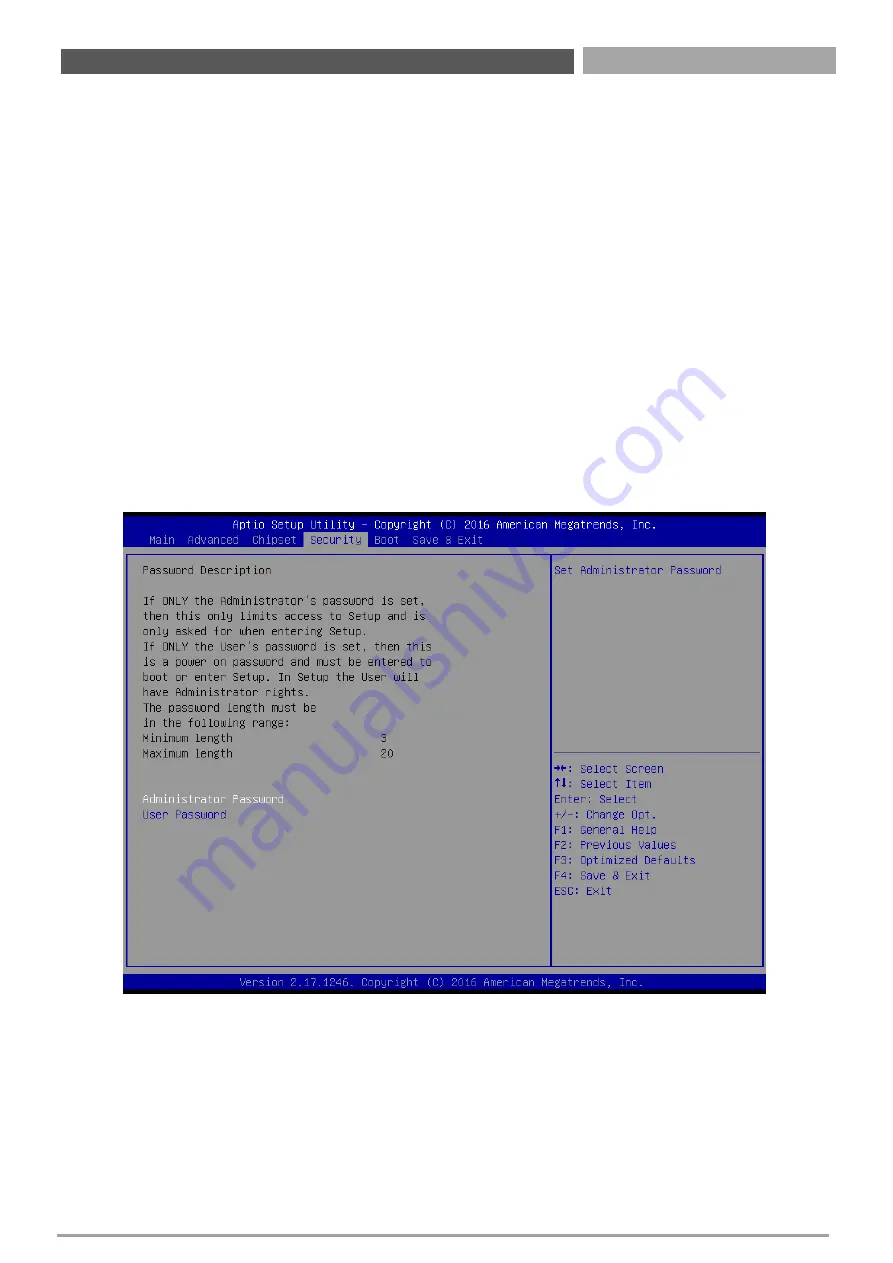
RCO-3000 | User’s Manual
90
Chapter 4: BIOS Setup
90
Chapter 4: BIOS Setup
90
Chapter 4: BIOS Setup
90
Chapter 4: BIOS Setup
■
PCH LAN Controller
This item allows you to enable or disable the onboard PCH integrated ethernet controller.
■
Wake on LAN
This item allows you to enable or disable wake on LAN function.
■
Restore AC Power Loss
This item specifies whether your system will reboot after a power failure or interrupt occurs. Available
settings are:
Power Off: Leave the computer in the power off state.
Power On: Leave the computer in the power on state.
Last State: Restore the system to the previous status before power failure or interrupt occurred.
4.5 Security
Security menu allow users to change administrator password and user password settings.
4.5.1 Administrator Password
This item allows you to set Administrator Password.
4.5.2 User Password
This item allows you to set User Password.
Summary of Contents for RCO-3000 Series
Page 1: ...USER S MANUAL RCO 3000 Series Advanced Fanless Embedded System...
Page 9: ...Chapter 1 Product Introductions...
Page 33: ...Chapter 2 Switches and Connectors...
Page 35: ...RCO 3000 User s Manual 35 2 1 2 Bottom View Chapter 2 Switches and Connectors...
Page 48: ...Chapter 3 System Setup...
Page 69: ...Chapter 4 BIOS Setup...
Page 96: ...Copyright C T Solution Inc All Rights Reserved www candtsolution com...







































