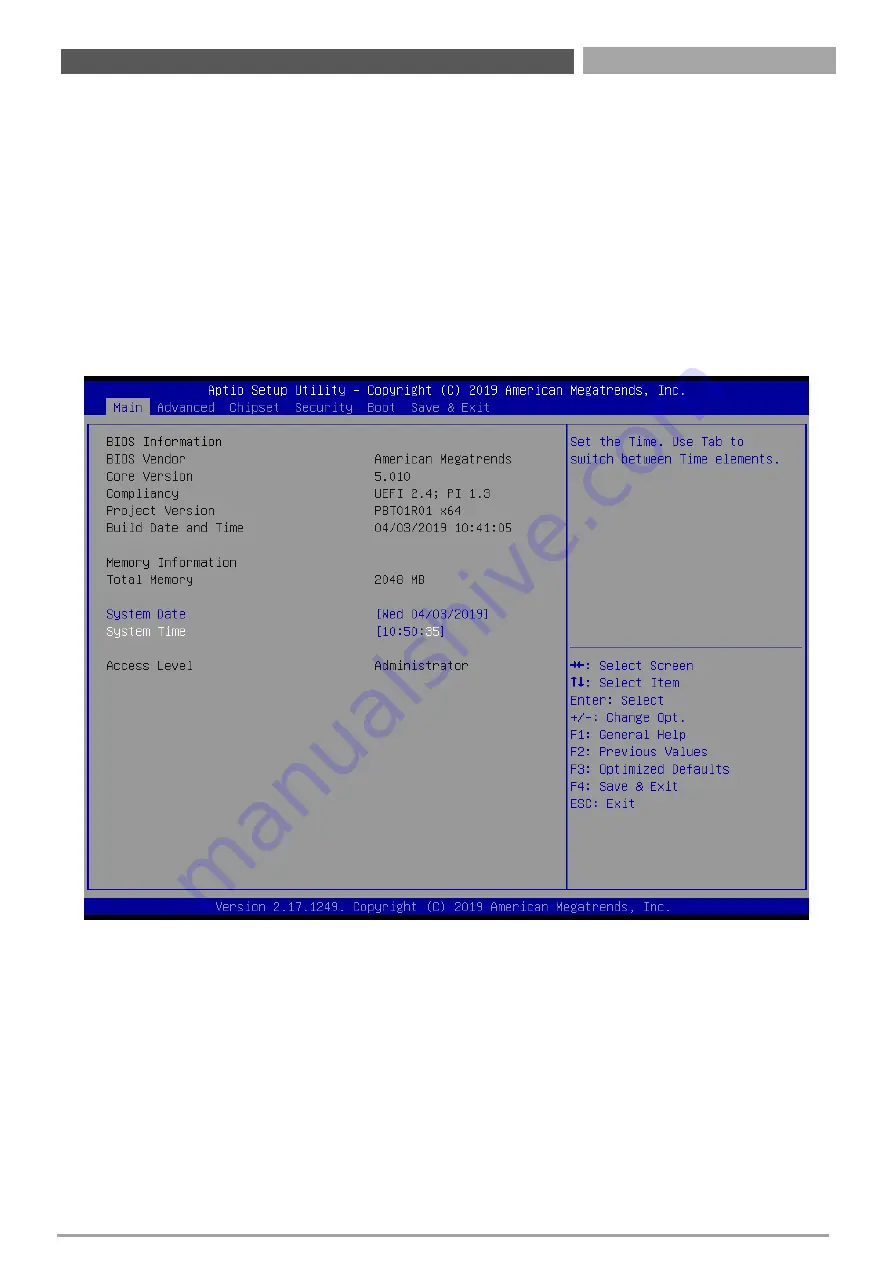
CT-PBT01 | User’s Manual
21
2.2 Entering Setup
Turn on the computer and check for the -patch" code. If there is a number assigned to the patch code, it
means that the BIOS supports your CPU. If there is no number assigned to the patch code, please contact
an Advantech application engineer to obtain an up-to-date patch code file. This will ensure that your CPU's
system status is valid. After ensuring that you have a number assigned to the patch code, press <DEL> and
you will immediately be allowed to enter Setup.
2.2.1 Main Setup
When users first enter the BIOS Setup Utility, users will enter the Main setup screen. Users can always
return to the Main setup screen by selecting the Main tab. There are two Main Setup options. They are
described in this section. The Main BIOS Setup screen is shown below.
The Main BIOS setup screen has two main frames. The left frame displays all the options that can be
configured. Grayed-out options cannot be configured; options in blue can. The right frame displays the key
legend.
Above the key legend is an area reserved for a text message. When an option is selected in the left frame,
it is highlighted in white. Often a text message will accompany it.
System time / System date
Use this option to change the system time and date. Highlight System Time or System Date using the
<Arrow> keys. Enter new values through the keyboard. Press the <Tab> key or the <Arrow> keys to move
between fields. The date must be entered in MM/DD/YY format. The time must be entered in
HH:MM:SS format.
Chapter 2: BIOS Setup






























