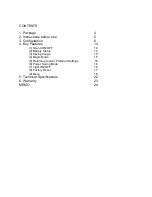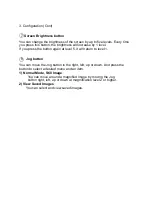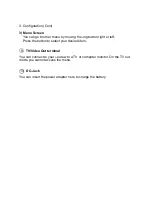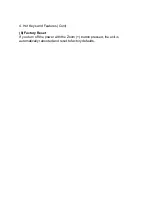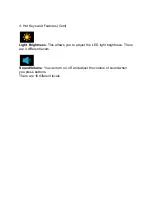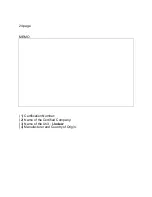4. Hot Keys and Features (Cont)
(5) Returning to User Preferred Settings
If you press and hold down the Zoom (-) button, you can restore your
preferred settings through the Save Settings menu item.
(6) Power Saving Mode
If you leave the unit turned on and unused for 3 minutes, it automatically goes
into the Power Saving Mode. If the unit is left further 3 minutes after entering
the Power Saving Mode, power is automatically switched off.
(7) Light ON/OFF
You can turn on/off the light by pressing and holding down the Brt button for 2
seconds or more.