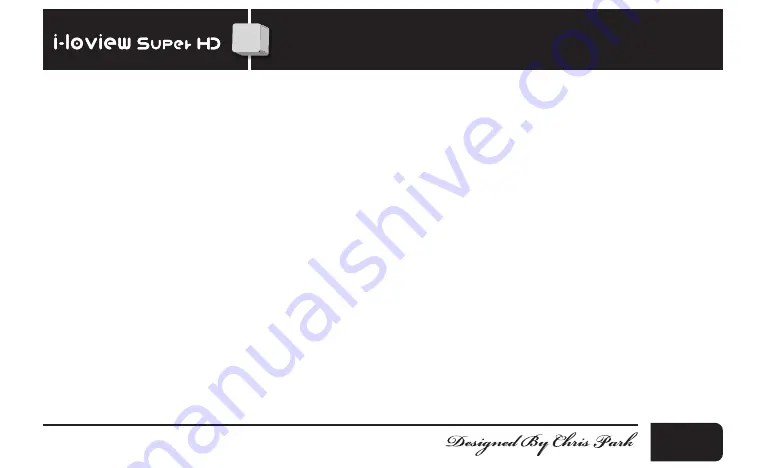
⑨ TV /
Video out terminal
You can connect to your
i-loview Super HD
(430S) to a TV or computer
monitor. On the TV out mode you cannot access the menu.
⑩
DC jack
You can insert the power adapter here to charge the battery.
⑪
Battery charging indicator
The indicator shows the battery charging status. The indicator is red when
charging the battery and will change to green once fully charged.
⑫
Legs
When you place the unit on the reading material, unfold the legs.
3. Configuration
15
C & P
Summary of Contents for i-loview Super HD 430S
Page 1: ......
Page 2: ...1 C P Introduction...
Page 3: ...C P 2 Introduction...
Page 7: ...Contents 6 Warranty 29 Memo 30 C P 6...
Page 10: ...3 Configuration 9 C P...
Page 11: ...3 Configuration C P 10...
Page 24: ...4 Hot keys features 23 C P LED light This allows you to on off the LED light...
Page 31: ...Memo C P 30...
Page 32: ...Memo 31 C P...
Page 33: ...Memo C P 32...































