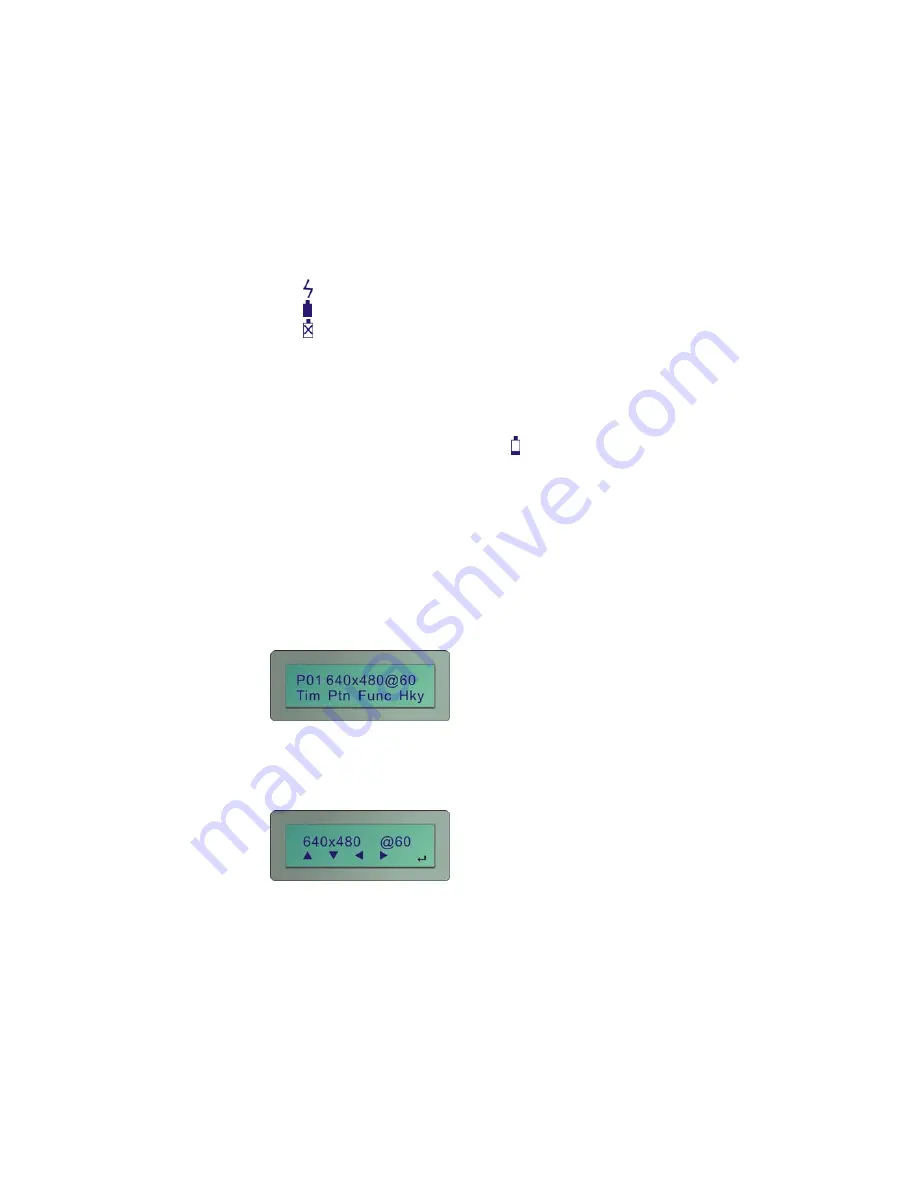
9
HDCP:
PG-H1 had enabled HDCP function. Enable this
function to accept the high video resolution. (You can
enable this function by press
MENU/Func/Setup
to
HDCP
item as switching to
“0”
.)
3.2 Power and Battery
The device is suited to the
DC 12V 1.25A power adapter
and 4 inside Re-chargeable batteries. The signals of
PG-H1’s battery on the lower right are described as below:
“ ”:
The power of battery is charging.
“ ”:
The power of battery is in full charging.
“ ”:
The battery is fault.
)
1.
When the device stands by for about 39 minutes, it
will sound two short
“beep”.
After the two short
“beep” sounds about 1 minute, the device will sound a
long
“beep”
and shout down automatically.
2. When the battery is lower as “ ”, a warming sound
“beep”
will be heard and the device will shout down
immediately.
3.3 MENU Configurations
)
T
he figures in this chapter are for
P01 FLAT 640x480
@60
mode reference
After you power on the PG-H1, please press the
MENU
indicated key. The
MENU
configuration screen will be
showed as below:
3.3.1 Tim configuration
Press the
Tim
indicated key, the Tim configuration screen
will be showed as below:




















