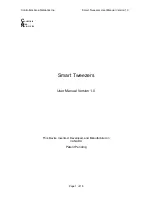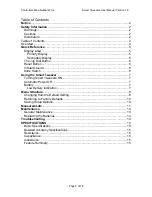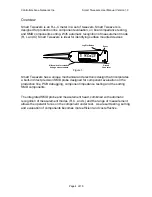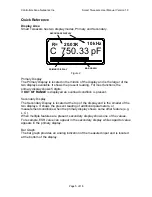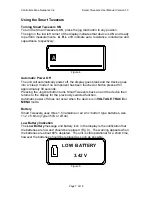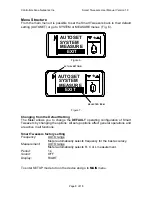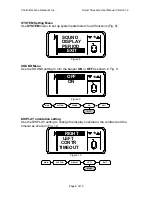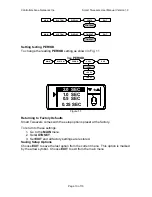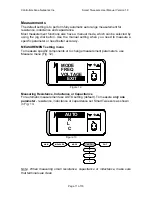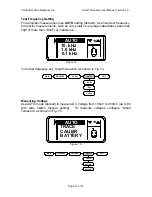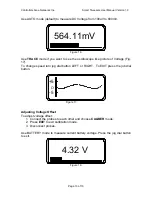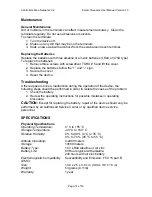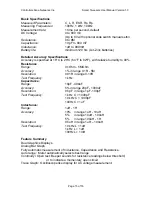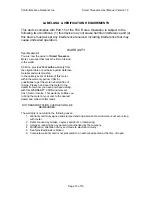Controllers Area Networks Inc.
Smart Tweezers User Manual Version 1.0
Page 5 of 16
Quick Reference
Display Area
Smart Tweezers has two display modes, Primary and Secondary.
R= 20.03K
10 kHz
C 750.33 pF
PRIMARY DISPLAY
SECONDARY DISPLAY
BAR GRAPH
Figure 2.
Primary Display
The Primary Display is located in the middle of the display and is the larger of the
two displays available. It shows the present reading. For most functions the
primary display shows 5 digits.
If
OUT OF RANGE
is displayed an overload condition is present.
Secondary Display
The Secondary Display is located at the top of the display and is the smaller of the
two displays. It shows the present reading of additional parameters, or
measurement conditions when the primary display shows some other feature (e.g.
L, C).
When multiple features are present, secondary display shows one of the values.
For example, ESR value can appear in the secondary display while capacitor value
appears in the primary display.
Bar Graph
The bar graph provides an analog indication of the measured input and is located
at the bottom of the display.