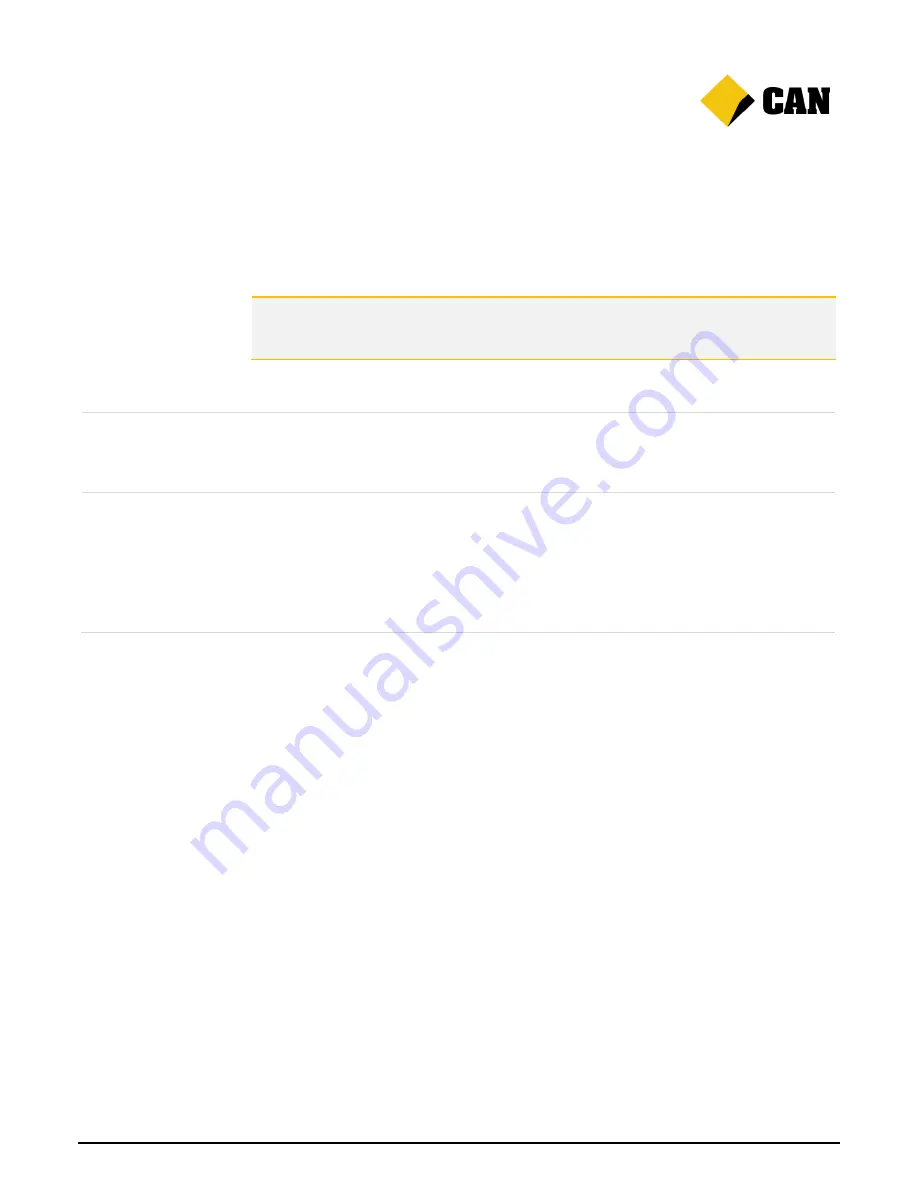
Albert User Guide
18
4. Caring for Albert
It’s easy to look after Albert, and keep it in good condition.
In this section:
Caring for your device
Caring for your device
Do
Regularly use the cloth provided
to clean Albert’s case, screen and camera.
Keep Albert safe to avoid theft.
If any liquid spills on Albert, clean it immediately with a dry cloth.
Don't
Never attempt to open Albert yourself.
Keep Albert out of extreme temperatures. Avoid areas below -5 degrees Celsius or
above 45 degrees Celsius.
Never allow Albert to get wet.
Dropping Albert could damage the screen or hardware. If this happens, and any
solution leaks out of Albert, donnot touch it.


































