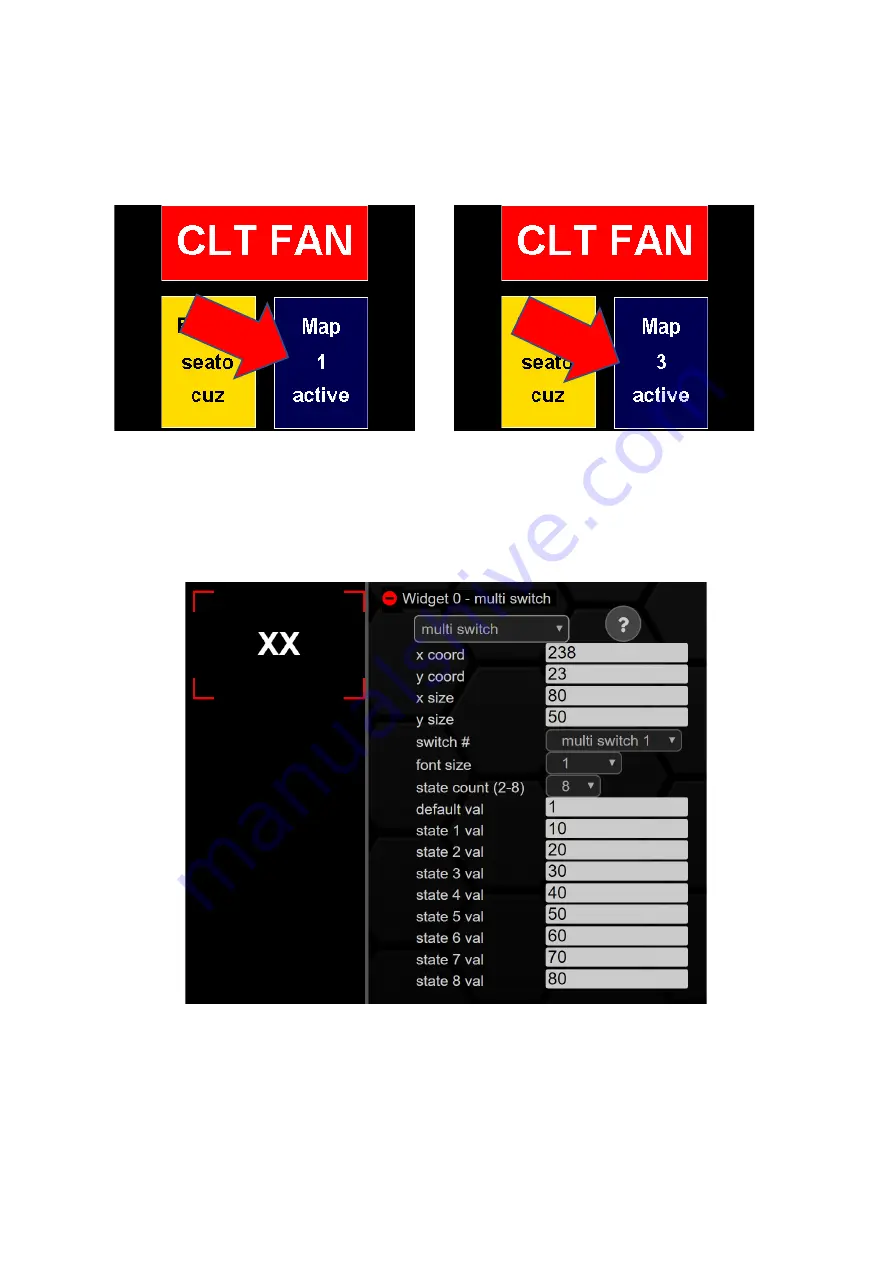
Rev 1.0
49
9.3.2.12
multi switch
A m
ulti switch
is a switch that can assume two or more states. This can be used, for example, to
switch different boost levels or to configure the control of the ABS. This function can be used to
emulate a rotary potentiometer, for example, with your data display.
Figure 49: Keypad with two switches and one multi switch in different states
Like all other widgets, the Multiswitch is configurable in size and number of states with our DSS.
The
multi switch
can have up to eight different statuses. Like the can switch, you can also change the
multi switch
in position (x/y coord) and size (
x/y size
).
Figure 50: Configuration multi switch
You can create the number one to four and, to control the Haldex, a fifth multiswitch.
Font
size
configures the font size,
state count
defines how many states the
multi switch
can accept.
Default
val
the state when starting the displays and state
x val
the values of the corresponding states.
The last (fifth) multiswitch is for the Haldex widget. To do this, you first need a Haldex license.
Contact your dealer to purchase a Haldex license for Gen1 and Gen2.
Summary of Contents for MFD28 Gen2
Page 1: ...MFD28 32 Gen2 Manual...






























