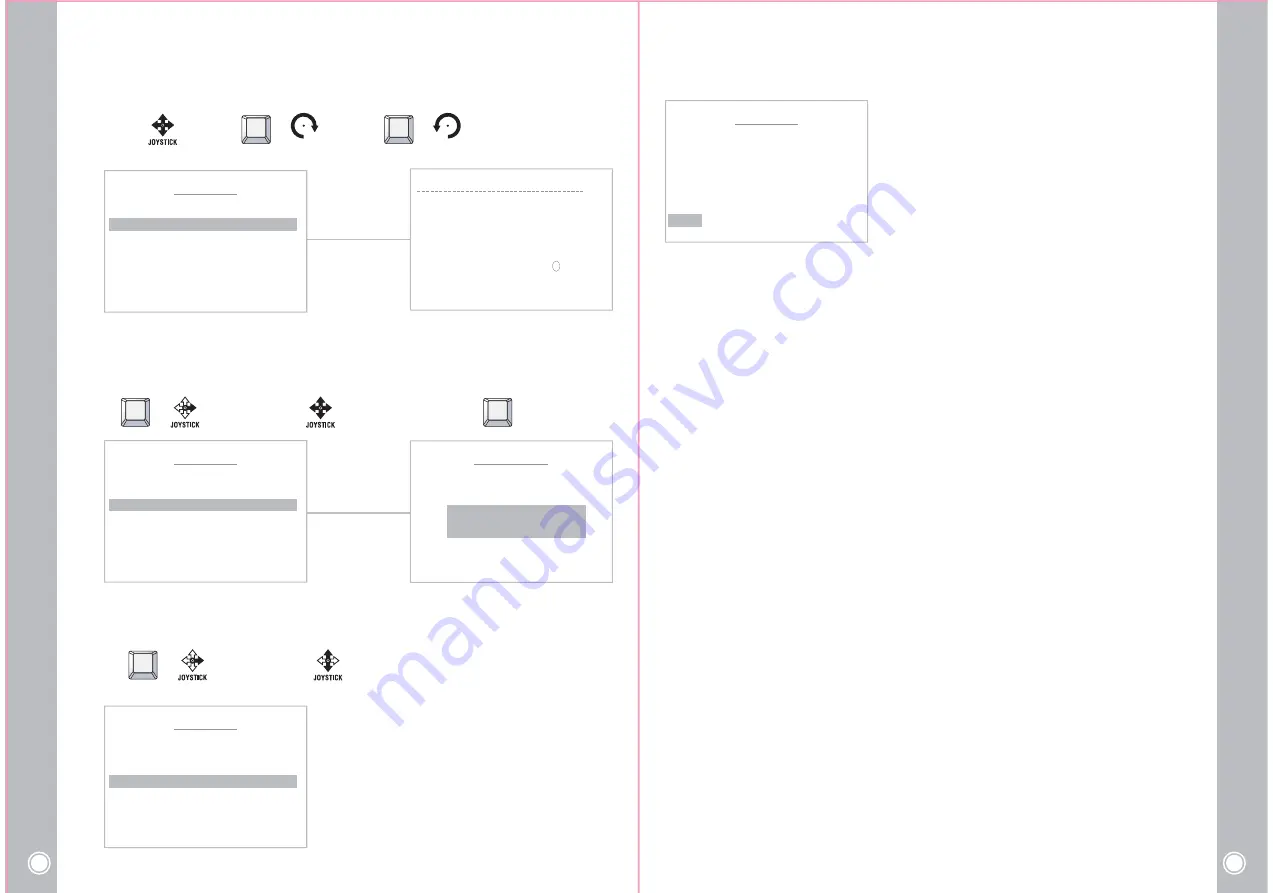
08
Explosion proof PTZ Camera User
’s Guide
09
Explosion proof PTZ Camera User
’s Guide
PRESET MENU
< NEAR / RIGHT
ઔ
PRESET NO >
PRESET NO : 01 DEFINE
LABEL :
POSITION : XXX . X, XXX. X
FOCUS : AUTO
SAVE CLR BACK EXIT
PRESET MENU
< NEAR / RIGHT
ઔ
PRESET NO >
PRESET NO : 01 DEFINE
LABEL :
POSITION : XXX .X , XXX. X
FOCUS : AUTO
SAVE CLR BACK EXIT
PRESET MENU
< NEAR / RIGHT
ઔ
PRESET NO >
PRESET NO : 01 DEFINE
LABEL :
POSITION : 000. 0 ,000. 0
FOCUS : AUTO
SAVE CLR BACK EXIT
(4) Select the focus mode for Preset
PRESET POSITION
(3) Define the Preset position
①
Select the Position menu
or
NEAR
②
Move and set the position
③
Set & Back
NEAR
PRESET LABEL EDIT ( 01 )
< DELETE
ઔ
WIDE
< STORE
ઔ
TELE
BACK
ઔ
NEAR >
MOVE
ઔ
JOYSTICK >
LABEL : PRESET 01
(2) Set the Preset Label
Move : Select : or or Delete : or
TELE
JOYSTICK
WIDE
JOYSTICK
It’s available to set the desired label, displayed on the executing screen of Preset.
After the label is set, push the NEAR button to exit.
On focus menu, there are 4 modes : Auto, Manual,
On Shot. It allows detailed settings for the preset.
①
Select the Focus menu
or
NEAR
②
Move and set the Focus Menu
0 1 2 3 4 5 6 7 8 9 (
) A B C D E F G H I J K
L M N O P Q R S T U V W
X Y Z . / , + - = < >
POSITION : 000. 0 , 000. 0
<EXIT FOCUS NEAR >
PRESET MENU
< NEAR / RIGHT
ઔ
PRESET NO >
PRESET NO : 01 DEFINE
LABEL :
POSITION : 000. 0 ,000. 0
FOCUS : AUTO
SAVE
CLR BACK EXIT
EXTEND SET
▶
(5) “Save” above setting Pattern data to the memory.
(6) “CLR” means above setting Pattern data will not be
saved and be cleared.
(7) “BACK” means it goes back to the previous
menu :Motion.
(8) “EXIT” means it goes out of MENU.




















