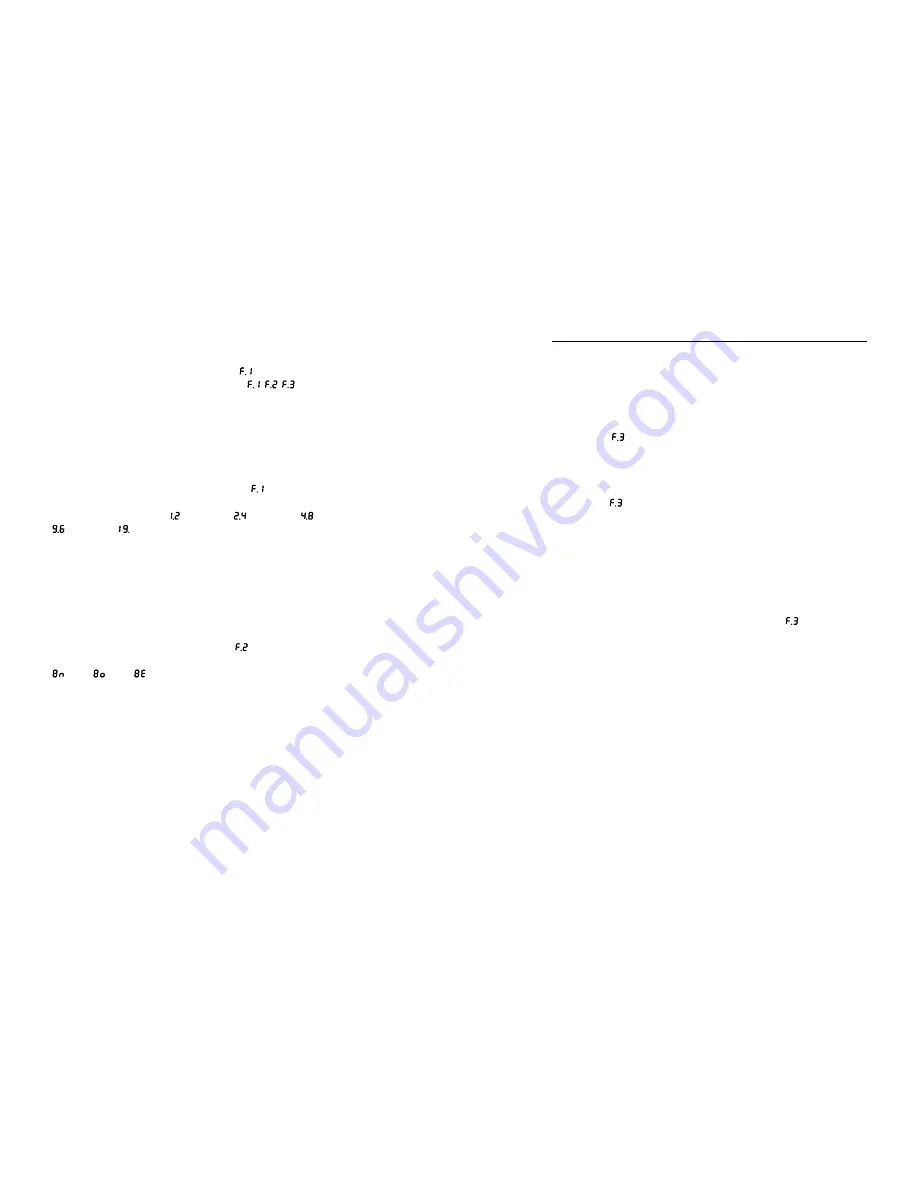
10
11
Method for setting the transmission rate and data format
1 . In order to get to the settings, enter the device menu by holding the
ENTER button
[I]
for three seconds (until
appears on the display) .
2 . You can switch between the menu options (
, ,
) by pressing the
ENTER button
[I]
shortly .
3 .
To enter a specific submenu, press the SET button
[H]
.
4 . To exit a menu (return to the main menu), hold the ENTER button
[I]
again for 3 seconds (until the display turns off).
Setting the transmission rate
In order to set the transmission rate, select the ,
option from the menu . The display will show the currently set transmission
rate in the following format:
- 1200 bps;
- 2400 bps; - 4800 bps;
- 9600 bps;
- 19 200 bps
Select the proper option with a short press of the ENTER button
[I]
. To
confirm the selection, hold the SET button
[H]
for 3 seconds; the display
will start blinking, indicating that the settings are being saved to the
device memory . Then, the device will return to the main MENU .
Setting the data format
In order to set the data format, select the
option from the menu . The
display will show the currently set data format:
- 8n1; - 8o1;
- 8e1
Select the proper option with a short press of the ENTER button
[I]
. To
confirm the selection, hold the SET button
[H]
for 3 seconds; the display
will start blinking, indicating that the settings are being saved to the
device memory . Then, the device will return to the main MENU .
Advanced settings
In order to use the advanced options, devices operating at the same
building should be paired together . All the CAM-9 Tx transmitters should
be assigned to the CAM-9 M Rx receiver memory .
Procedure for assigning transmitters to the receiver memory
1 . Select the
option from the main menu in the receiver . Menu options
are selected by pressing the SET button
[H]
shortly .
2 . The display in the receiver will show the number of transmitters
currently entered into memory . This value will blink, indicating that the
assigning procedure is active .
3 . Select the
option from the main menu in the transmitter . The value
on the display will start blinking. After a moment, the blue LINK diode
[D]
, will light up, indicating that the pairing procedure was completed
successfully. The identification number, received by each transmitter
in the network, will appear on the display .
It should be noted down, in
order to identify that transmitter later.
After a few seconds, the device
will return to the main menu .
4 . The procedure from section 3 should be repeated for each CAM-9
Tx transmitter .
5 .
In order to end the assigning procedure, turn off the
function in the
receiver by holding the ENTER button
[I]
. The device will return to the
main menu. The LINK diode
[D]
on the receiver will remain lit .
A properly conducted assigning procedure enables the following:
- setting the video transmission operating channels remotely (from the
CAM-9 M Rx receiver level),
- testing links – both from the transmitter and receiver levels,
- setting the data transmission parameters (data rate, data format)
remotely .
WARNING: When transmitters are assigned to a specific receiver and have
their identification numbers (the LINK diode is lit), the function of setting
the data transmission parameters (rate and format) and setting the video
transmission operating channel is locked in them. All these functions are
configured remotely, from the CAM-9 M Rx receiver level.









