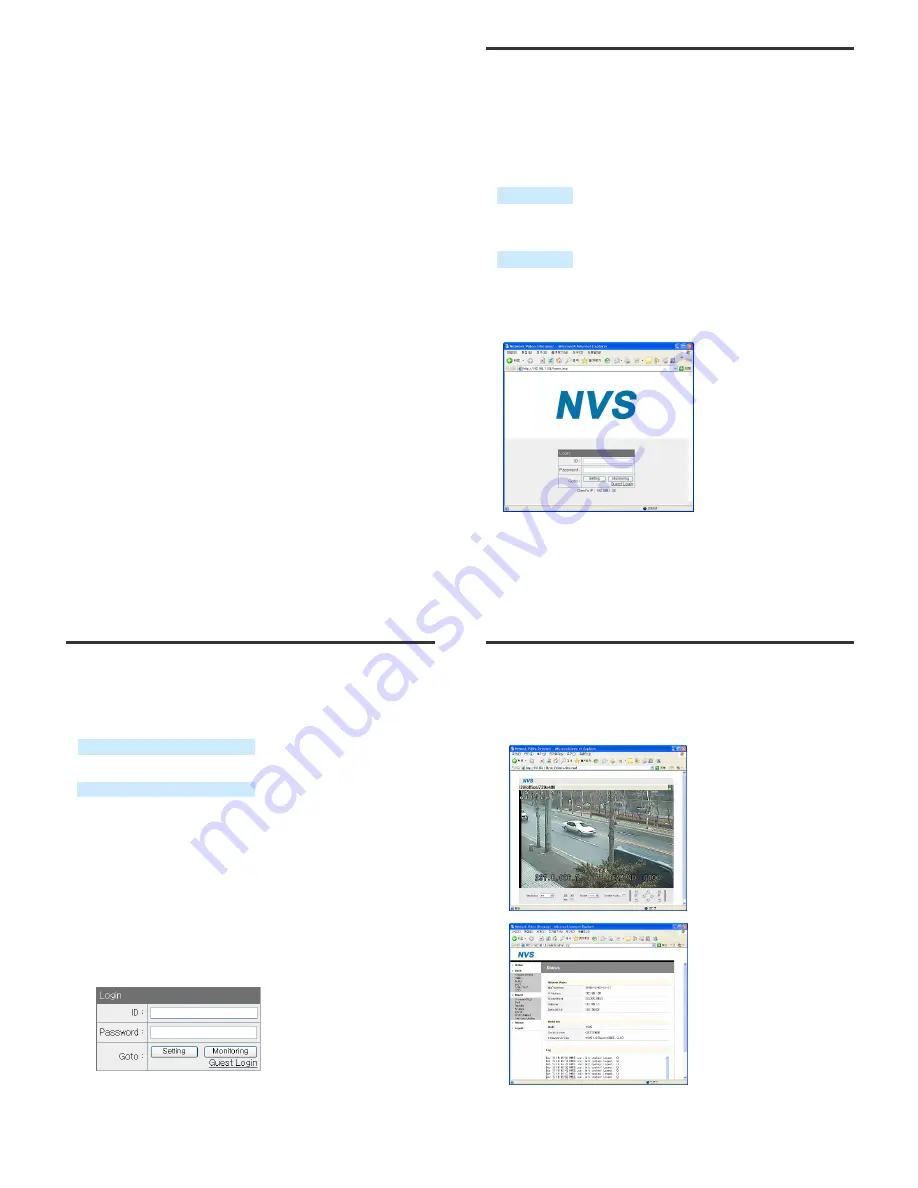
13
14
Web Monitoring
▲
▲
▲
▲
OVERVIEW
• User can monitor the video and audio data and manage CamPilot MR330 through a
web browser over internet.
• User can select a type among encoder mode and decoder mode through a web
browser.
• Basic functions
- Monitoring the video and audio data from a CamPilot MR330.
- Changing the setup related to monitoring
(Resolution, Info. display, D/O (Digital Output), Bitrate, Audio, PTZ, and etc.)
- Confirming the status of a CamPilot MR330
(Network Status, Model Info, Connection List, Log)
- Changing the basic setting (Network, Video, Audio, Event, Date/Time, OSD)
- Changing the expert setting (RS485, RS232, Port, Security Level, Account,
DDNS, UPnP, Motion Detect, Firmware Update)
Monitoring
Managing
< The initial page >
15
Web Monitoring
▲
▲
▲
▲
CONNECTION
• To connect to a CamPilot MR330, type the IP address that is given to the CamPilot
MR330 on the address window of a web browser as below.
(Refer to “ENCP 2.0” program manual to set an IP address of the CamPilot MR330)
• Connection and accounts
①
Administrator account
- It is available to monitor and manage a CamPilot MR330.
- Default
ID / Password
of the administrator is
root / pass
.
- Only the password is changeable. (Administrator’s ID is fixed.)
②
Guest account
- It is available to use only the functions that are permitted limitedly on monitoring.
- It is shown as inactivated for the limited functions on monitoring page.
http:// (CamPilot MR330) IP Address)
http:// 192.168.1.2
► Type on the address window of a web browser and enter
► Example (Default IP Address)
► Login window
16
Web Monitoring
Setting page login
: Type the ID and Password of the administrator and click “Setting” button.
Monitoring page login
: Type the ID and Password of the administrator and click “Monitoring” button
Guest login
: Click “Guest Login” to enter the monitoring page of guest account
► Monitoring Page
► Server Setting Page













