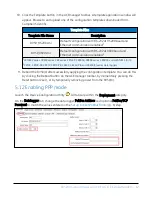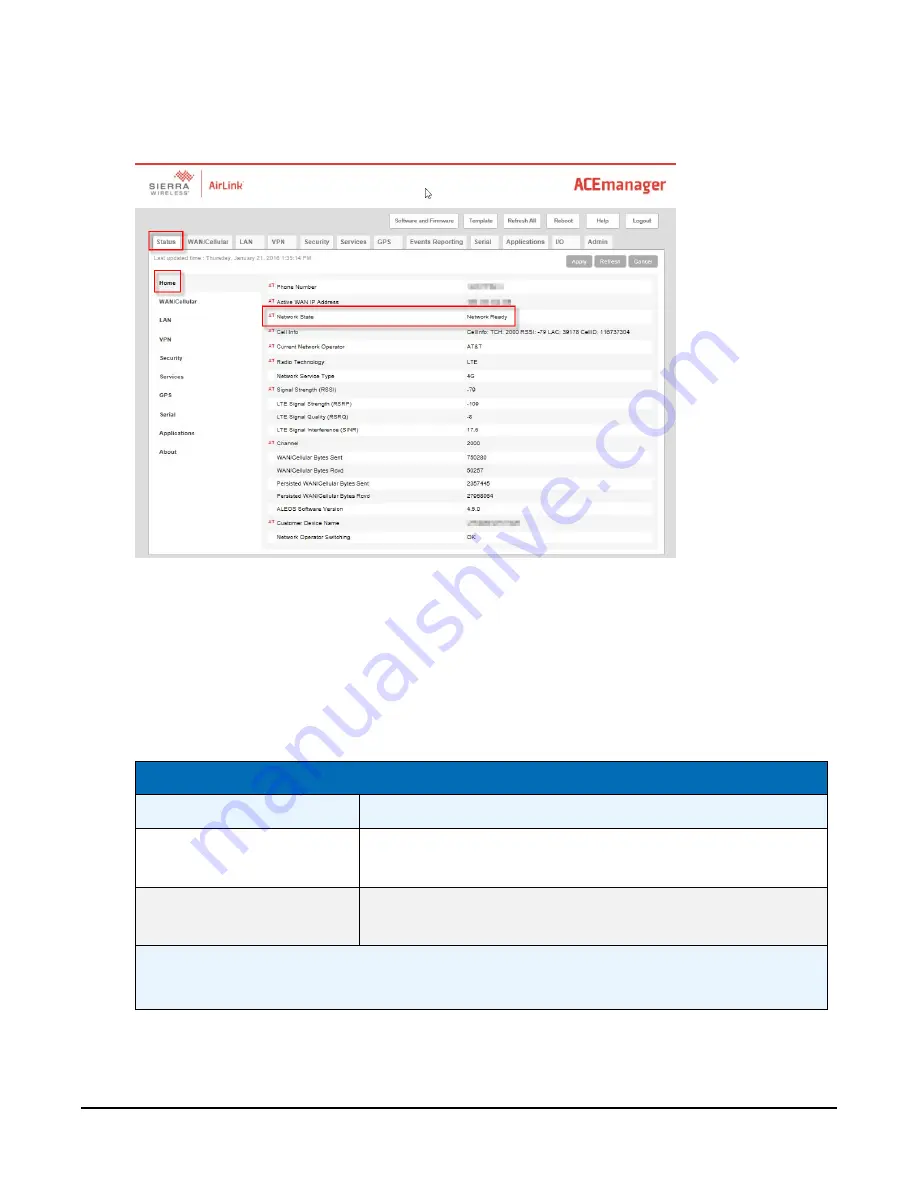
8. Log in using User Name = user and Password = 12345. (We strongly recommend changing
the default password to prevent unauthorized access and the potential of malware
infection. The password can be changed from the Admin tab.)
9. Once logged in, check the Status > Home > Network State field. It should read Network
Ready, indicating the RV50(X) is connected to the cellular network. You can easily test the
RV50(X) connection to the Internet by selecting the Admin > Advanced tab and using the
PING tool to ping an Internet server, such as www.campbellsci.com.
10. Click the Template button in the ACEmanager toolbar. A template application window will
appear. Browse to and upload one of the configuration templates downloaded from
Campbell Scientific.
Template Files
Template File Name
Description
RV50_115200.xml
Default configuration with RS-232 at 115200 baud and
Ethernet communication enabled.
1
RV50_9600.xml
Default configuration with RS-232 at 9600 baud and
Ethernet communication enabled.
2
1
CR1000X series, CR300 series, CR6 series, CR1000, CR3000, CR800 series, CR5000, and GRANITE 6/9/10
2
CR10X, CR10X-PB, CR510, CR510-PB, CR23X, CR23X-PB, and CR200(X) series data loggers
RV50(X) Sierra Wireless AirLink® 4G LTE Cellular Modem
19