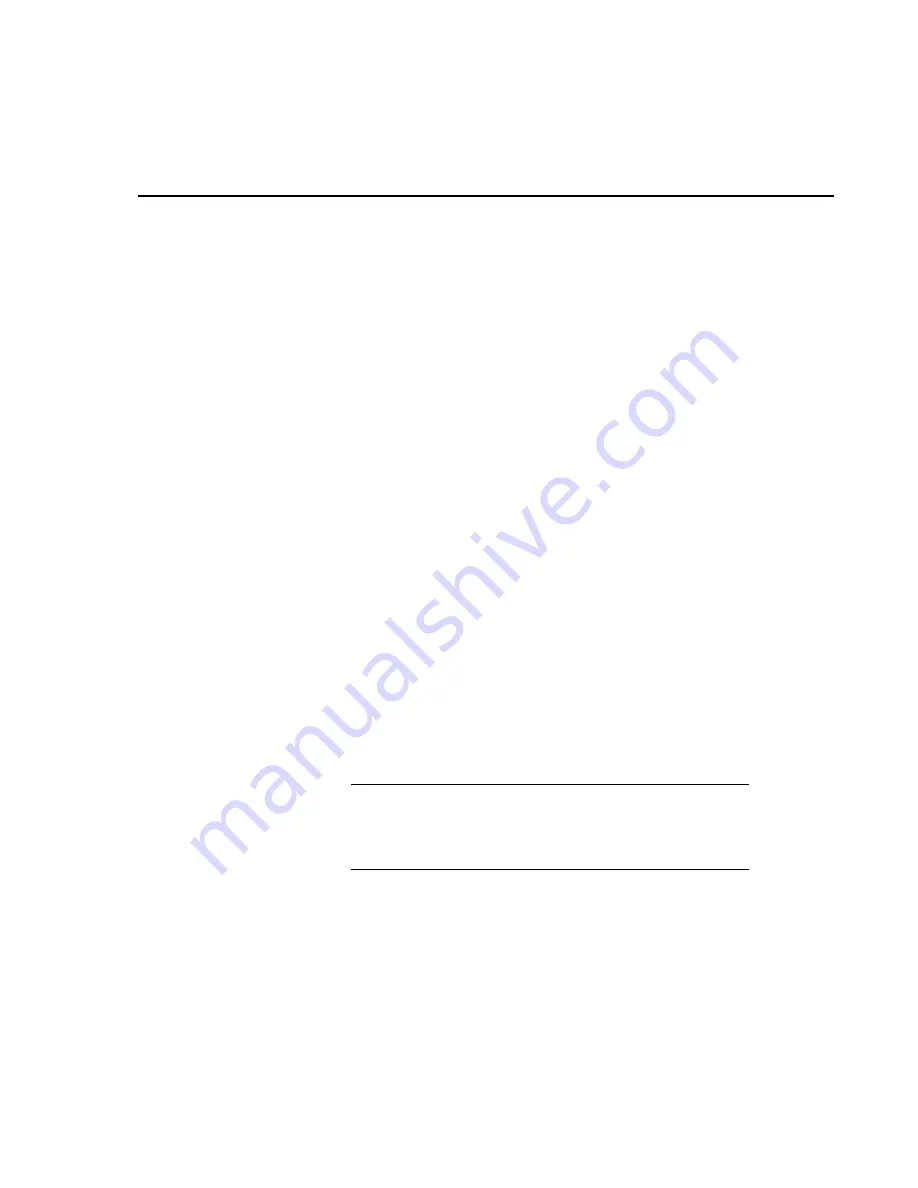
A-1
Appendix A. RTDM Version 2.1 Quick
Tutorial
This tutorial is a virtual copy of the Tutorial which appears in the on-line help system of
RTDM Version 2.1, and is repeated here for your convenience. For new users, especially
those unused to real-time display packages, it may be helpful to read the topic ‘Getting
Started – RTDM Design Philosophy’ in the help system before working through this
tutorial. The on-line version of the tutorial has a number of ‘hot links’ which, on being
clicked, will take you to further explanation for additional features of RTDM.
A.1 Introduction
This short tutorial is designed to take you through the steps of creating a simple
display using RTDM Version 2.1, and so introduce you to some of the basic
features of the program. Note that in the remainder of this tutorial, the term
RTDM is equivalent to RTDM Version 2.1.
The data source we will use is in the form of output data stored in a file called
testdemo.dat. We will also use a datalogger Final Storage Labels (FSL) file
called testdemo.fsl. Both of these files are included in your installation in the
\Demo directory.
It is not possible to create a demo using a LoggerNet Data Source as no two
datalogger networks are the same. For help see the topic 'Setting up a
LoggerNet Data Source' in on-line help.
The following procedures assume that you are familiar with the standard way
of using the Microsoft Windows interface. When the instruction is to 'click' (or
'double-click') the mouse button, this means the left mouse button unless
otherwise instructed.
Start RTDM either from Program Manager or by double clicking on the
'RTDM Designer' button on the Windows desktop. RTDM will start with its
splash screen, followed by a menu bar along the top of your screen.
The following tutorial gives a specific sequence for building up a
simple display – however, once you are familiar with RTDM,
you can build your display in any sequence you wish, providing
that all necessary steps are fully completed.
A.2 Create a Form
A form is the 'blank page' on which you are going to produce your display.
Create a new form from the menu bar by clicking File | New Form – an empty
'form' (which will be given a new default name of Form1, belonging to a
project named 'Project1') will appear. Somewhere on the screen will be an
Object Inspector.
(On some PCs the Object Inspector may be hidden beneath the form and you
may have to move it). The actual appearance of the Object Inspector may differ
NOTE
Summary of Contents for RTDM
Page 2: ...This is a blank page...
Page 6: ...This is a blank page...
Page 8: ...This is a blank page...
Page 10: ...This is a blank page...




































