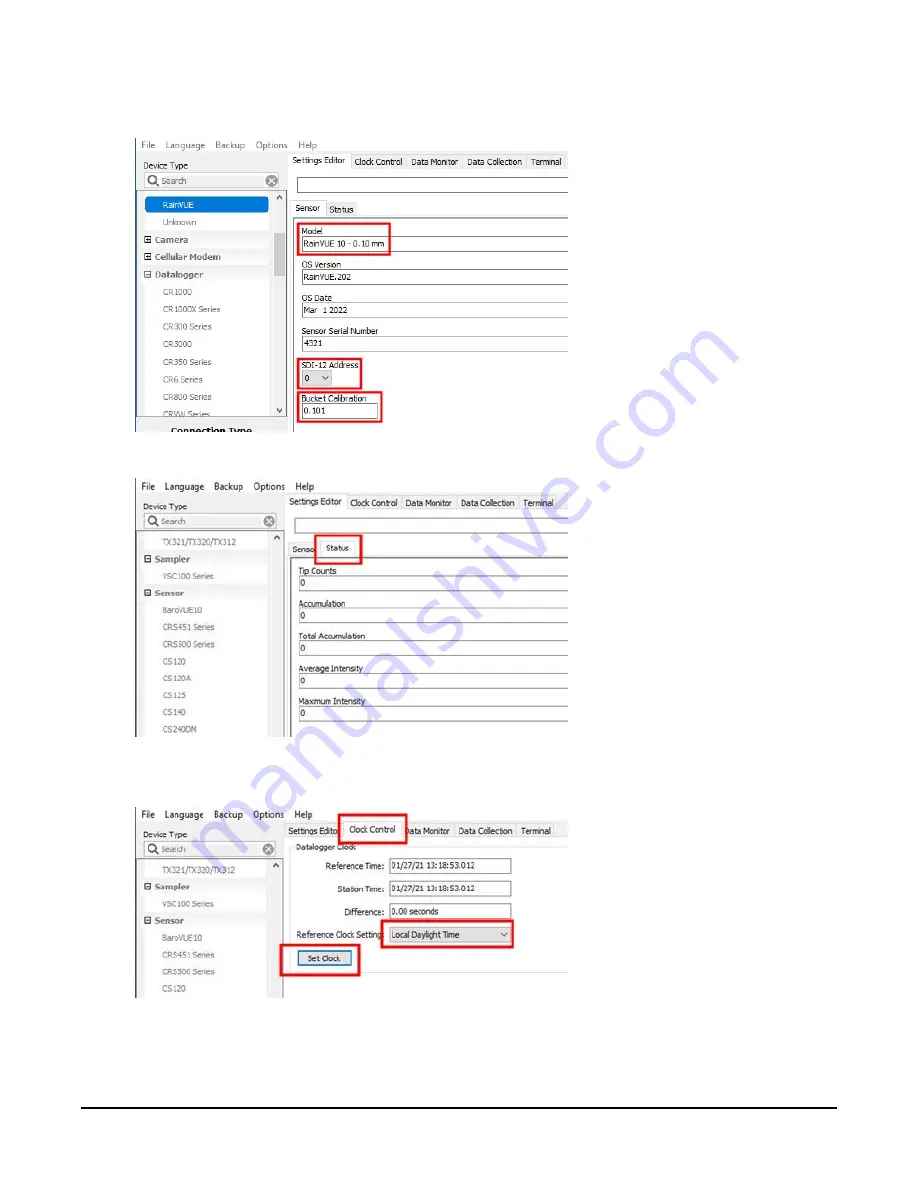
10. Select the Model. To change the SDI-12 address, click the SDI-12 Address box and select a
different value. Type the calibration in the Bucket Calibration box.
11. Click the Status tab to view tip counts, accumulation, and intensity information.
12. Click the Clock Control tab to change the Reference Clock Setting. Click Set Clock to
manually initiate a clock check of the reference time and station time.
RainVUE-Series SDI-12 Precipitation Sensors
25






























