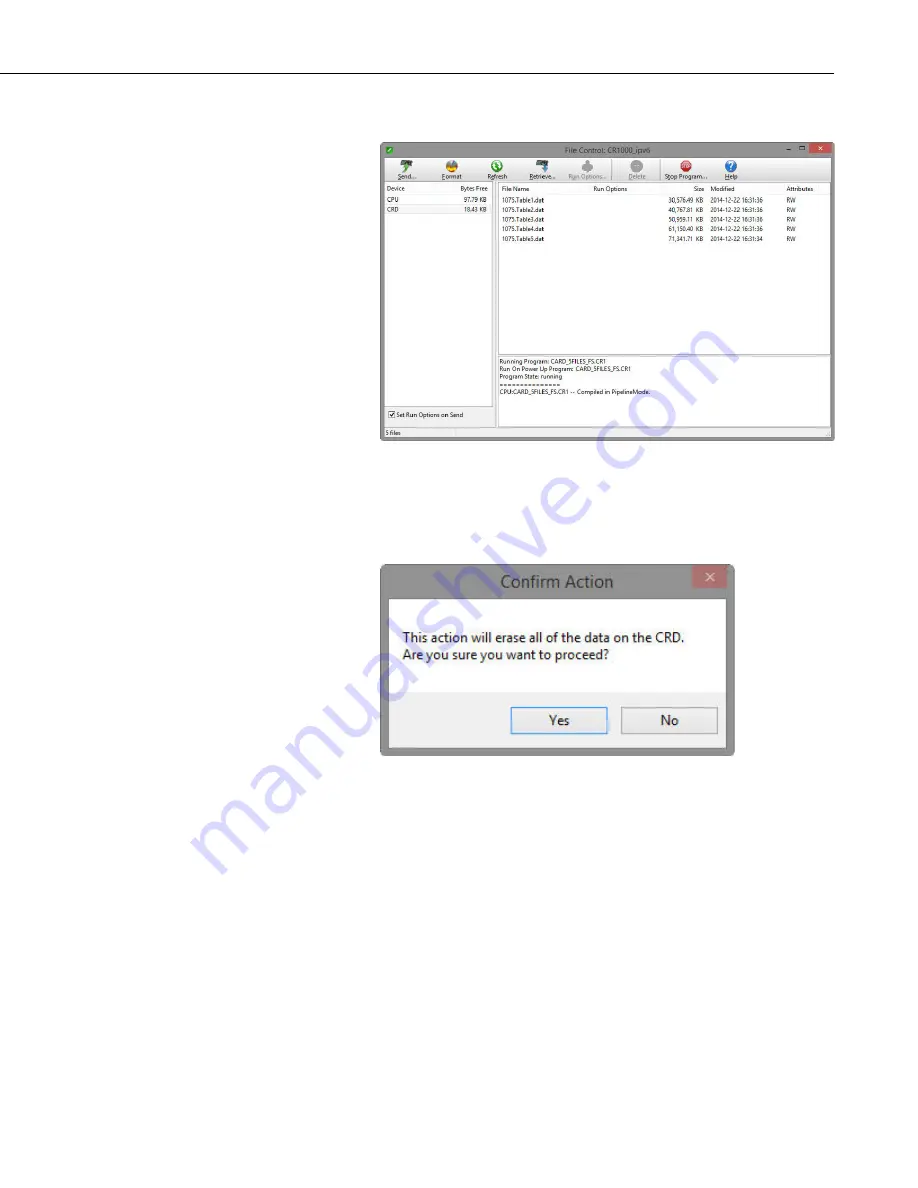
Appendix A. CF Card Maintenance
3)
Choose
FileControl
under the
Tools
menu of the
Connect
screen.
4)
Highlight
CRD
.
5)
Press
Format
.
6)
Press
Yes
to confirm.
A.2 Checking CF Card Integrity
The Windows Check Disk tool can be used to check the integrity of a CF card.
To access the Check Disk tool:
1)
Insert CF card into CF reader.
2)
Windows Explorer should identify a drive as removable disk.
3)
Select that drive and right-click.
4)
Choose
Properties
.
A-3
Summary of Contents for NL116
Page 2: ......
Page 6: ......
Page 38: ...NL116 Ethernet and CompactFlash Module 30 ...
Page 43: ......


















