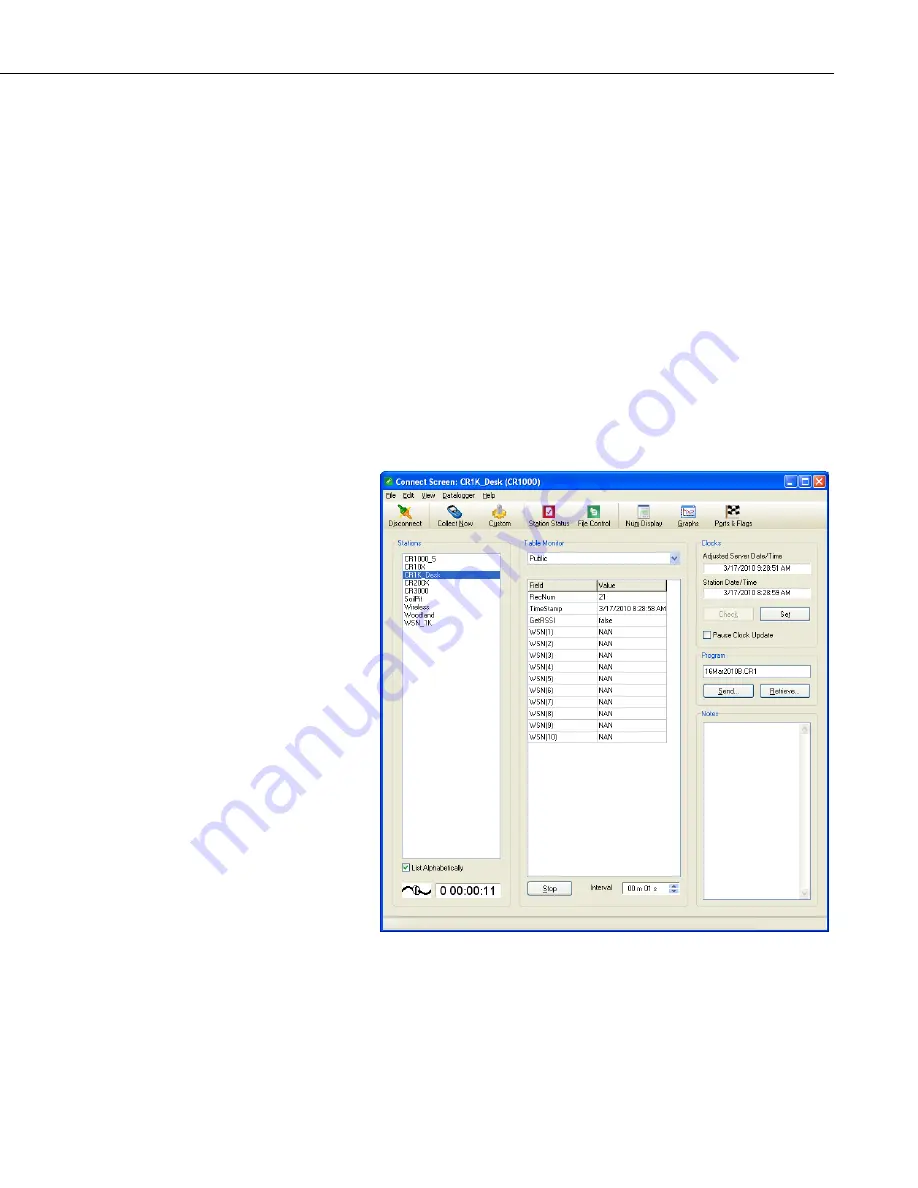
Wireless Sensor Network
up whenever a measurement is taken and the red LED will light up
whenever the measurements are transmitted to the base station.
6.
Connect the battery pack to the next wireless sensor, press in the Setup
button for 8-10 seconds, and wait for that sensor to pair with the base
station radio. It is also possible to power all the sensors at the same time,
press the button to start the linking, and wait for them to autodiscover the
base station.
7.
To verify that all sensors have been discovered, you can view real-time
data from the sensors from LoggerNet’s Connect screen. There are two
ways to do this. First, from the Table Monitor area of the Connect screen,
choose Public from the drop down menu. Then click the Start button at
the center bottom of the Connect screen. Prior to sensor discovery, the
numeric monitor will display the name of the public variable specified in
the CWB100 instruction with NAN as the output (if no configuration
string is specified). Once any sensor has been discovered, the Public table
will disappear and must be selected again from the drop down menu. At
that time the newly discovered sensor names will appear in the Public
table. On the next datalogger scan, the sensor values will also appear.
8.
The second way to view real-time data from the sensors is to select the
Num Display button at the top of LoggerNet’s Connect screen and choose
Display 1, Display 2, or Display 3. When the Numeric Display window
opens, click the Add button. When the Add Selection window appears,
select Public to highlight it and then drag it to a gray space in the Numeric
Display window. This will populate the window with names of variables
in the Public Table. Click the Start button to begin monitoring.
39
Summary of Contents for CWB100
Page 2: ......
Page 8: ...Wireless Sensor Network Table of Contents iv ...
Page 56: ...Appendix A Using DevConfig for CWS Setup A 4 ...
Page 64: ...Appendix B Measurement Names and Meanings B 8 ...
Page 68: ...Appendix C Battery Life C 4 ...
Page 69: ......






























