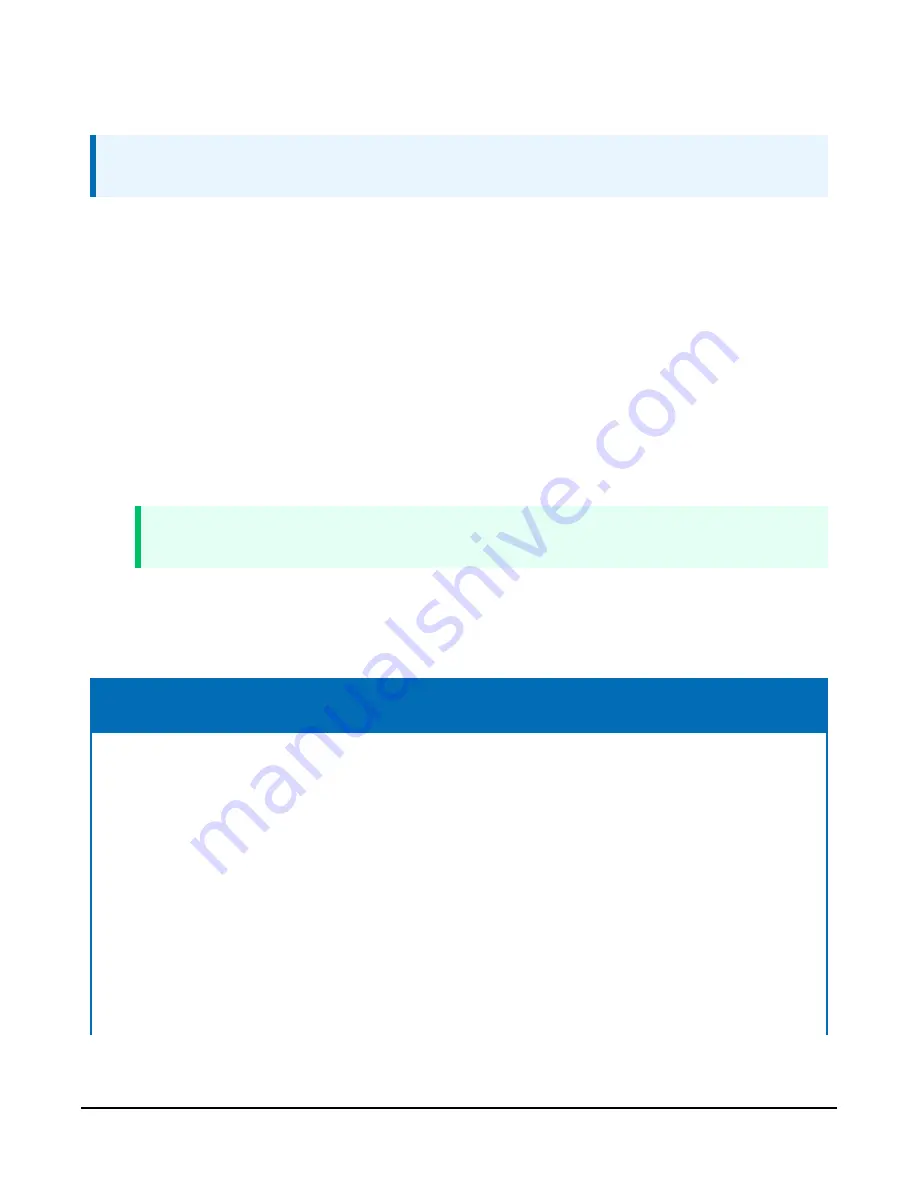
C.1 Using cell modem terminal functionality
NOTE:
This functionality is available in all CRBasic data loggers with a CS I/O port.
shows
how
to
set
up
an
attached
CELL200-series
module
using
the
terminal
functionality
in
the
module.
It
also
illustrates
how
to
use
the
same
functionality
to
retrieve
status
information
from
the
CELL200
series
and
put
the
module
into
low
power
mode.
This
program
can
be
downloaded
from
/miscellaneous/CELL2XX-Settings.dld
.
To
use
the
terminal
functionality
of
the
module,
you
must
enable
the
terminal
port.
To
do
this:
1.
Connect
a
USB
cable
between
your
module
and
computer.
2.
Connect
the
Cellular
antenna.
3.
Connect
the
Diversity
antenna,
if
used.
(Not
required.
See
4.
Open
a
web
browser
and
go
to:
.
TIP:
If your computer does not respond to the DNS server correctly, browse to 192.168.86.1.
5. On the Settings | Advanced tab, set the Terminal Port CS I/O SDC Address. (It must be set
to a different address than the one used for the CS I/O Port SDC Address.)
6. Click Apply Changes.
CRBasic Example 3: CELL200 series settings configuration and status retrieval using terminal
functionality
Public
modem_apn
As String
* 50
'Current Access Point Name
Public
modem_battery_voltage
'Modem's current battery voltage
Units
modem_battery_voltage = V
Public
modem_current_day_usage
As Long
'Today data usage statistics
Units
modem_current_day_usage = kB
Public
modem_current_month_usage
As Long
'Current month's data usage
Units
modem_current_month_usage = kB
Public
c modem_diversity
As String
'Current setting for the Diversity Antenna
Public
modem_ecio
'Current ECIO value (3G signal quality)
Public
modem_ipprotocol
As String
'Current setting for IP Protocol (IPv4,
'IPv6, or IPv4/IPv6)
Public
modem_mode
As String
'Current modem mode (PPP or Serial Server)
Public
modem_previous_day_usage
As Long
'Previous day's data usage
Units
modem_previous_day_usage = kB
CELL200-Series 4G LTE Cellular Module
65






























