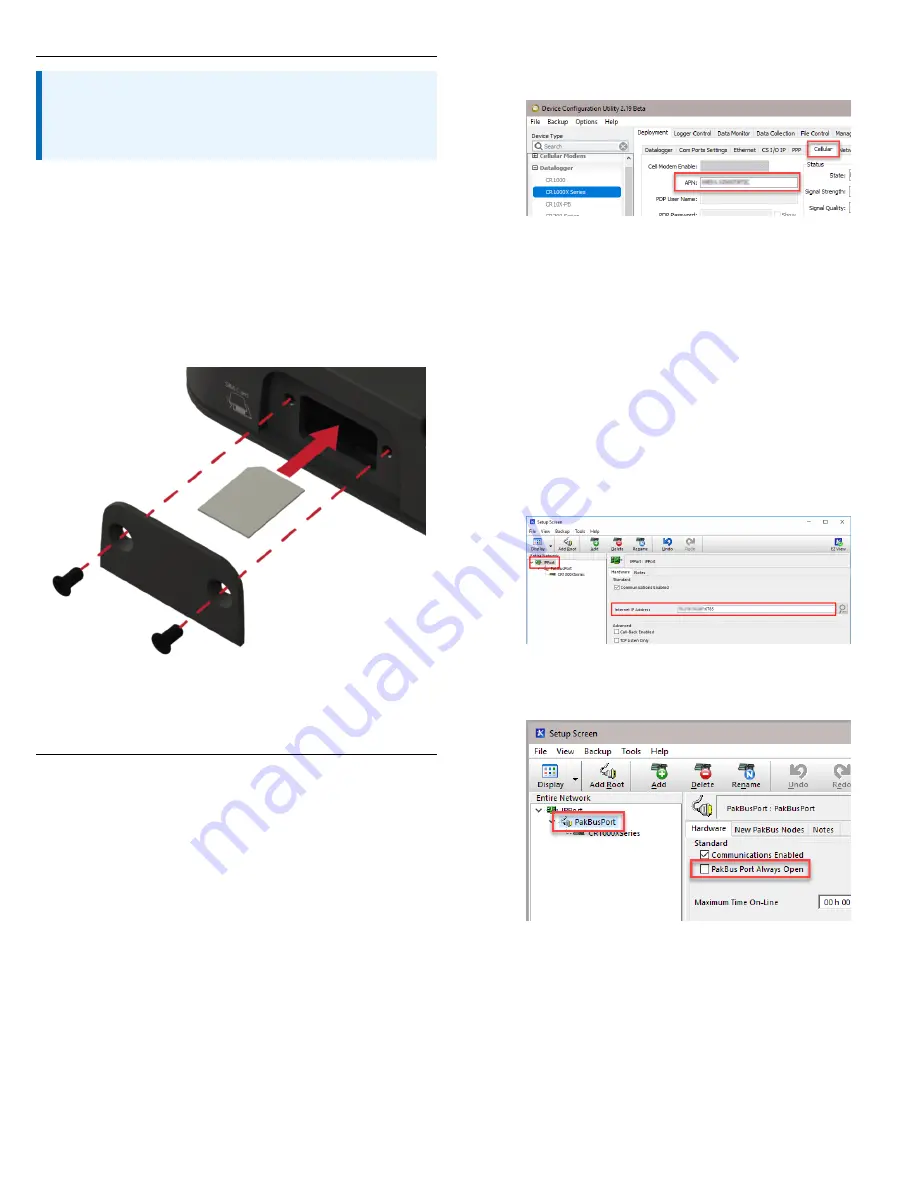
3. Install the SIM card
NOTE:
If you purchased cellular service from Campbell Scientific
with the module, it will come with the SIM (Subscriber
Identity Module) card already installed.
1. Remove the SIM card cover.
2. Note the location of the notched corner for correct
alignment. The gold contact points of the SIM face
down when inserting the SIM card as shown in
FIGURE
3-1
(p. 2). Gently slide the card into the slot until it stops
and locks into place. To eject the SIM card, press it in
slightly and release.
3. Replace the SIM card cover.
FIGURE 3-1. SIM card installation
4. Modules using a public static IP
4.1 Set up hardware
1. Connect the Cellular antenna.
2. Connect your data logger to the CELL200-series
module RS-232 or CS I/O port.
3. If not connecting through CS I/O, provide power to the
CELL200 series.
4.2 Configure data logger
1. Connect to your data logger by using Device
Configuration Utility.
2. On the PPP tab, set Config/Port Used to CS I/O SDC8 or
RS-232, depending on how you are connected to the
data logger.
3. Verify the Modem Dial String setting is blank.
4. If connecting through RS-232, on the Comport Settings
tab, set RS232 BaudRate to 115200 Fixed.
5. On the Cellular tab, enter the APN provided by your
cellular provider.
6. Click Apply to save the changes.
4.3 Set up LoggerNet
1. Select Add Root > IPPort.
2. Select PakBusPort
3. Add a data logger to the PakBusPort.
4. Select the IPPort in the Network Map. Enter the CELL200
series IP address and port number. The IP address and
port number are input in the Internet IP Address field
separated by a colon. Preceding zeros are not entered
in the Internet IP Address (for example, 070.218.074.247
is entered as 70.218.74.247). The default port number is
6785.
5. For PakBus data loggers, leave the default settings for
the PakBusPort. PakBus Port Always Open should not be
checked. If used, enter the TCP Password.



