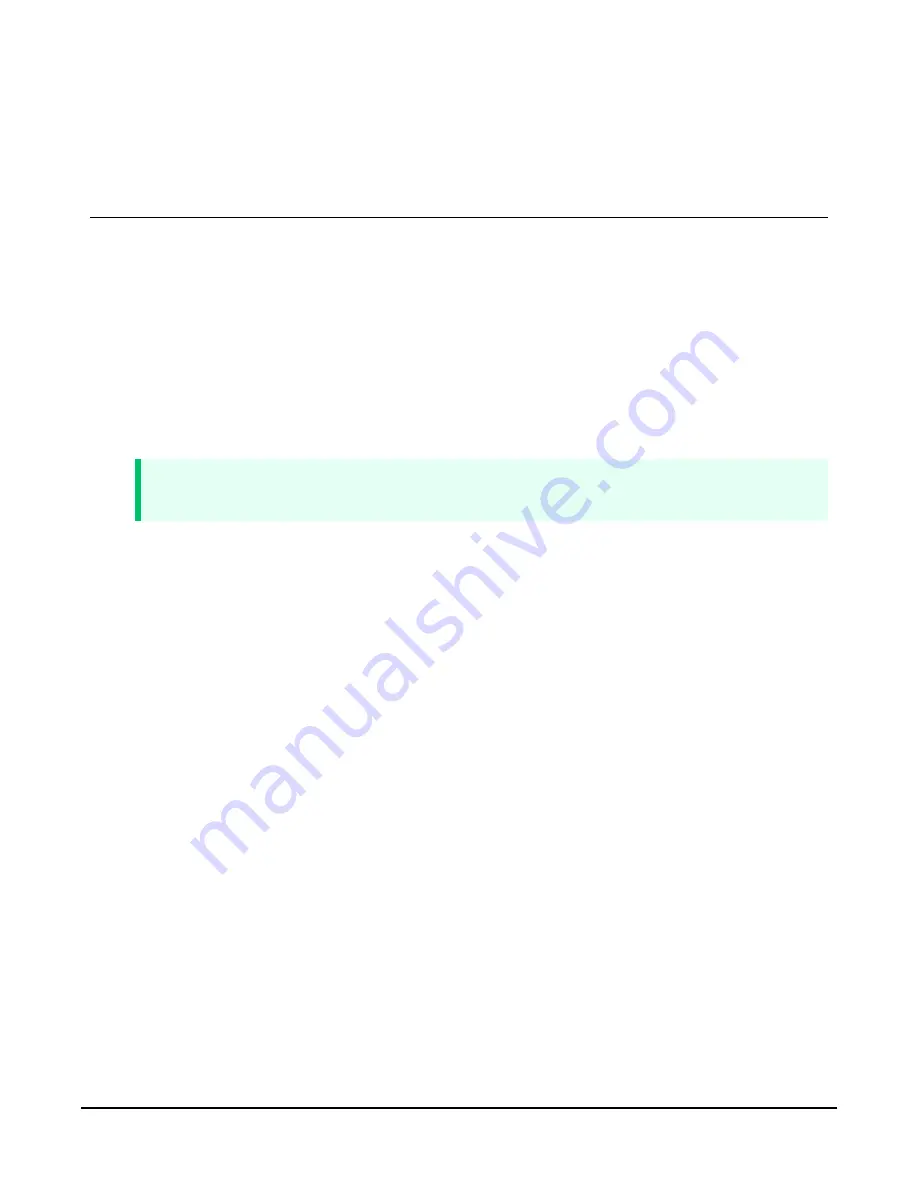
Appendix C. Cellular module
terminal functionality
This appendix discusses the terminal functionality of the CELL200-series modules. This
functionality requires a data logger with a CS I/O port.
To use the terminal functionality of the module, you must enable the terminal port. To do this:
1.
Connect
a
USB
cable
between
your
module
and
computer.
2.
Connect
the
Cellular
antenna.
3.
Connect
the
Diversity
antenna,
if
used.
(Not
required.
See
4.
Open
a
web
browser
and
go
to:
.
TIP:
If your computer does not respond to the DNS server correctly, browse to 192.168.86.1.
5. On the Settings > Advanced tab, set the Terminal Port CS I/O SDC Address. (It must be set
to a different address than the one used for the CS I/O Port SDC Address.)
6. Click Apply Changes.
Settings configuration and status retrieval
(p. 60) illustrates how to use this functionality in a
CRBasic program.
The functionality can also be accessed directly using the terminal emulator of the data logger in
serial talk through mode. The data logger terminal emulator can be accessed by connecting to
the data logger in Device Configuration Utility and selecting the Terminal tab. (It can also be
accessed from the Connect screen by selecting Datalogger | Terminal Emulator and then clicking
Open Terminal.) With the terminal window open, press return a few times until you receive the
data logger prompt (for example, CR1000X>). Type P. Then type the number corresponding to
the Terminal Port CS I/O SDC Address set in the CELL200-series module. You should receive a
CELL2xx> prompt. The commands in this appendix can be used from this prompt to interact with
the CELL200-series module.
help
Displays all the commands that are available in the cellular module terminal.
CELL200-Series 4G LTE Cellular Module
64






























