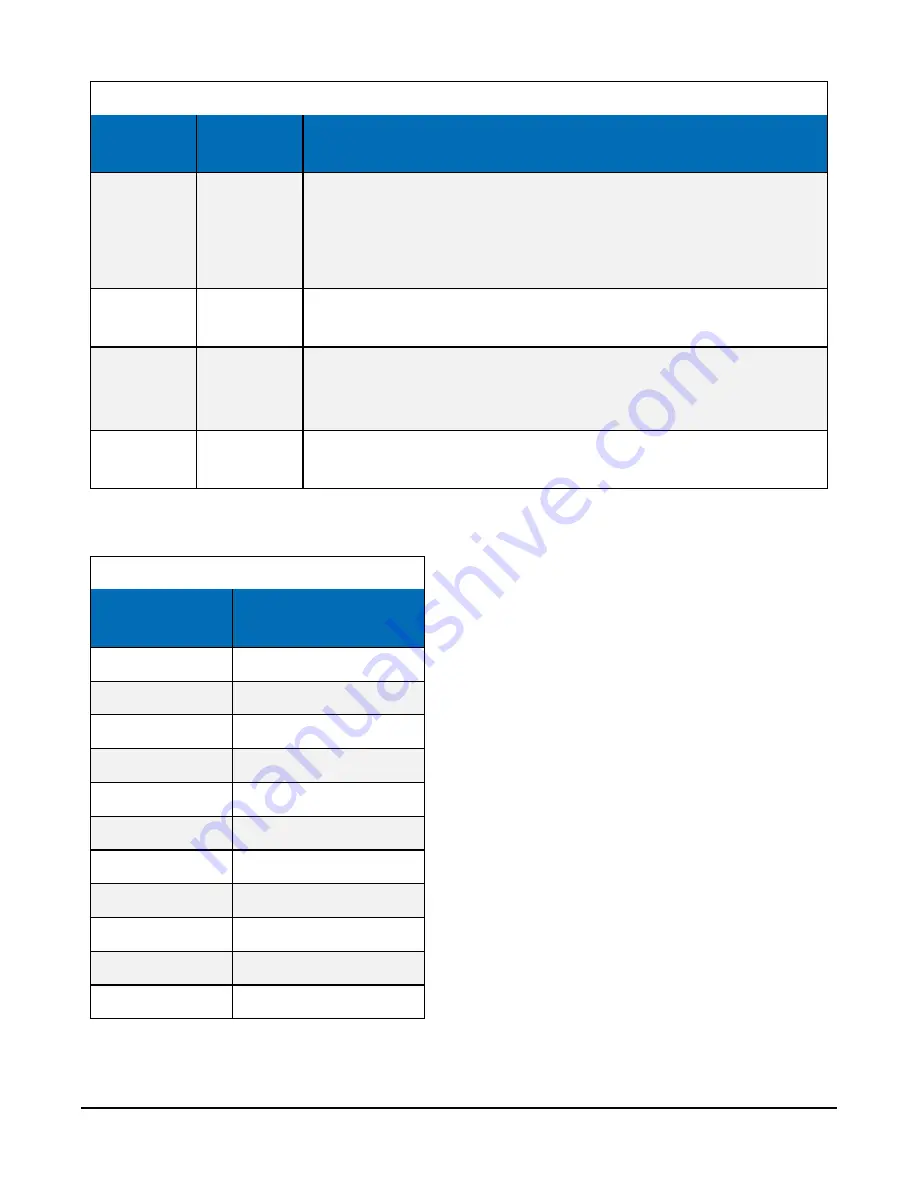
Table 14-11: Lens Positions Modal
Variable
Allowable
Values
Description
Manual
Focus
Slider
Slider automatically updates when the Zoom slider is moved, as the
camera automatically focuses on the center of the screen.
The Manual Focus slider will only be used to adjust the focus on an
item that is not in the center of view.
Auto Focus
Now
Button
Select for auto focus.
Apply to
Capture
Mode
Checkboxes Select to associate the lens position to an existing capture mode.
Save
Settings
Button
Saves Lens Position.
To ensure a clear photo, please refer to
(p. 64) referring to the zoom level and
minimum focal distance.
Table 14-12: Minimum focal distance
Zoom position
Minimum focal distance
(centimeters)
0
10
100
10
200
10
300
10
400
10
500
10
600
10
700
75
800
500
900
300
1000
80
CCFC Field Camera
64






























