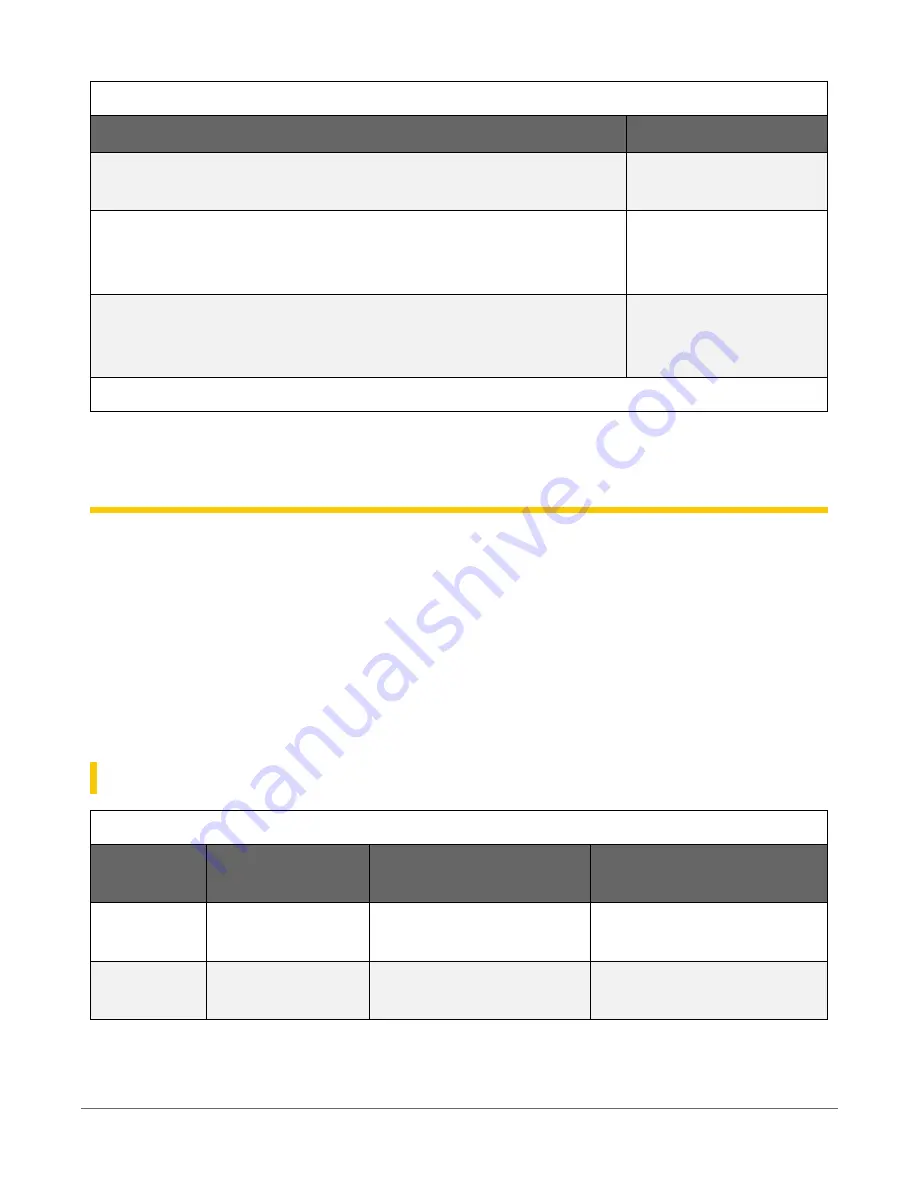
Table 7-3: Installation LED activity
Color and state
1
Description
Red always on, one blue flash every 10 seconds
Modem connected to
Cloud
Red always on. LEDs may go off completely for one to two seconds.
Retrieving recipe,
loading program and
restarting
One blue flash every two seconds. This will continue for about 10
additional minutes after the Power button is pressed or a direct
connection has ended. Then the LED will turn off.
Recipe obtained
successfully and program
running
1
LED may appear purple when red an blue LEDs are on at the same time.
8. Recipes
The Aspen 10 must have a recipe in order to make measurements, store data, and publish data to
CampbellCloud
. Aspen 10 recipes contain programs that are executed on a precise schedule,
based on the Aspen 10 internal clock. On a time interval, specified in the recipe, the Aspen 10
stores data in tables and copies it to
Cloud
. The Observations table is only written to when in
(p. 14) for more information.
When the Aspen 10 does not have a recipe it automatically retrieves one from
Cloud
when the
sensor is first connected. The following sections describe the data intervals and measurements
associated with different sensor recipes.
8.1 ClimaVUE™50
Table 8-1: ClimaVUE™50 recipe data intervals
Name
Description
Measurement interval
Publish to
CampbellCloud
interval
ClimaVUE50
Sample of all
measurements
Five minutes
Ten minutes (two
measurement intervals)
Observations
Sample of all
measurements
20 seconds when in
observation mode
20 seconds when in
observation mode
8. Recipes
16























