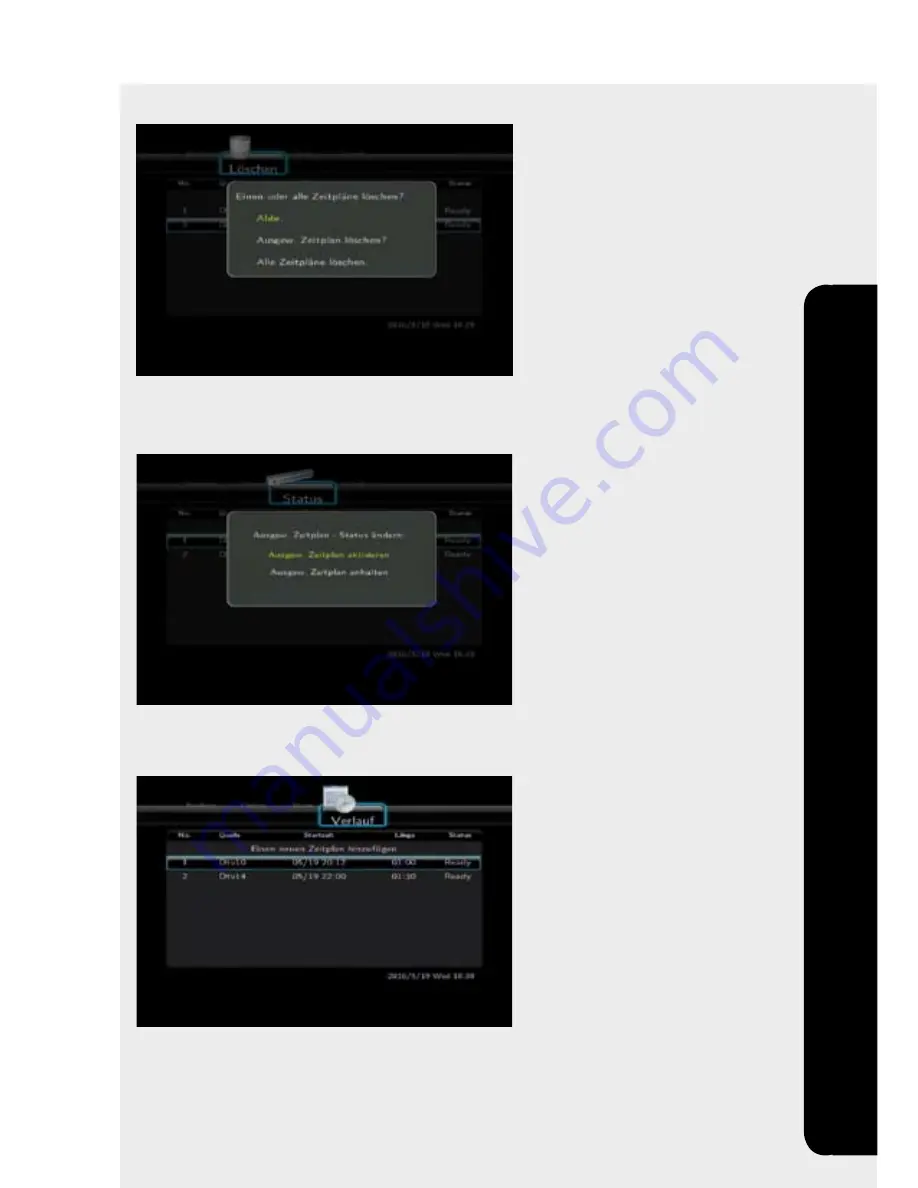
21
MMS-1000
Timer
Timer
If
Delete
is selected, you can delete a
selcted schedule
with
OK/Enter
or
Delete
all schedules
. Select
Cancel
to keep all schedules.
If
Status
is selected, you can activate/disactivate the
selected schedule
. If a
schedule is stopped there will be no recording.
If
Progress
is selected, you can open the recording progress with
OK/Enter
. To go
back to the timer menu, press
RETURN
.
Summary of Contents for MMS-1000
Page 23: ...23 MMS 1000 Note Note ...
Page 24: ......




































