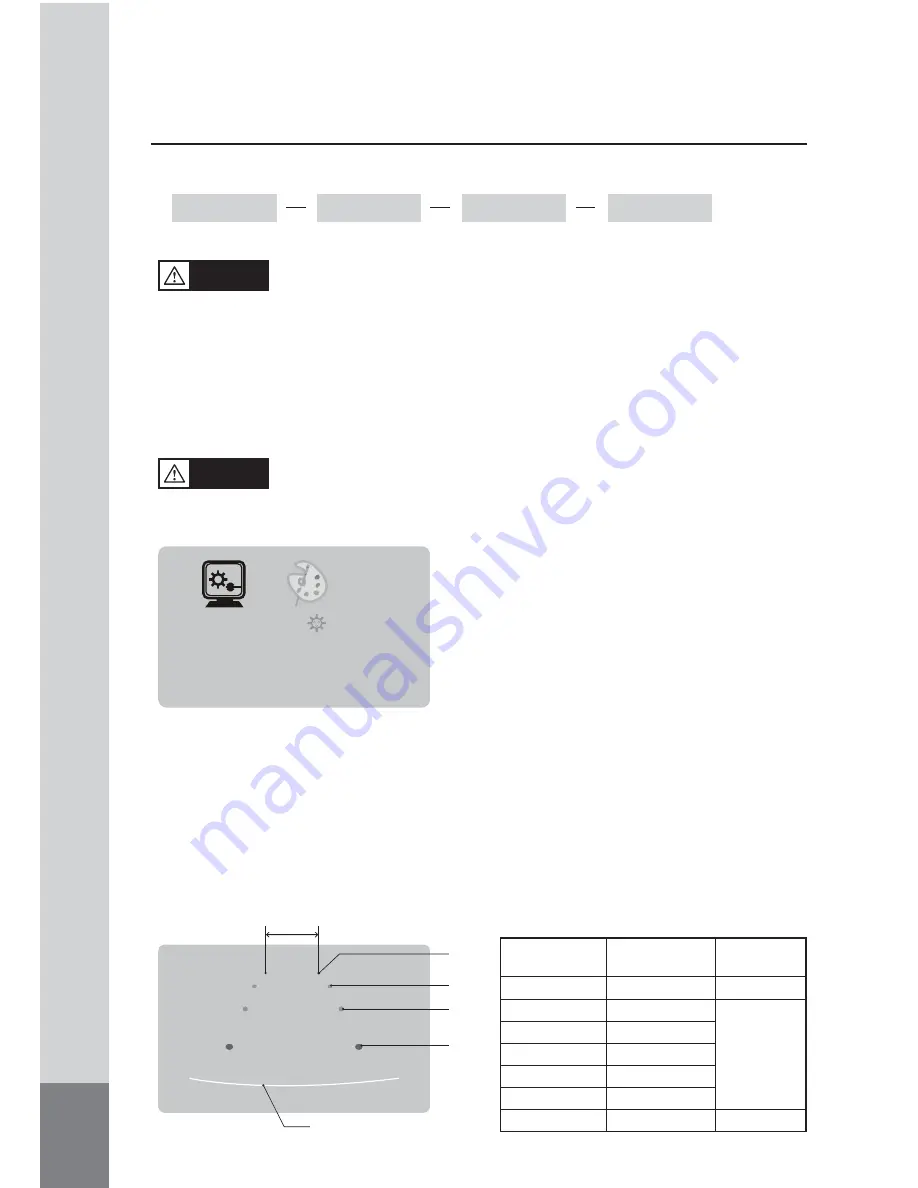
10
• DISPLAY
• MARKER
WIDE
NORMAL
CINEMA
FULL
DIMMER
LANGUAGE
DIRECTION
DISPLAY
MARKER
RESET
ENGLISH
0
˚
FULL
OFF
▶
- The onscreen distance markers should be considered as a general reference to assist
the driver in assessing the distances depicted on the screen. The distance markers
have been designed based on the “CCD camera installation conditions” listed in the
next section, but differences in vehicle design and construction may result in the
actual installation condition or location being different from the conditions listed. In
such cases, the display location should be set at the closest marker No.
- Distance markers cannot be set if non CAMOS cameras are used.
Warning
- The markers may not indicate the exact position of the bumper, the vehicleʼs width or
the distance to the rear. Use as a reference only.
Caution
(1) Press MENU button on CAM1, full screen mode.
(2) Press MODE button and select MARKER.
(3) Then, press [DOWN/UP] button on the monitor
or [
◀▶
] button on the remote control, select
ON.
* It is set OFF from the factory.
MARKER
SELECT
P1
7m
5m
3m
1m
Bumper position
(From bumper
toward rear)
Vehicle width
■ CCD camera installation conditions
(distance marker input conditions)
(Unit:mm)
Marker No.
(Pattern)
Camera Install
Height
Vehicle
Width
P1
P2
P3
P4
P5
P6
P7
2,000
2,250
2,500
2,750
3,000
3,250
3,500
2,500
2,300
2,500
<MARKER SELECT>
(1) Press MENU button and select MARKER SELECT menu.
(2) P
ress [DOWN/UP] button on the monitor or [
◀▶
] button on the remote control,
and
switch marker pattern.
* Distance marker function setting is only possible when MARKER is selected on CAM1,
full screen mode.




















