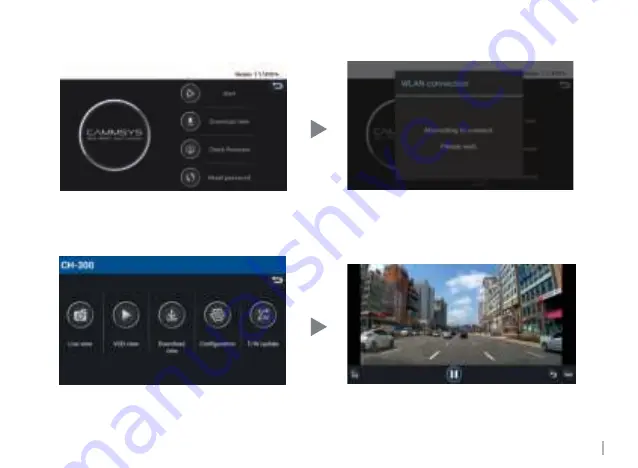
25
CAMMSYS CH-300
1. Initial Screen
Click "Start" to go to the Wi-Fi list.
Press "Check firmware" to check the latest firmware of
black box and download it to your smartphone.
3. Main Screen
Move to the screen when selecting menu.
2. Wifi list (Android only)
Search and show the dashcam Wi-Fi list around you.
Select your Wi-Fi.
4. Viewing video
- You can watch the video in real time
- F / R button (Front / Rear video switching)
3. How to use Smartphone Wi-Fi


























