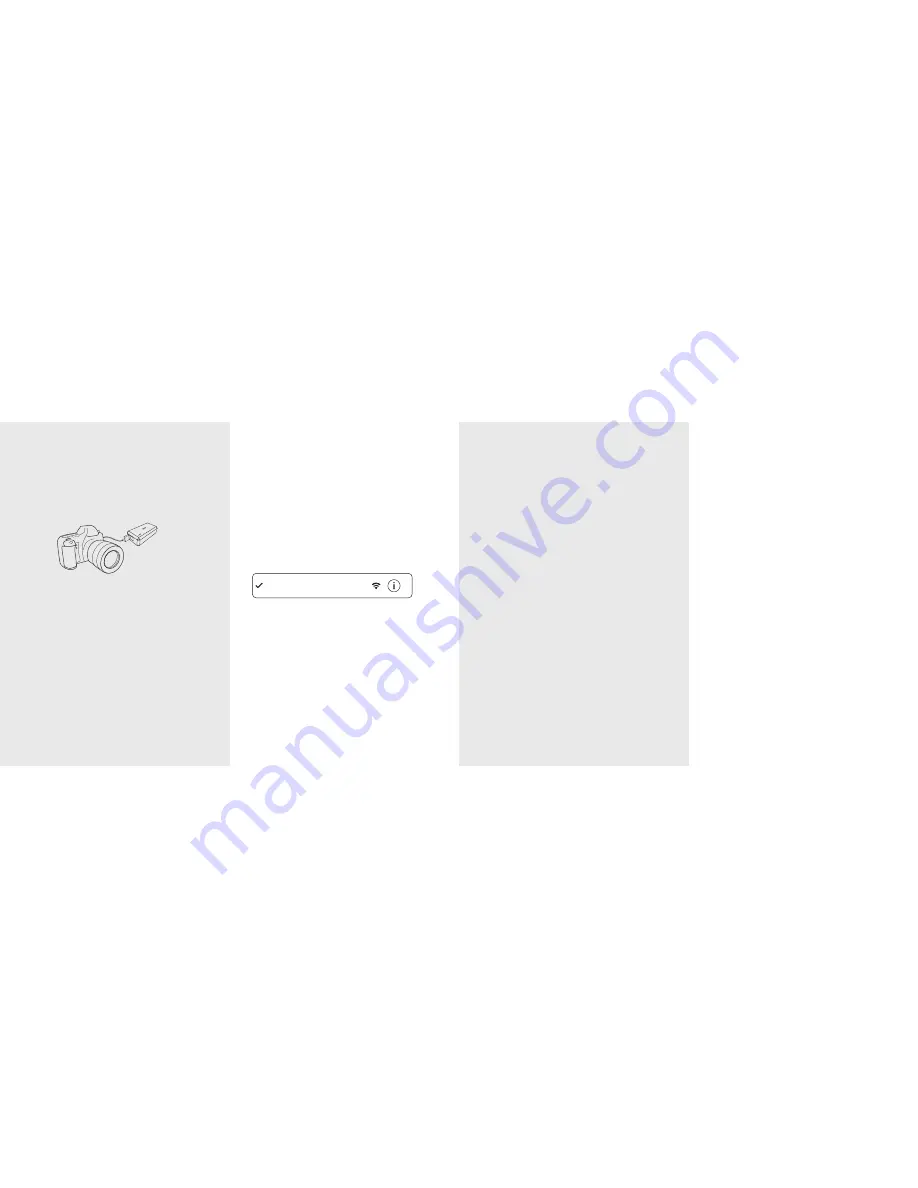
3. Connect to the Wi-Fi hotspot of the
CamFi
After you turn on CamFi and the system
status indicator light turns a constant
green, you can find and connect to the
Wi-Fi hotspot of the CamFi with the name
prefixed with
“camfi”on your smart phone or your
computer.
1. On your smartphone or your computer
browser, visit:
http://www.cam-fi.com/download.html
2. Follow the instructions to install the
CamFi app on your smartphone or your
computer.
The CamFi app will automatically check
if there is a new version of firmware
available for the CamFi. When there is a
new version available, the app will start
the upgrade wizard to upgrade the
firmware of the CamFi. You can follow
the instructions provided by the wizard
to upgrade the firmware.
Firmware Upgrade
1. Connect CamFi to your camera
Connect the CamFi device to your camera
using the mini USB cable, then turn on the
CamFi and your camera.
2. Get the CamFi app
You will need to install the CamFi app on
your smartphone or your PC. The CamFi
app is available for iPhone
®,Android™ and
Windows®. For a full list of supported devices, visit:
http://www.cam-
fi
.com/download.html
Quick Installation
E-mail: [email protected]
Address: A1002, Tsinghua Science Park,
1st College Road, Zhuhai, Guangdong,
China
Website: http://www.cam-fi.com
For answers to common questions and
troubleshooting steps, please visit:
http://www.cam-fi.com/support.html
You can also contact us with the following
contact information:
Need Further Assistance?
4. Start CamFi App
Launch the CamFi app on your smart
phone or your computer.
camfi-XXXXXX


