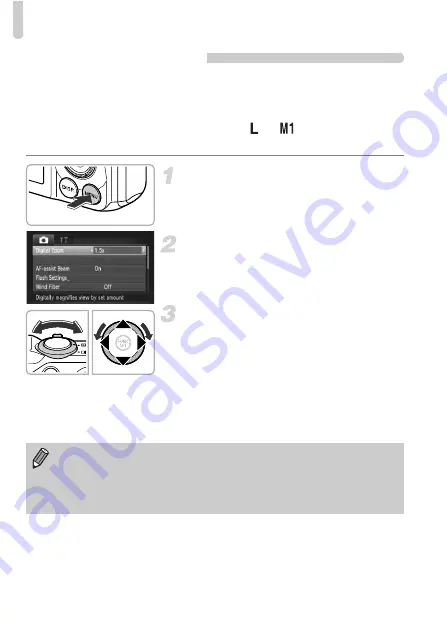
Zooming in More Closely on Subjects (Digital Zoom)
56
Digital Tele-Converter
The focal length of the lens can be increased by approximately 1.5x or
approximately 2.0x. This enables a faster shutter speed and less chance of
camera shake than the zoom (including digital zoom) used by itself at the
same zoom factor.
However, a recording pixel setting (p. 60) of
or
will cause images to
appear coarse (the zoom factor will appear in blue).
Display the menu.
z
Press the
n
button.
Choose [Digital Zoom].
z
Move the zoom lever to choose the
4
tab.
z
Press the
op
buttons or turn the
Â
dial
to choose [Digital Zoom].
Choose the setting.
z
Press the
qr
buttons to choose a
magnification.
z
Press the
n
button to complete the
setting and restore the shooting screen.
X
The view will be enlarged and the zoom
factor will appear on the screen.
z
To return to standard digital zoom, choose
[Digital Zoom] and the [Standard] option.
•
The respective focal lengths when using [1.5x] and [2.0x] are 42.0 –
588 mm and 56.0 – 784 mm (35mm film equivalent).
•
The digital tele-converter cannot be used together with the digital zoom.
•
The shutter speeds may be the same when at maximum telephoto (
i
),
and when zoomed in on the subject using Step 2 on p. 55.
Summary of Contents for Powershot SX230 HS
Page 62: ...62...
Page 112: ...112...
Page 195: ...Menus 195 C K E w S O P t x v T Y E Selectable or set automatically Not selectable...
Page 206: ...206 MEMO...
Page 207: ...207 MEMO...
Page 208: ...208 MEMO...
Page 209: ...209 MEMO...
Page 210: ...210 MEMO...
Page 211: ...211 MEMO...






























