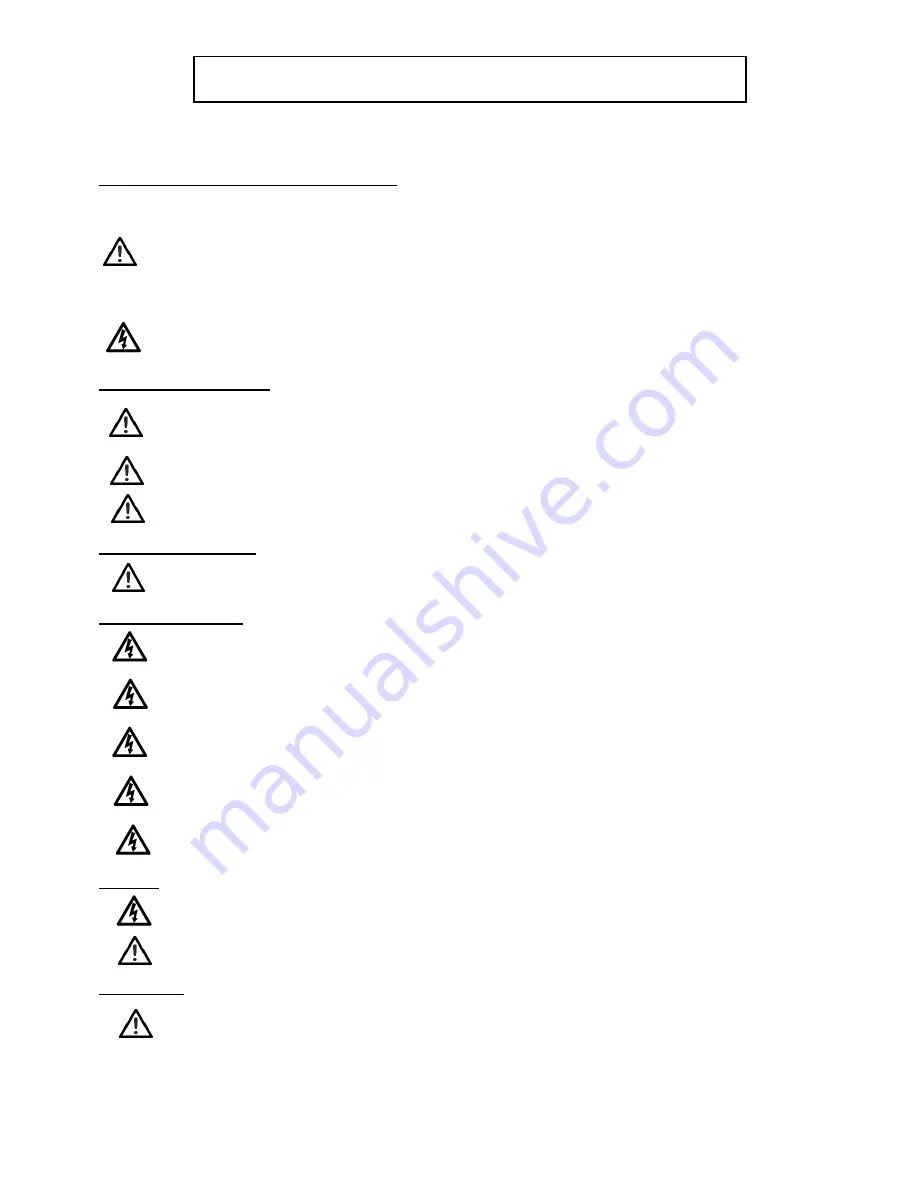
For your personal safety, read these instructions. Do not operate the product if you do not understand how to use it
safely. Save these instructions for future reference.
Warning Symbols used in these instructions
Safety cautions are included in these instructions. These safety instructions must be followed to avoid possible
injury and avoid possible damage to the product
WARNING!
Where there is a risk of personal injury or injury to others, comments appear supported by the warning
triangle symbol. Where there is a risk of damage to the product, associated equipment, process or surroundings,
comments appear supported by the word ‘Caution’
ELECTRIC SHOCK
.
Where there is a risk of electric shock, comments appear supported by the hazardous voltage warning
triangle.
Mounting and Installation
WARNING!
Do not install this product onto a bracket, support or other equipment that is not designed to
support the weight of the product and its payload. All ceiling or wall supports must comply with local
government regulations.
WARNING!
Installation of this product must only be performed by qualified and trained electrical
engineers.
WARNING!
Always ensure that all power and auxiliary communications cables are routed so that they do
not present any danger to personnel.
Operating Environment
CAUTION!
The product should not be used outside the operating temperature limits. Refer to the product
Technical Specifications for the operating limits for the product.
Electrical Connection
WARNING!
Risk of electric shock
. Always disconnect and isolate the product from the power
supply before attempting any servicing or removing the covers.
WARNING! Risk of electric shock.
Always check cables for signs of damage. Damaged cables can
cause personal injury and/or damage the equipment.
WARNING!
The external DC PSU used must be approved to IEC 60950-1, 2nd edition, and have a
power output limited to the requirements of the equipment.
CAUTION!
This product must be connected to a power supply of the same voltage (V) and current (A) as
indicated on the product. Refer to the Technical Specifications for the product.
CAUTION!
We recommend that you use the power supply cable supplied with the product.
Using alternative power sources will invalidate the system EMC liability.
Cleaning
WARNING!
Risk of electric shock
. Always disconnect and isolate the product from the power supply
before cleaning.
CAUTION!
Do not use solvent or oil-based cleaners, abrasives or wire brushes. Only use detergent-
based cleaners.
Maintenance
WARNING!
The fitting of non-approved parts and accessories, or the carrying out of non-approved
alterations or servicing can be dangerous and could affect the safety of the product. It may also
invalidate the terms and conditions of the product warranty.
IMPORTANT SAFETY INSTRUCTIONS
Summary of Contents for Q3
Page 1: ...Q3 Operation Manual ...



































