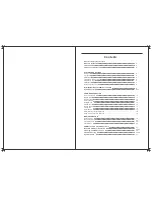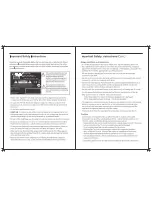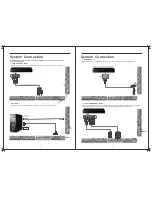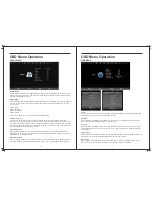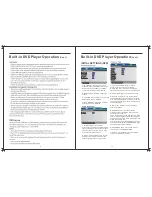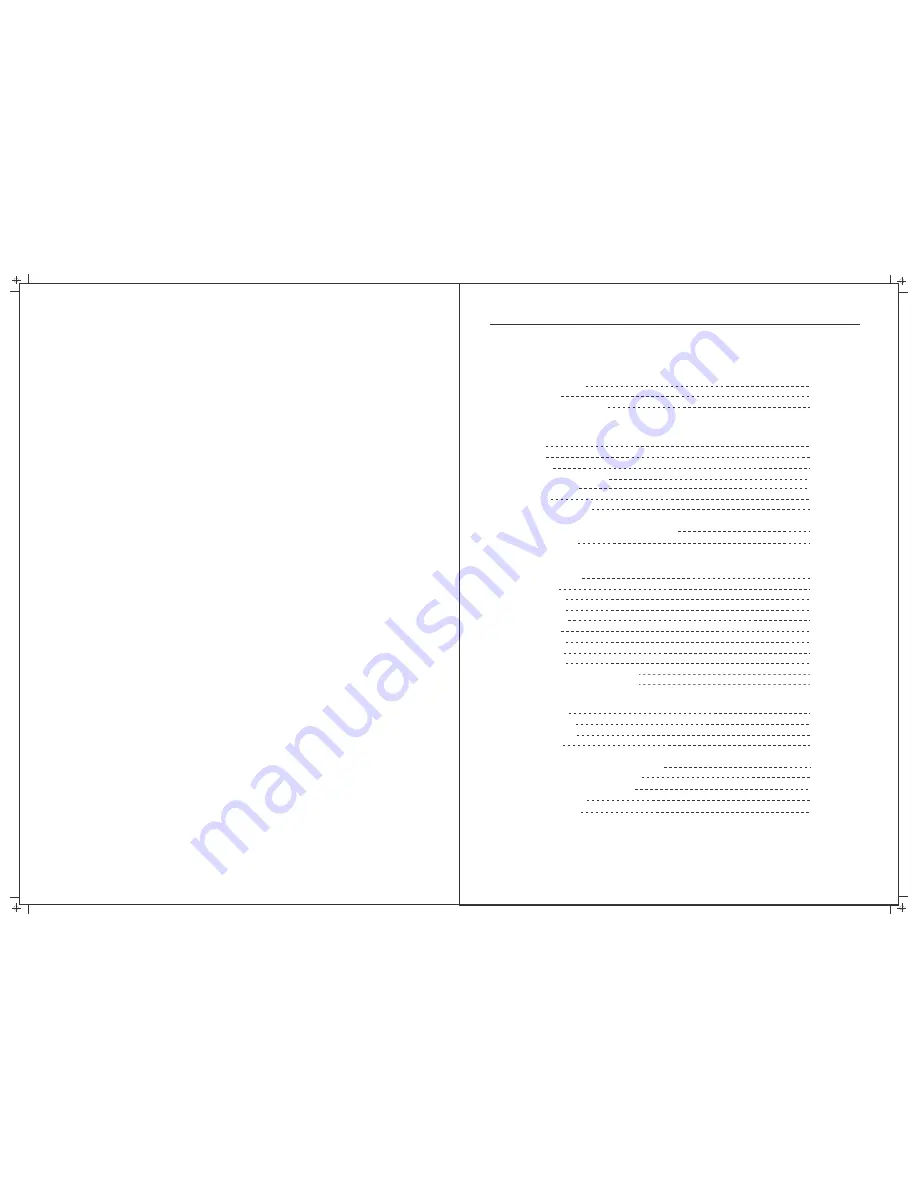
Contents
What’s in the Box
TV Controls
TV Inputs and Outputs
Remote Control
SYSTEM CONNECTIONS
AV Input
PC Input
HDMI Input
YPbPr Component Input
USB Input
2
3
4
9-11
5
5
6
6
7
COAXIAL Output
7
OSD MENU OPERATION
Main Menus
Channel Menu
Picture Menu
Sound Menu
Time Menu
Option Menu
MEDIA OPERATION
Photo Viewer
Music Playback
Video Playback
Text Viewer
USB Multimedia Playback Formats
Built-in DVD Player Operation
12
13
14
15
16
17
19
20
20
20
21
22-27
Lock Menu
18
8
Installing Batteries in theRemote Control
Cleaning and Maintenance
Troubleshooting
28
29-30
31
Specifications
Antenna Connection
8
Important Safety Instructions
Source Selection
12
Hotel Mode
17
EPG - Eletronc Program Guide
18
PVR - Personal Video Recorder
18
Summary of Contents for RVMedia 042702
Page 1: ...042702 32...
Page 3: ...47cm 19 Part Number 042419 INPUT DC 12V 3A 28W...
Page 16: ...21 22 USB Multimedia Playback Formats Built in DVD Player Operation...
Page 19: ...27 28 Built in DVD Player Operation Cont Cleaning and Maintenance...