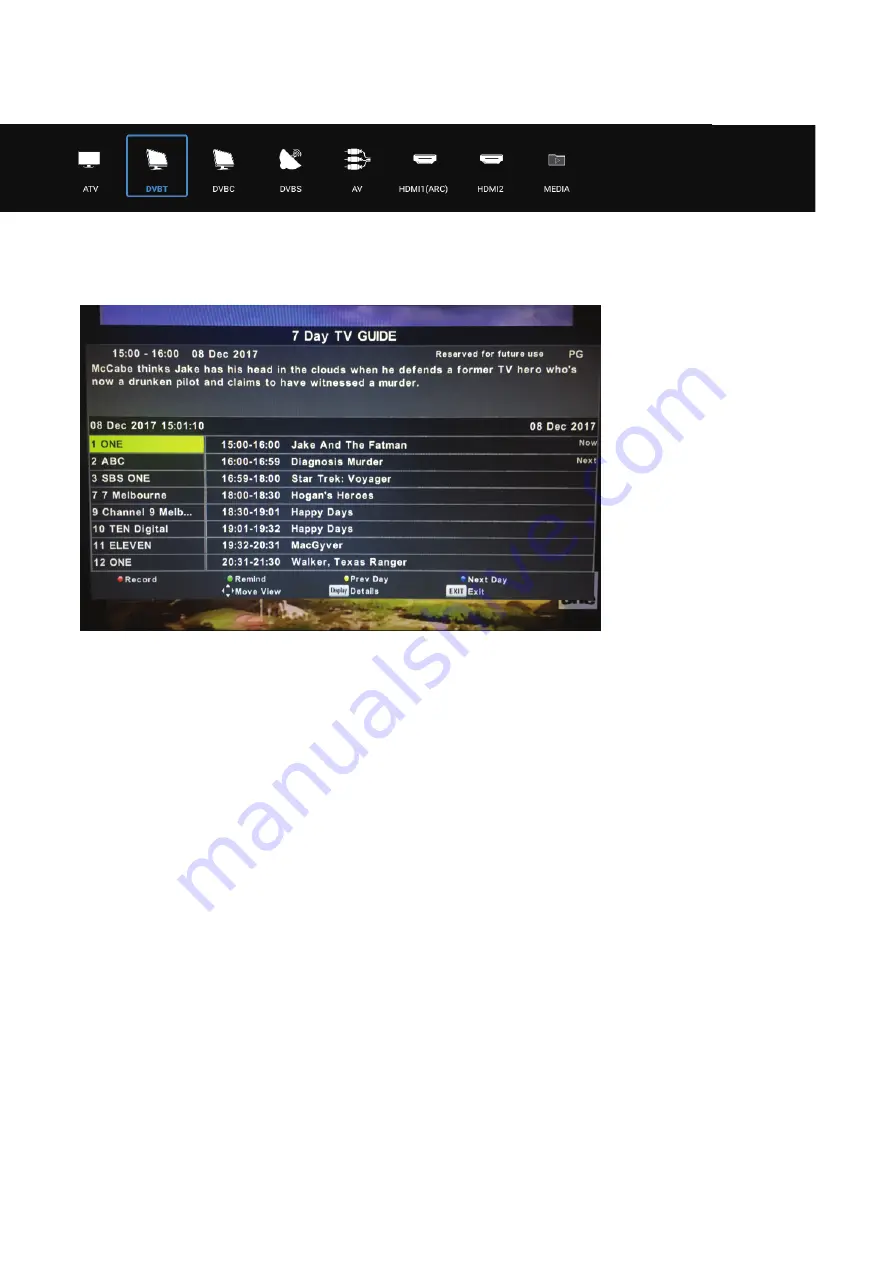
15
Select Input Source
Press the “Source” button to display the input source menu
,
press the left or right button to select the corresponding
input source
,
and press the OK button to enter the relevant source.
SCHEDULE RECORDING & REMINDERS
Press the EPG button on the Remote control to access the Electronic Program Guide
(DTV only)
Use the
▼
/
▲
keys on the remote to select a channel. The current programme on that channel
will be displayed in the box on the right. You can then use the
▼
/
▲
keys to scroll up or down
to select a programme. Note programmes will be displayed until midnight of the current day.
You need to move to the next day by pressing the blue button on the remote to view
after midnight and for the next day. To view programmes from the previous day
, p
ress the
yellow button on the remote.
Record
Press the RED button on the remote control to enter the Recording sub-menu. You can set the
channel
, s
tart and end times of the program you want to record using the
▼
/
▲
◄ / ► a
nd
buttons. A USB drive must be inserted in the TV to record.
Info
Press the GREEN button on the remote to display detailed information about the program.
Schedule
Press the YELLOW button on the remote to display the Schedule List to display the
programmes you have scheduled to record or be reminded of.
Remind
Press the BLUE button on the remote control to set a reminder for a program you would like
to watch at a later date. Note this reminder which consists of a popup on the screen will only be
displayed if the TV is on and the source is DTV.
NOTE 1:
If you select a channel in the EPG and the available programmes are not displayed
,
briefly exit the EPG and quickly tune in to the channel. This will ensure the programme is
downloaded for that channel.
NOTE 2:
The EPG for a particular channel will only work if you can tune in to the Channel
based on your location and TV signal area.
www.caravansplus.com.au
Summary of Contents for RV Media EVOLUTION
Page 2: ...www caravansplus com au...
Page 10: ...RADIO MOUSE REMOTE CONTROL FUNCTIONS 8 www caravansplus com au...
Page 13: ...REMOTE CONTROL FUNCTIONS 11 www caravansplus com au...
Page 30: ...28 Reference only for models with DVD function www caravansplus com au...
Page 31: ...29 www caravansplus com au...
Page 32: ...30 www caravansplus com au...
Page 33: ...31 www caravansplus com au...
Page 34: ...CLEANING MAINTENANCE 32 www caravansplus com au...
Page 35: ...TROUBLESHOOTING 33 www caravansplus com au...
Page 36: ...TROUBLESHOOTING Cont d 34 www caravansplus com au...
Page 39: ...www caravansplus com au...
Page 40: ...www caravansplus com au...
















































