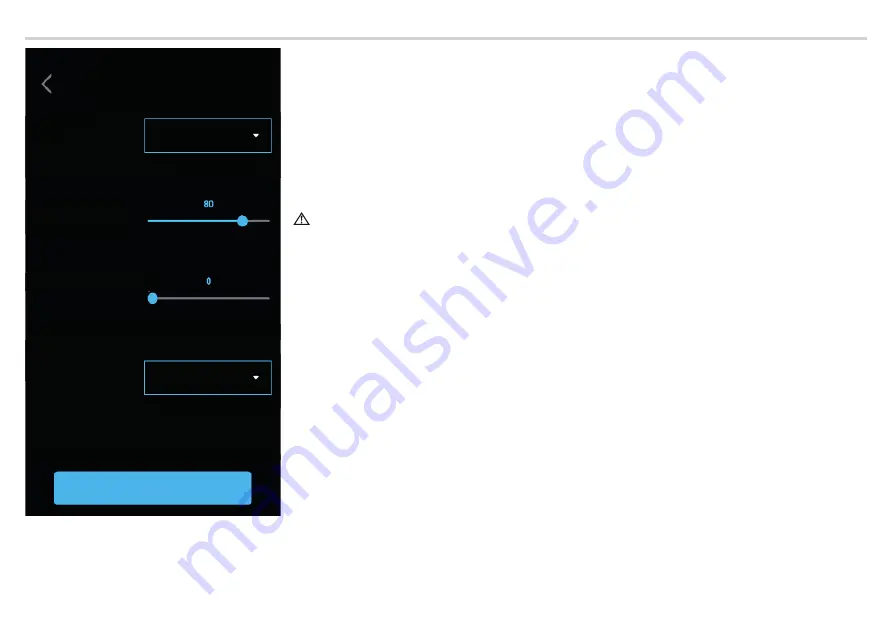
Page
16
- Manual
FA01812-EN -
06/2022 - © CAME S.p.A. - The contents of this manual may be changed at any time and without notice. - Translation of the original instructions
Screen
SCREEN
Brightness
Active brightness
Standby
brightness
Standby mode
Save
Choose between
[MANUAL] mode
and
[AUTO] (Automatic) mode.
MANUAL
By selecting
[MANUAL],
the screen brightness can be adjusted using the
[ACTIVE BRIGHTNESS] slider.
The screen brightness can be adjusted in standby mode using the
[STANDBY BRIGHTNESS] slider.
AUTO
By selecting
[AUTO],
the screen brightness is adjusted according to the lighting conditions.
The screen brightness can be adjusted in standby mode by choosing, in the
[STANDBY MODE] menu,
between:
[OFF]
- screen off
[SOFT]
- brightness according to the lighting conditions, but always below the active brightness level
[BRIGHT]
- same screen brightness level as with active brightness.
In both manual and automatic modes, in high temperatures, the screen brightness can be reduced to avoid possible
damage to the device.
Tap [SAVE] to save the confi guration.






























