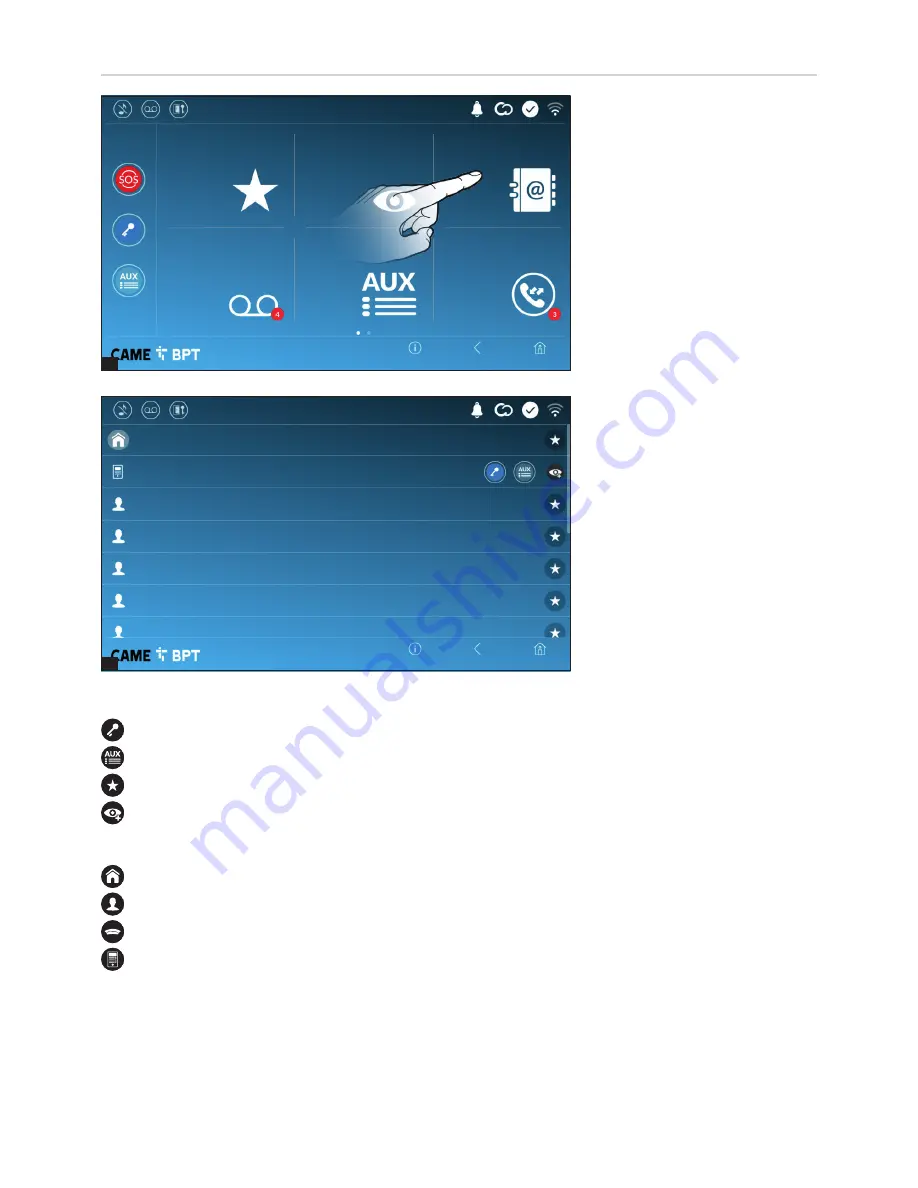
1
2
p.
7
- M
an
ua
l
FB
00
98
2-
EN
v.
1
- 0
3/
20
18 - © C
AM
E S
.p
.A
. - T
he c
ont
ent
s o
f t
hi
s m
an
ua
l m
ay b
e c
ha
ng
ed
, a
t a
ny t
im
e, a
nd w
ith
ou
t n
ot
ic
e.
Intercom 5
Intercom 4
Intercom 3
Intercom 2
Intercom 1
Entry panel
Unit
Home
Home
Back
Back
Info
Info
Call register
Contacts
Aux List
Entry panels
Video Recording
Favourites
19:02
Thursday
01 Feb 2018
19:02
Thursday
01 Feb 2018
Commands associated with contacts
Opens the door associated to the entry panel.
Opens a pop-up containing a list of auxiliary commands associated to the entry panel.
Adds/removes the selected to and from the favorites list.
Adds/removes the selected to and from the entry panels list.
Types of contact
Household
Single User
Concierge
Entry panel or analog video camera
Touch one of the listed items to access the window for viewing details on the selected contact and to customize
his or her name.
The list contains all the devices that
can be contacted.
Touch the icon to access the con-
tacts list.
Contacts








































