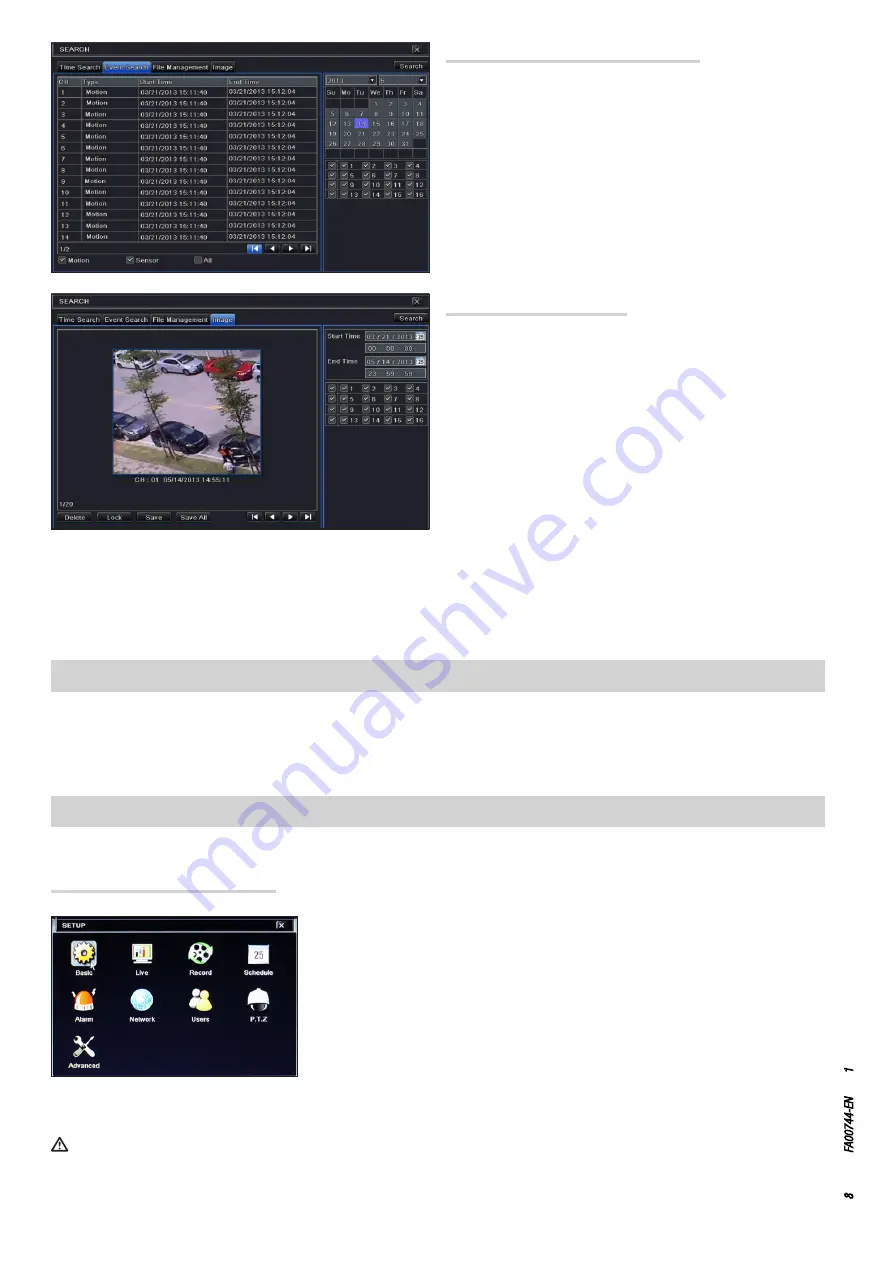
Page
8
- Manual:
FA00744-EN
- ver
.
1
- 04/2017 - © C
AME S.p.A. - The data and information shown in this manual ar
e t
o be consider
ed subject t
o change at any time and without the need for any advance warning.
when requested, download and install the ActiveX plugin that is needed for display purposes. Remote access can also take place via NVMS1000
software (for PC) or NVMS1200 software (for MAC OS).
If the http port is not the default one (80), indicate after the IP address the number of the http port (for example: http://192.168.1.100:81).
To access the display remotely enter USERNAME and PASSWORD where required.
DELETE deletes the image, LOCK locks the image, SAVE saves the image on the hard disk.
SAVE ALL all the images are saved on the hard disk.
On the SETUP menu, choose the NETWORK icon.
Insert the data required in the relevant fields:
IP ADDRESS, SUBNET MASK, GATEWAY.
Use the DHCP protocol to automatically address the DVR from the router.
The DVR's network settings can be detected from the INFORMATION window.
Open a browser (Internet Explorer, Mozilla Firefox), enter the DVR's IP address and press send,
BACKUP
On the MAIN MENU press the BACKUP icon. Backup can be carried out by connecting a hard disk to the USB port.
It is possible to set the backup start and end times and the channels concerned. The ALL function backs up the whole of the hard disk.
Press the START key to start the backup.
REMOTE CONTROL
Remote control is possible only if the DVR is connected to LAN/WAN.
Access to the DVR via LAN
Playback with IMAGE
When a "motion" alarm occurs, the frame on which the alarm has been
detected is recorded.
The IMAGE tab lets you carry out a search which finds the frames that
have triggered the "motion" alarm in a given period of time.
On the right-hand side of the window, give the date and time the search
is to start and end and the channels to examine.
Click on SEARCH.
Once the image searched for is identified, start playback by double-
clicking on the image.
Playback with EVENT SEARCH
The EVENT SEARCH tab lets you quickly search for and play back the
images recorded when a particular event, detected by a sensor or the
video camera itself through the motion function, occurred.
Specify the time of event you want by choosing:
MOTION, SENSOR or ALL.
Select the event you want by double-clicking to start playback.
















































