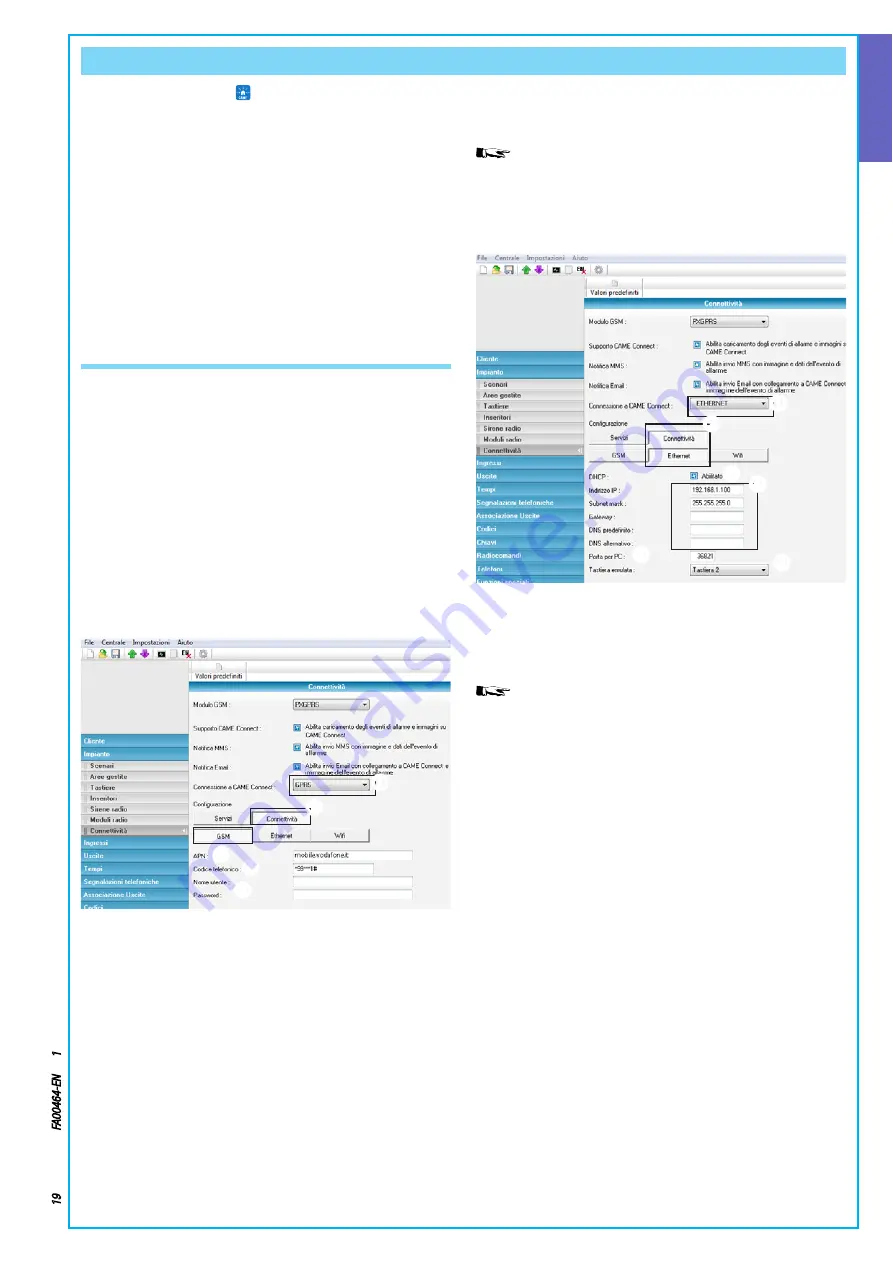
e
a
e
a
ENGLISH
Page
19
- Manual code:
FA00464-EN
ver
.
1
03/2017 © C
AME S.p.a. - The data and information shown in this manual ar
e t
o be consider
ed as subject t
o change at any time and without the need for any advance warning.
Control unit management via Came Mobile APP
Using the Came Mobile app , with just a few clicks, you can con-
nect securely to your control unit and check the status of all the
rooms, activate scenarios, interact with the dwelling remotely, sim-
ply from a smartphone or tablet
To manage the control unit via Came Mobile App you must have
on the control unit firmware version 2 3 00 or later installed on the
control unit; install the GPRS PXGPRS module, and install the Came
Domotic 1 4 7 or later app on your smartphone/tablet
Management of security can take place via local connection by con-
necting directly to the IP Address of the PXGPRS module interfaces
(in this case accessories PXDGWF or PXDGETH are necessary) or
via remote connection; in this case it is necessary to register with
the CameConnect portal (See CameConnect section)
CONNECTIVITY SETTINGS
Module PXGPRS's connectivity with CameConnect can be done via
the
GPRS
connection,
Ethernet
(using accessory PXDGETH) or
WiFi
(using accessory PXDGWF)
To programme the parameters relating to connectivity you need
to use: PXManager version 2.1.4, while to programme the graph-
ics maps you need the Came D Sw software in version 1.2.2 or
later.
CameConnect connectivity via GPRS
[GPRS]
When connecting to CameConnect via GPRS it is necessary to set:
a
Select
[GPRS]
from the types of connection
Select
[Connectivity] [GSM]
Enter
[APN]
(Access Point Name)
Usually telephone service providers publish this information on
their websites
If necessary, change the telephone number
e
Enter
[User Name]
and
[Password]
for data connection
Usually telephone service providers publish this information on
their websites
CameConnect connectivity via Ethernet [ETHERNET]
When connecting to CameConnect via
Ethernet
it is necessary to
use accessory PXDGETH to connect to the User's network
In the default settings the Ethernet interface is configured
statically with the IP address: 192 168 1 100 These settings must
be changed to the customer's network
To set connectivity via Ethernet you must:
a
Select
[ETHERNET]
from the types of connection
Select
[Connectivity] [ETHERNET]
Enable if the customer's network has a DHCP Server In this way
module PXGPRS automatically acquires the network parameters
When programming with DHCP, if a reading is taken of the
control unit's settings, the IP address/Netmask fields show the ad-
dress acquired dynamically by the interface
If you want to set the module with a static address, disable this
preference
Set the parameters to be coherent with the network to which the
device is connected It is also necessary to set the DNS for connec-
tivity with CameConnect
e
Port to connect the PC for programming with PXManager
Choice of keypad to duplicate
As well as providing connection to CameConnect for remote man-
agement, accessory PXDGETH also allows the control unit to be
connected to a local network so that it can be managed from Came
TouchScreens and smartphones with the Came Domotic app con-
nected to the same local network
















































