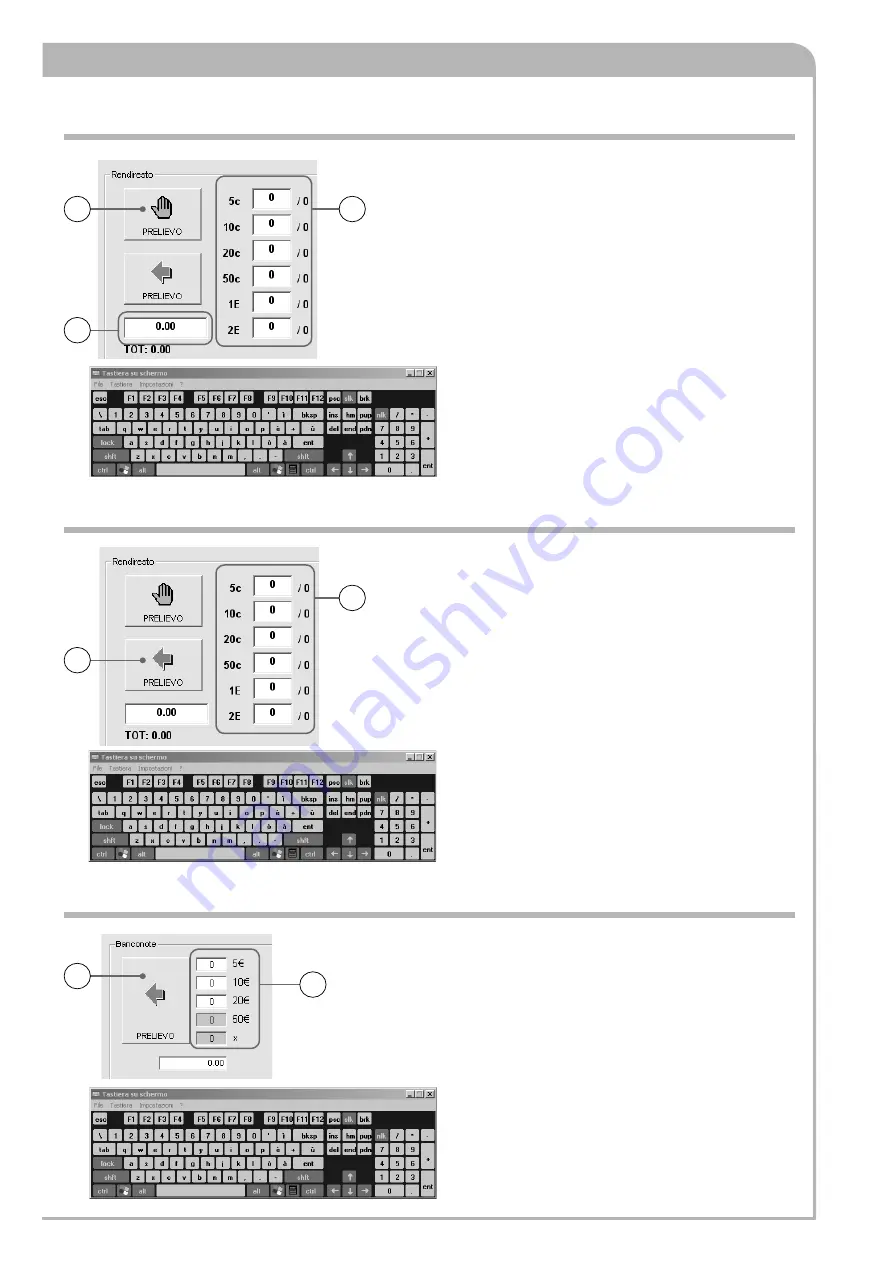
7
5
4
5
4
5
4
PS BARCODE -
Hardware and connections
42
Pa
g
e
4
2
42
- M
a
n
u
a
l co
d
e
:
F
A
0
1
0
2
0
-I
T
FA
0
1
0
2
0
-I
T
ve
rs
io
n
11
0
2
/2
0
1
8 © C
A
M
E
S
.p.
A
. - T
h
e d
a
ta
a
n
d i
n
fo
rm
a
ti
o
n co
n
ta
in
e
d i
n
t
h
is
m
a
n
u
a
l a
re s
u
b
je
c
t to c
h
a
n
g
e
a
t a
n
y t
im
e
w
it
h
o
u
t p
ri
o
r n
o
ti
ce b
y
C
A
M
E
S
.p.
A
.
1. Open the pay station using the keys provided.
2. Press the pushbutton located above the panel box.
3. Enter password to access software.
4. Using the keyboard, enter the number of banknotes to be withdrawn.
5. Click on the button with the arrow symbol to update the software.
6. Remove the box containing the banknotes.
7. Remove from the box only the banknotes which have been chosen to
withdrawn.
Warning: always check that the values entered and the
banknotes which are in the pay station match exactly.
Withdrawing banknotes
1. Open the pay station using the keys provided.
2. Press the pushbutton located above the panel box.
3. Enter password to access software.
4. Using the keyboard, enter the number of coins to be withdrawn.
5. Click on the button with the arrow symbol.
6. The change giving device will automatically drop the exact number of
coins which were chosen to withdraw.
Warning: always check that the values entered and the coins which
are in the pay station match exactly.
Removing coins automatically
1. Open the pay station using the keys provided.
2. Press the pushbutton located above the panel box.
3. Enter password to access software.
4. Using the keyboard, enter the number of coins to be withdrawn in the
dialogue boxes, for each denomination...
5. ... or enter the total directly, allowing the pay station to select the
denominations.
6. Manually remove the container with the coins to be withdrawn.
7. Click on the button with the hand symbol to update the software.
Warning: always check that the values entered and the
coins which are in the pay station match exactly.
Removing coins manually






























