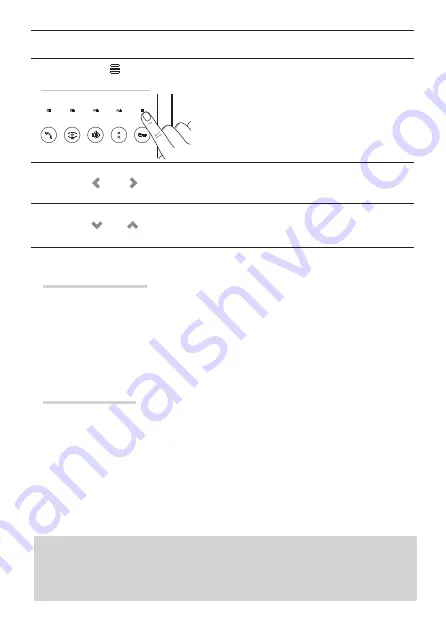
Pa
ge
15
- M
an
ua
l
FA
0
1
6
2
2-
E
N
- 0
8
/2
0
2
2 - © C
A
M
E S
.p
.A
. -
Th
e c
on
te
nt
s o
f t
hi
s m
an
ua
l m
ay b
e c
ha
ng
ed
, a
t a
ny t
im
e, a
nd w
ith
ou
t n
ot
ic
e. - T
ra
ns
la
tio
n o
f t
he o
rig
in
al
in
struction
s
These buttons are used to adjust the brightness, contrast and colour of the display when
the video is active.
Press this button to open or close the menu.
These buttons are used to set the parameter.
Press and hold these buttons to skip and speed up
parameter setting.
These buttons are used to scroll through the
parameters.
Wait for a few seconds to exit the menu.
Dismantling and disposal.
Dispose of the packaging and the device responsibly at the end
of its life cycle, in compliance with the laws in force in the country where the product is used.
The recyclable components are marked with a symbol and the material ID marker.
THESE INSTRUCTIONS MUST BE SUPPLIED WITH THE DEVICE. THE DATA AND INFORMATION CONTAINED IN THEM ARE TO BE
CONSIDERED AS SUBJECT TO CHANGE AT ANY TIME AND WITHOUT THE NEED FOR ANY ADVANCE WARNING.
Legislative references
This product complies with the applicable standards in force at the time of manufacturing.
FCC
- This device complies with part 15 of the FCC Rules.
Operation is subject to the following two conditions:
(1) this device may not cause harmful interference / (2) this device must accept any
interference received, including interference that may cause undesired operation.
Cleaning the device
To clean the device, use a soft, slightly damp cloth only. Wet the cloth with water or an ammonia
solution. Alternatively, use an oil-based soap (e.g. Marseille soap) or a gentle makeup remover
(e.g. a cleanser or micellar water).
Always wipe the surface with a damp cloth (wet with just water) after cleaning. Never use
alcohol-based solutions or solutions containing surfactants.
















