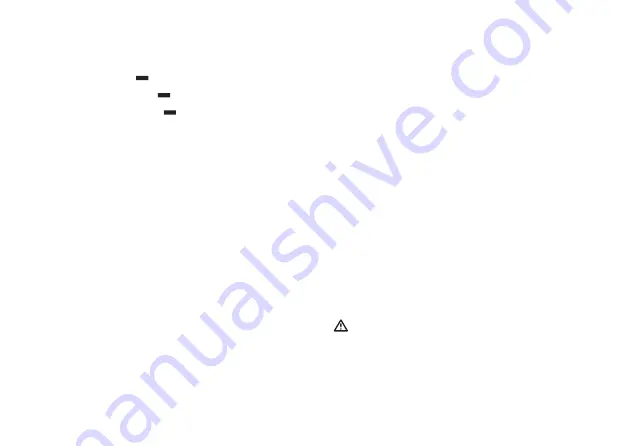
Pa
g.
15
-
FA
01
02
4M
4A
v.
1
1
1/
20
17 ©
Ca
m
e S
.p.
A.
is established, it will try to connect to CAMEConnect.
If the module is properly connected and configured on an internet
linked network, the LEDs will light up as follows:
❶
POWER LED (red)
.
❷
NETWORK LED (green)
.
❸
CONNECT LED (yellow).
.
N.B.: Once this phase is over, if the module has never previously
been powered on, or if it has been restored to its default, factory
settings, it will restart; all of the LEDs will light up simultaneously
for one second
.
Identifying the module's IP
The module's IP address can be identified on a Windows PC that
is connected and configured on the same network, by using the
following procedure.
1. Press the Window "Start" button and select "Run...". In the
text box, enter "cmd" and press "OK" to open a DOS prompt.
2. In the DOS window, enter the "ping CAMEXXXXXX" command,
where XXXXXX are the last six characters/digits of the MAC address
which appear on the label affixed on the bottom of the module.
For example, if the MAC address printed on the label is "A1.
B2.C3.D4.E5.F6", the command that you need to enter is
"ping CAMED4E5F6".
N.B.: the mapping between the IP address and MAC address
is stored in the PC in a table called ARP (Address Resolution
Protocol). Please read the literature of your Operating System
or contact your network administrator about how to update the
ARP table of the PC that is connected to the module.
B) Starting the module for networks with no DHCP or
ones that require a static IP
This mode must only be used to set a static IP supplied by your
own network administrator.
1. Switch off the module by disconnecting the power supply.
2. Press and keep pressed the P1 button while the module is
powering up. This should take about four seconds, until the
LEDs appear as follows:
❶
POWER LED (red) stays on.
❷
NETWORK LED (green) flashes quickly.
❸
CONNECT LED (yellow) off.
3. Now the module is reachable at the 192.168.6.6 IP. Manually
configure the network interface. Please read the chapter called
'Configuring the module over the web' in the section called the
Network page.
When restarting, the module exits the preset, static, IP
mode.
Restoring the factory settings
1. Press the P1 button for 10 seconds.
2. Release the P1 button when the module restarts (all the LEDs
Summary of Contents for CONNECT RETH001
Page 1: ...RETH001 FA01024M4A IT Italiano EN English FR Français RU Pусский ...
Page 2: ...🅰 1 2 3 4 5 6 7 8 Pag 2 FA01024M4A v 1 11 2017 Came S p A ...
Page 4: ...🅳 🅲 🅴 Pag 4 FA01024M4A v 1 11 2017 Came S p A ...
Page 5: ...🅵 🅶 Pag 5 FA01024M4A v 1 11 2017 Came S p A ...
Page 6: ...🅷 🅸 🅹 Pag 6 FA01024M4A v 1 11 2017 Came S p A ...






























