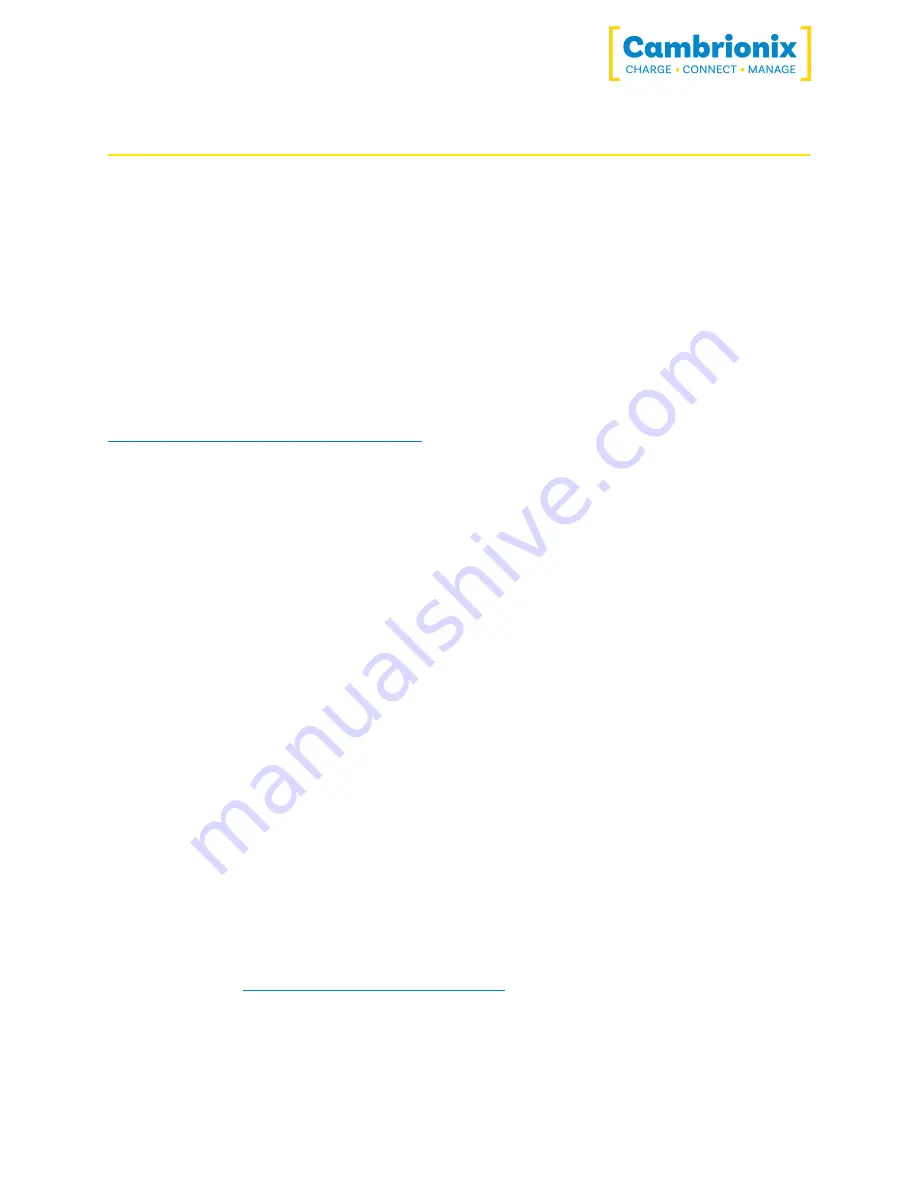
TS3-16
Page 13 of 21
5.5.Software
More productivity, saving you time. Cambrionix provides three interfaces by which the Hub can
be monitored and managed:
• LiveViewer
• Cambrionix API
• Command Line Instructions
5.5.1 LiveViewer
LiveViewer is an Application that can be downloaded from
www.cambrionix.com/products/liveviewer
. Once downloaded and installed on the host
computer, LiveViewer allows you to switch the ports on and off, set the port to charge only, or
to sync mode. LiveViewer’s home page shows the following information about all the ports:
• Status (attached/disconnected)
• Mode (Charge/Sync/Off)
• Profile (Charging profile)
• Duration (how long the device has been attached)
• End time (time the battery reaches a threshold (full) level)
• Current (instantaneous charge current in mA)
• Energy (present energy rate)
Tick boxes adjacent to each port symbol allow that port mode to be changed. When the port is
in Sync mode, only instantaneous current can be monitored through LiveViewer. When the port
is in Charge mode, the charge profile, instantaneous current, energy rate, duration of charge
and end time are displayed. In addition to individual port information and control, LiveViewer
displays the hub rail voltages, time since switched on, total instantaneous current and power,
and temperature. Further information on LiveViewer is available on our website.
5.5.2 Cambrionix API
Cambrionix API allows you to monitor and control each port in more detail and to integrate
these functions into your own workflow processes. The API comprises a daemon that can be
downloaded from
www.cambrionix.com/products/api
and installed on the host machine. Port
information and control can be provided through the API using JavaScript Object Notation
(JSON) Remote Procedure Calls (RPC) over TCP. JSON-RPC calls send a request to the API to
“Get” port, device or Hub information, or “Set” port functions (such as mode). A library of
Summary of Contents for TS3-16
Page 1: ...User Manual TS3 16...
Page 20: ...TS3 16 Page 19 of 21...









































