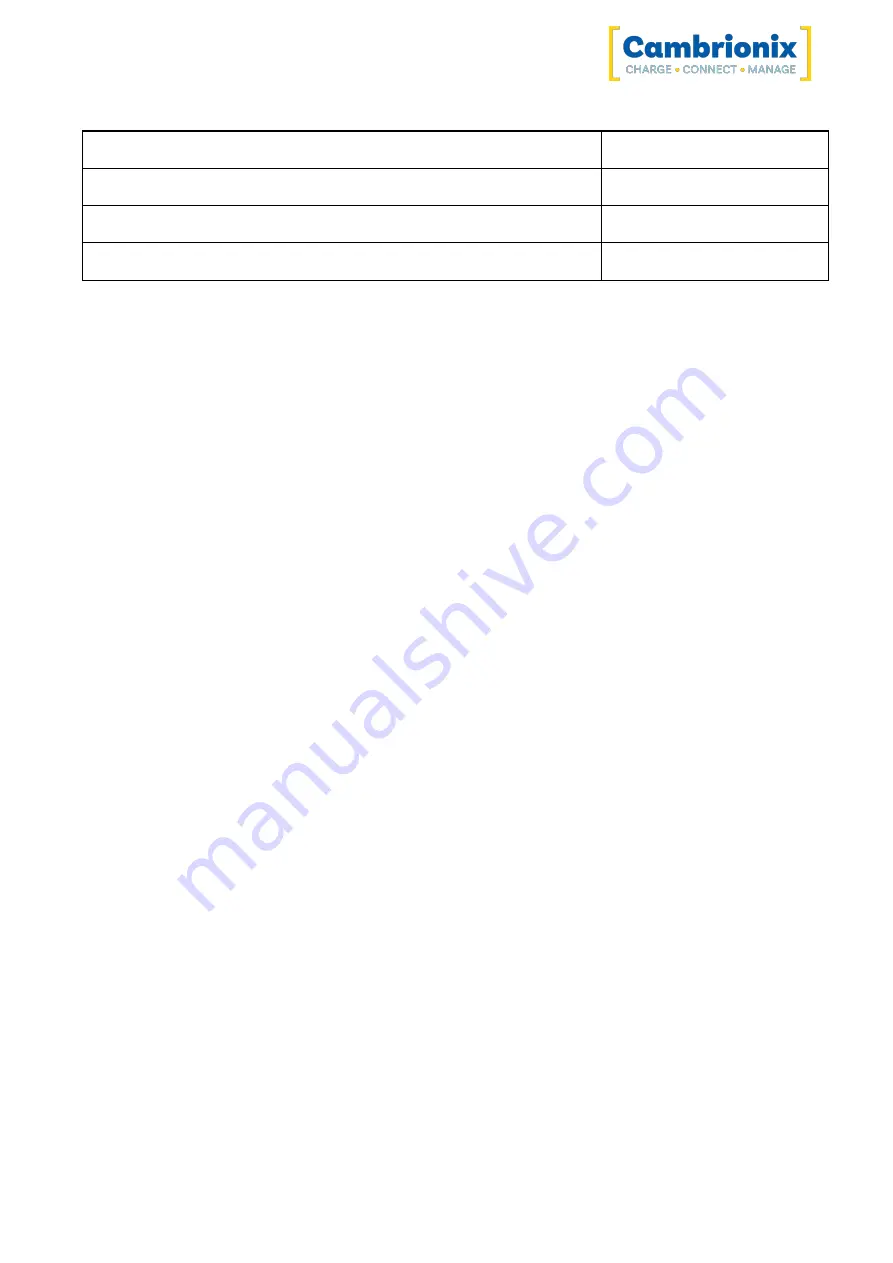
ThunderSync3-C10
Page 9 of 41
Part description
Part number
EU Power cable
200329
AUS
Power cable
200337
IND Power cable
200341
4.3. Connecting to the mains
Connect the Power Supply Unit (PSU) to the hub using the 4 pin Mini-Din plug. Connect the power
cable to the PSU. Making sure you adhere to local safety regulations, connect the power cable to the
100 – 250 VAC mains power outlet and switch the hub on using the small power switch located
adjacent to the power input connector on the hub. When the device is switched on, a green LED next
to the power input will be illuminated. The hub is now ready to charge attached devices.
Periodic inspections should be made to power supply cables and any USB cables for any signs of
damage. If any damage is found, replace the damaged cord before further use.
4.4. Connecting to a Host
Once the power is connected, connect the ThunderSync3-C10 to your host system using a
Thunderbolt™ 3 cable. Using an incorrect host cable may result in the hub and all subsequent ports
not being recognised by your host.
Cambrionix recommend using the Thunderbolt™ cable that is provided with our ThunderSync3-C10. If
you are looking at purchasing your own cable, to achieve Gbps a suitable cable would be either:
l
up to 0.8m passive
l
up to 2m active.
Cambrionix recommend using cables certified by Intel®, all cables marked with the Thunderbolt™ logo
should have certification.
Only one host can be connected to a hub at one time.
Please note that USB specifications require a minimum 100 mA charge current to be available during
data transfer. As indicated in above, if the attached device has a BC1.2 compliant CDP port, the
device can draw up to 3A whilst transferring data.
4.5. Charging
Your ThunderSync3-C10 will allow your device to charge at the maximum rate possible up to 3A. The
way that charging takes place is the ThunderSync3-C10 will provide the device with a capability to
charge and the devices USB charging controller will determine the maximum amount of charge it
wants to draw down.











































