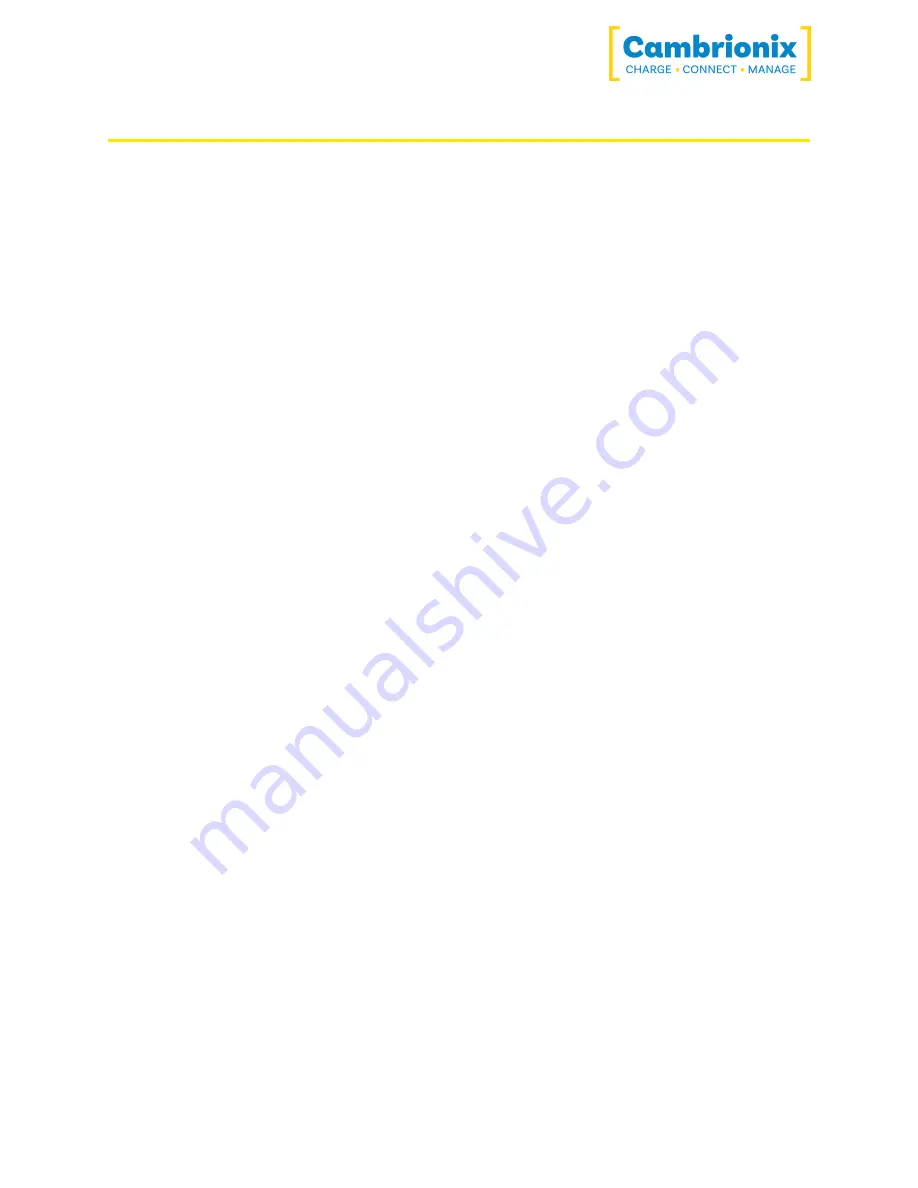
SyncPad54
Page 11 of 15
6.Using when connected to a host computer
6.1.Charging
When the Host Port is connected to a local computer, the hub defaults to
Sync mode and charge currents are determined according to USB Implementers Forum (USBIF)
Super-Speed USB3.0 specifications. If the attached device complies with USB-IF Battery Char-
ging specification BC1.2 and supports Charging Downstream Port (CDP), the hub can provide
high-speed charging at up to 0.5A Max per Port. If the connected device does not comply with
BC1.2,the charge current will be limited to 500 mA in compliance with USB specifications.
6.2.Data Transfer
If you wish to transfer data, change applications, restore or update your mobile device, a data
connection to a local host computer is required. The hub works independently to the Operating
System (OS) and data transfer can be performed to all common mobile operating systems, such
as iOS, Android, Chromebook and Microsoft. In order to transfer data, connect the host port to
your local (host) computer using a Type-A to Type-A USB2.0 (or higher) compliant cable. Any
devices connected to the hub will now appear as if they were connected to the host computer’s
USB port. The hub is fully compliant with High Speed USB2.0 and supports data transfer at
speeds up to 480Mbps. The red power LED may flicker when the hub is syncing.
You can now use the programme of your choice to transfer data to and from your device.
Please note that USB specifications require a minimum 100 mA charge current to be delivered
during data transfer. As indicated in above, if the attached device has a BC1.2 compliant CDP
port, the device can draw up to 0.5A Max per Port while transferring data.
Summary of Contents for SyncPad54
Page 1: ...User Manual SyncPad54 ...



































