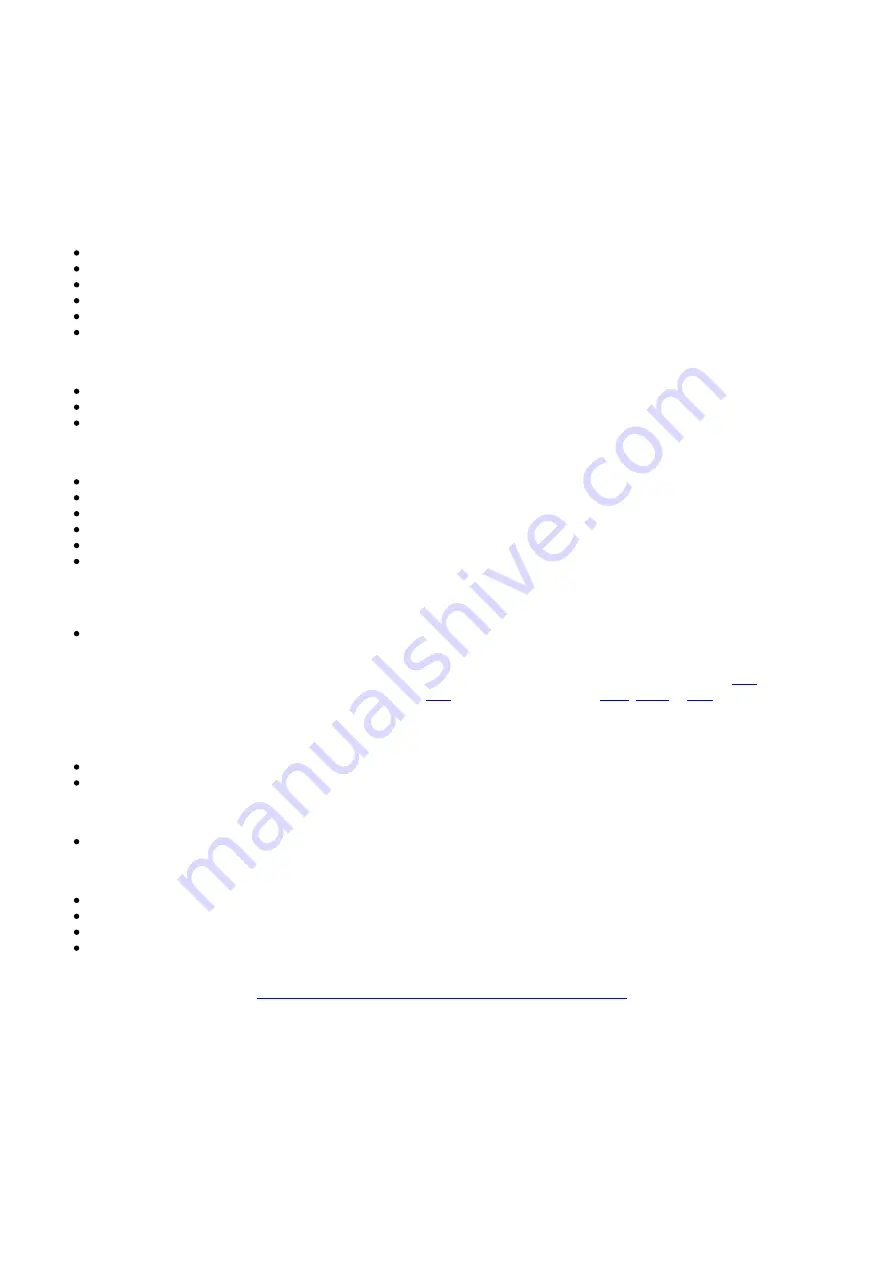
14
Troubleshooting
Last updated: May 18, 2023 04:27. Revision #9453
There is no power
Ensure that your EVO CD has been connected to your EVO 75/150 using the supplied connection cable.
Ensure that your connected EVO 75/150 is running the latest firmware version.
Ensure that your connected EVO 75/150 has been switched on, and the 'CD' source has been selected.
Ensure that the AC power cord is connected securely.
Ensure the plug is fully inserted into the wall socket and is switched on.
Check fuse in the mains plug or adaptor.
The player will not read the disc
Check the disc is not loaded upside down.
Check that the disc is not too scratched or dirty.
Ensure that the loaded disc type is compatible with the EVO CD.
There is no sound
Ensure that your EVO CD has been connected to your EVO 75/150 using the supplied connection cable.
Ensure that your connected EVO 75/150 has been switched on, and the 'CD' source has been selected.
Check that the interconnects are inserted correctly.
Check that the EVO 75/150 is not in mute mode.
Ensure the speakers have been connected to the EVO 75/150 properly.
Ensure that the correct speaker output has been selected via the EVO 75/150 (Speaker A, Speaker B, Speaker A+B, Bluetooth output).
The EVO 75/150 is not displaying the CD's album artwork or track data
The EVO CD uses a music database called ‘Music Brainz’ to retrieve cover artwork and track information. If you are playing a CD that
doesn’t display its album artwork or data, this will be because the album/release is not in the Music Brainz database.
following the relevant steps via their 'How to contribute' page
to their database.
The disc is skipping
Check that the disc is not too scratched or dirty.
Ensure the player is on a firm surface and not subject to vibrations.
There is a hum coming from the speakers
Ensure that all cable connections are secure.
The remote control will not function
Check that the batteries have not expired.
Ensure that nothing is blocking the IR sensor which is located in the EVO 75/150. There is no IR sensor located in the EVO CD
If the EVO 75/150 and EVO CD are located away from each other, ensure you are pointing the remote control at the EVO 75/150.
The EVO CD can only be controlled by the relevant 'EVO CD Only' buttons on the remote control.
For more frequently asked questions (FAQ’s), technical advice and information on getting the most out of your EVO CD, please visit the Support
section on Cambridge Audio’s website:
https://casupport.cambridgeaudio.com/en/product/3556904-EVO-CD



































