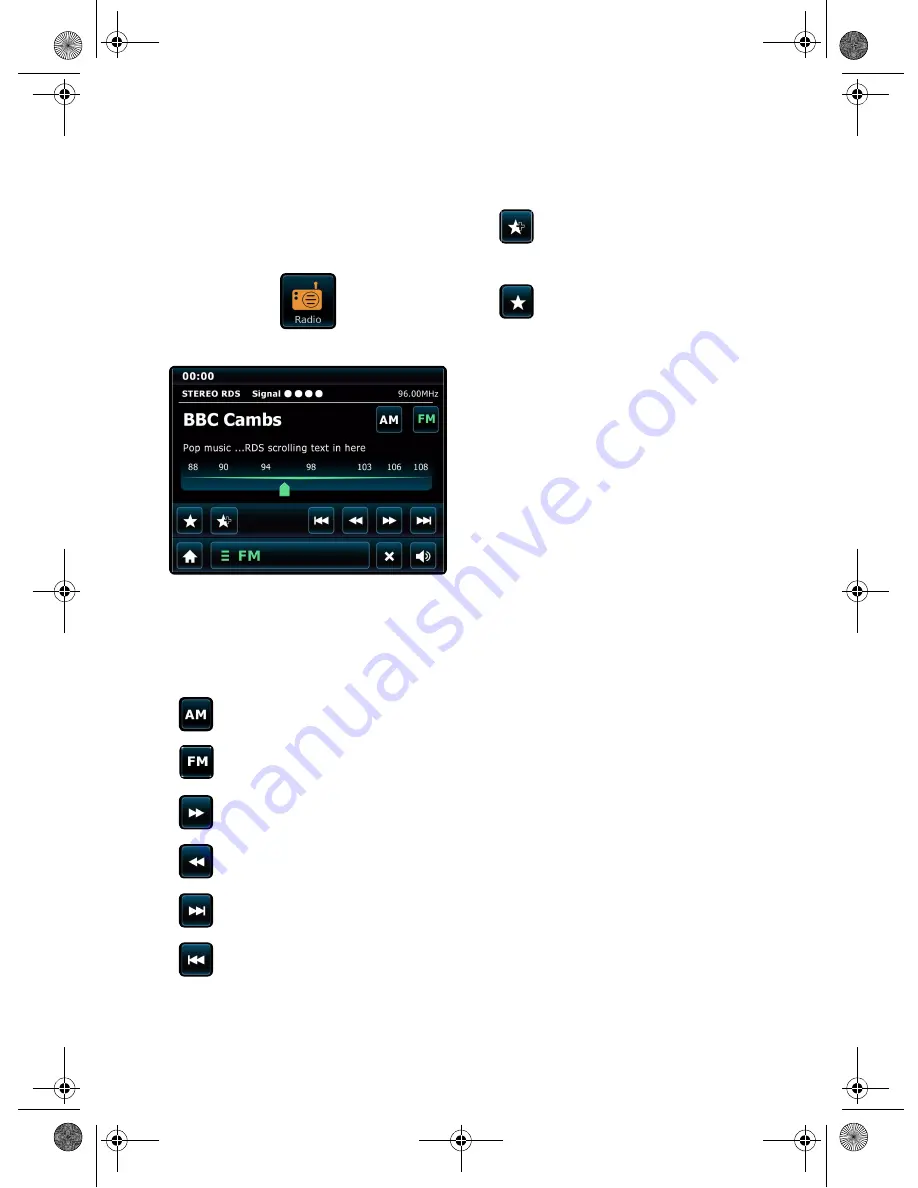
11
Radio Mode (AM/FM)
Radio Mode recieves analog radio from the AM or FM
band and displays Radio Data System (RDS)
information about the station and show being
broadcast.
Before entering Radio mode, connect both the AM and
FM aerials to their respective Antenna connector at the
rear of the radio and fully extend the aerial.
From the main menu, tap:
You’ll see the following screen, with your last selected
AM or FM frequency displayed.
Navigating Radio Stations
You can use the frequency scale across the center of
the screen to search for radio stations. Simply tap any
part of this scale to tune the radio to the corresponding
radio frequency.
The following actions are available on this screen.
For stations with good signal strength which broadcast
RDS (Radio Data System) information, the screen will
display the RDS data.
Favorite Station Presets
You can store up to 10 favorite station presets in Radio
Mode.
Current settings
This displays the full details of your currently active
network profile. This can be useful for troubleshooting,
WLAN region
This lets you change the global location of your radio.
The currently selected location is outlined.
Miscellaneous Settings
Lets you set a range of preferences for your radio.
Language
The default language is English. To change, just pick an
option fro m the available list.
Alarm Snooze
Lets you specify the delay interval between alarms.
Configurable from 1 to 30 minutes.
Idle Timeout
This setting lets you to specific the time interval where
there is no interaction with the radio before switching
to a screensaver mode.
Sleep
This is a handy function which automatically switches
the radio into standby mode after a specified time
period.
The default setting is “Off”.
You can adjust the specified time by tapping the
Sleep
button on the screen or the remote control multiple
times to cyle through the options of 15, 30, 45, 60, 75,
90, 105 or 120 minutes.
If Sleep mode is activated, a crescent moon icon with
the time remaining will be displayed on the top part of
the screen.
Software Update
Software updates for maintenance or added features
for your radio will become available from time to time.
If this option is enabled, the radio will automatically
check for new software every time it connects to the
internet. If an update is available, it will ask for your
confirmation before commencing download. Software
updates may take a few moments to download and
require you to restart the radio.
Select the AM radio frequency band.
Select the FM radio frequency band.
Tune the radio frequency up one step at a
time.
Tune the radio frequency down one step at
a time.
Scan up the radio frequency till the next
available station is found.
Scan down the radio frequency till the
next available station is found.
Add the station you’re listening to as a
new favorite. Select a slot in your
Favorites list to save to. If there is an
existing favorite in the slot you selected, it
will be replaced automatically.
Review your Favorites list. Select the
favorite station you want by tapping the
corresponding slot.
CSW Ambiance Touch Radio_EN_ric2.fm Page 11 Wednesday, August 31, 2011 4:18 PM





















