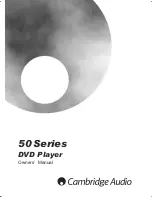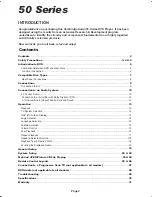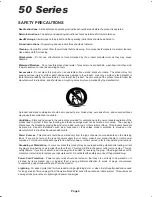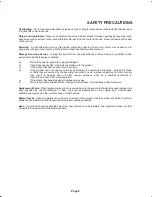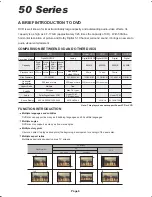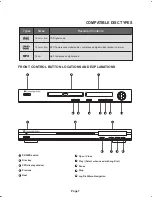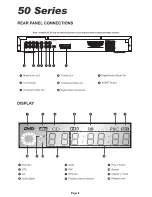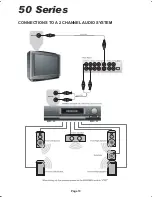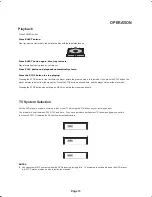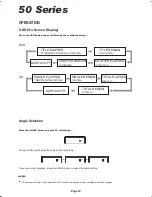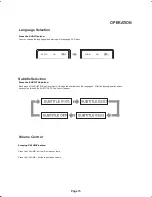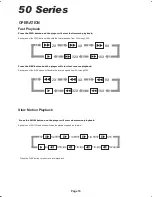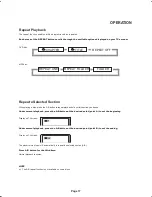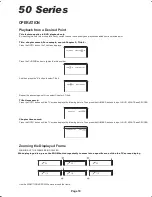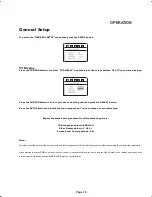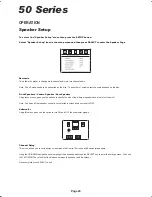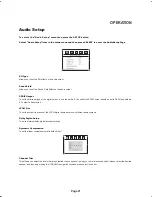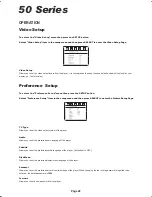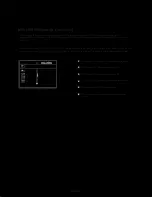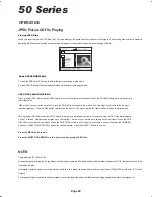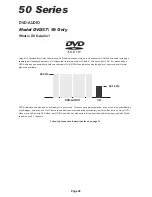TV System Selection
Set the DVD player’s system according to that of your TV set using the P/N button on your remote handset.
You cannot switch TV systems when the DVD player is playing a disc. TV systems are switchable when the DVD player
is in STOP status or when no disc is inside the machine.
PAL
NTSC
AUTO
NOTES
Press POWER switch
Press EJECT button.
Disc tray ejects automatically, then place the disc with the label side face up.
Press EJECT button again, disc tray retracts.
Disc information is being read by your player.
Press PLAY button and playback automatically starts.
Press the STOP button to stop playing.
Pressing the STOP button for the first time, the player enters the pre-stop mode. In this mode, if you press the PLAY button, the
player will play the disc from the stop point. Press the STOP button a second time, and the player will enter the stop mode.
Pressing the STOP button when playing an MP3 disc, enters the stop mode directly.
Playback
Page 13
You are able to scroll between PAL, NTSC and Auto. If you have a modern multi-system TV then we suggest you set this
function to AUTO. Otherwise the PAL setting is most appropriate
OPERATION
Drawing Title
Drawing Title
Checked By
Checked By
Drawing No.
Drawing No.
AP13288/4
AP13288/4
Revisions & Date
Revisions & Date
As Per Sample I/M
As Per Sample I/M
Material
Material
Colour Definition
Colour Definition
Pantone 2768 (blue)
Pantone 2768 (blue)
1: 19/01/03 Original
2: 28/03/03 REVISIONS
3: mtk 1379 C revisions
4: 02/03/04 Revisions -VLB
5:
1: 19/01/03 Original
2: 28/03/03 REVISIONS
3: mtk 1379 C revisions
4: 02/03/04 Revisions -VLB
5:
Cambridge 53 55 57 instruction manual
REVISION 4
Cambridge 53 55 57 instruction manual
REVISION 4
Signed off
Signed off
: JJF
: JJF
VBW
VBW
Drawn
Drawn
N/A
N/A
Sheet
Sheet
NTS
NTS
Scale
Scale
(Orig Only)
(Orig Only)