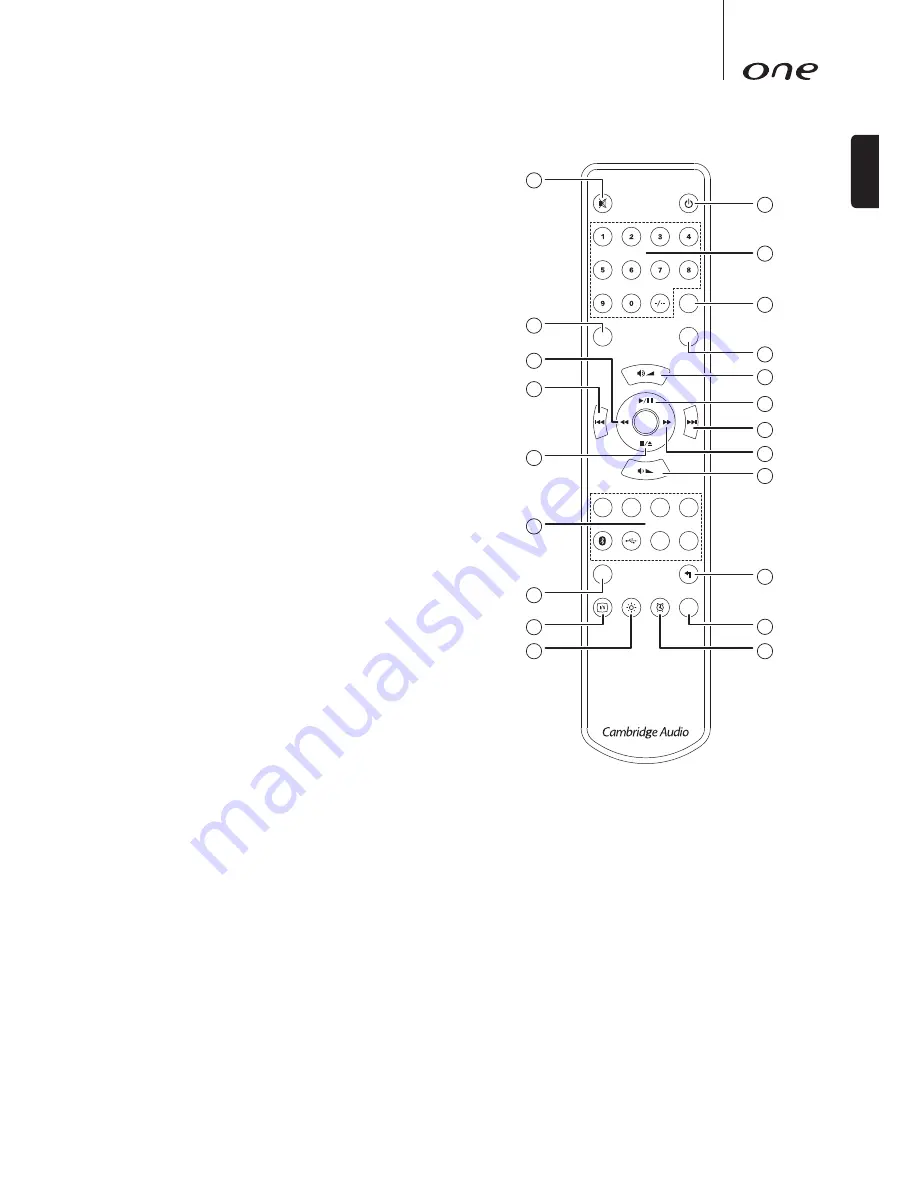
7
ENGLISH
Remote control
The One is supplied with a remote control handset that duplicates the front panel
control and functions. The supplied AAA batteries must be fitted before the remote
control can be used.
1. Mute
Press to mute/unmute the speaker outputs.
2. Standby/On
Switches the One between On and low power eco-friendly Standby mode.
3. Numerics
Tuner mode
– Allows access to stored preset stations. Press the numeric 1–5
button.
CD mode
– Enable direct CD track selection. Press the number of the desired track
to begin playback from the beginning. To select a track number greater than 9,
press the -/-- button followed by the track number.
4. Prog, 5. Random and 6. Repeat
Press to select various playback modes. Refer to the 'Operating instructions'
section of this manual for information on the functions of these buttons.
7. Volume Up/Down
Volume adjustment.
8. Scan
Press and hold to scan within the selected track. Hold down for a few seconds
to increase scan speed. Press the right button to fast forward, the left button to
rewind.
9. Play/Pause
Press to play/pause CD playback.
10. Skip
Use for skipping between tracks during CD playback or to scroll through available
station in DAB/FM mode.
11. Stop/Eject
Press to stop CD playback. Press again to eject the Disc.
12. Source buttons
The 8 source select buttons are used to directly select the input source.
13. Return
Press to return to the previous menu.
14. Menu
Press to access the main menu.
15. Info
Press to select and view different information on the front panel display. The
display modes are as follows:
Tuner mode – Radio Text, Transmission group, Time/Date, Signal quality, Program
type.
16. Sleep
Press to enable and set the sleep function. This will turn the unit off after a
selected interval.
17. Brightness display
Alters the brightness of the display's backlights. There are two brightness levels
and an option to switch off the backlight.
When the display is set to Off, nothing will be displayed onscreen until a selection
is made via the front panel or remote control. The display will then re-activate
allowing you to browse the menu and make your selection. The display will then
automatically switch back off after a few seconds if no further selections are made.
18. Alarm
Press to enable and set the alarm function. See later section for further details
1
2
3
4
6
7
9
10
8
7
13
16
18
5
8
10
11
12
14
15
17
Select
Menu
Opt
Coax
CD
Aux
FM
DAB
Sleep
Prog
Random
Repeat































